Cert Manager, Botkube, and Tekton Pipelines with Conditions
I wanted to configure Cert Manager to automatically renew a Wild Card SSL Certificate and I also wanted to get notified when the renewal occurred. I ran into a couple of options for the notifications component:
- k8s-notify from Redhat
- This looked really good it just didn’t support plain web hooks, but other than really cool project
- eventrouter from heptio/VMware
- This also looked cool, but it didn’t look like it could filter out events it would just forward everything over to a sink (which definitely has it’s use case, check out How Grafana Labs Effectively Pairs Loki and Kubernetes Events)
- kubernetes-event-exporter from opsgenie
- This was actually my second choice, but I just really like the ease of use of the other ones
- Kubernetes Event Exporter from caicloud
- This was actually an interesting project, where it would create metrics for prometheus to scrape from the kubernetes events, which I thought was an interesting thought
- Kubewatch from bitnami
- This looked great, but it seemed like it was supporting specific type of events like pods changes and deployments, but wasn’t generic enough to support any resource change.
- BotKube from infracloudio
- For some reason this one looked cool, so I decided to try it out.
I settled on using BotKube since it seemed the most flexible. Since I was playing around with tekton, I also decided to create a Pipeline to automatically send a message to slack when the certificate is updated. So let’s get into the configuration one by one.
Cert Manager
Installation
The Cert Manager components are documented very well. From that same doc, here is a nice illustration of what it supports:
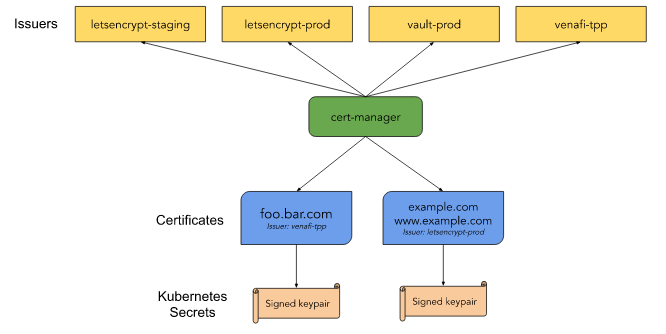
The installation is covered in Installing with regular manifests, so I just ran the following:
kubectl apply --validate=false -f https://github.com/jetstack/cert-manager/releases/download/v0.15.0/cert-manager.yaml
And after the install was finished I had the following CRDs:
> kubectl get crd | grep -i cert-manager
certificaterequests.cert-manager.io 2020-05-12T01:58:25Z
certificates.cert-manager.io 2020-05-12T01:58:25Z
challenges.acme.cert-manager.io 2020-05-12T01:58:25Z
clusterissuers.cert-manager.io 2020-05-12T01:58:25Z
issuers.cert-manager.io 2020-05-12T01:58:25Z
orders.acme.cert-manager.io 2020-05-12T01:58:25Z
And the following pods running:
> k get pods -n cert-manager
NAME READY STATUS RESTARTS AGE
cert-manager-7cb75cf6b4-gxjp6 1/1 Running 0 4d5h
cert-manager-cainjector-759496659c-vgq5k 1/1 Running 0 4d5h
cert-manager-webhook-7c75b89bf6-8gpvn 1/1 Running 0 5d1h
Let’s move to the next steps.
Creating a ClusterIssuer
Next you can define an Issuer, I was using Let’s Encrypt in the past so I decided to keep that. Here are the instructions on configuring an ACME Issuer. I ended up creating the following configuration:
> cat cluster-issuer.yaml
apiVersion: cert-manager.io/v1alpha2
kind: ClusterIssuer
metadata:
name: letsencrypt-prod
namespace: cert-manager
spec:
acme:
server: https://acme-v02.api.letsencrypt.org/directory
# server: https://acme-staging-v02.api.letsencrypt.org/directory
email: "YOUR_EMAIL"
privateKeySecretRef:
# Secret resource that will be used to store the account's private key.
name: issuer-account-key
solvers:
- dns01:
cloudflare:
email: "YOUR_EMAIL"
apiKeySecretRef:
name: cloudflare-api-key-secret
key: api-key
This defines which server to use and also which solver.
DNS01 Solver
I knew I wanted to get a Wild Card SSL Certificate and I decided to use the dns01 challenge to accomplish that. I also decided to use cloudflare for my DNS provider and the configuration for that is covered in cloudflare. I created a private key which contained my API key:
> cat cf-secret.yaml
apiVersion: v1
kind: Secret
metadata:
name: cloudflare-api-key-secret
namespace: cert-manager
type: Opaque
stringData:
api-key: YOU_CLOUDFLARE_KEY
Then creating the secret and issuer worked out:
> k apply -f cf-secret.yaml
> k apply -f cluster-issuer.yaml
And I saw my clusterissuer created:
> k get clusterissuers
NAME READY AGE
letsencrypt-prod True 5d1h
And ready to process new certificates:
> k get clusterissuers letsencrypt-prod -o json | jq .status
{
"acme": {
"lastRegisteredEmail": "YOUR_EMAIL",
"uri": "https://acme-v02.api.letsencrypt.org/acme/acct/85910270"
},
"conditions": [
{
"lastTransitionTime": "2020-05-12T02:23:08Z",
"message": "The ACME account was registered with the ACME server",
"reason": "ACMEAccountRegistered",
"status": "True",
"type": "Ready"
}
]
}
Now let’s move on to the next steps.
Creating a Certificate
Now that we have the clusterIssuer and we defined our solver let’s request a Certificate. I ended up creating the following config:
> cat cert.yaml
apiVersion: cert-manager.io/v1alpha2
kind: Certificate
metadata:
name: wild-YOUR_DOMAIN
# namespace: cert-manager
spec:
secretName: wild-YOUR_DOMAIN
issuerRef:
name: letsencrypt-prod
kind: ClusterIssuer
dnsNames:
- "YOUR_DOMAIN"
- "*.YOUR_DOMAIN"
Then applying that configuration will automatically trigger a request process and you will see a challenge created:
> k get challenges
NAME STATE DOMAIN AGE
wild-YOUR_DOMAIN-1876214257-1906930536-3362969436 pending YOUR_DOMAIN 6s
wild-YOUR_DOMAIN-1876214257-1906930536-3864605829 YOUR_DOMAIN 6s
And you can describe the challenge to see how far along it is in the process:
> k describe challenge wild-YOUR_DOMAIN-1876214257-1906930536-3362969436 | tail
Status:
Presented: false
Processing: true
Reason: Waiting for DNS Record
State: pending
Events:
Type Reason Age From Message
---- ------ ---- ---- -------
Normal Started 10m cert-manager Challenge scheduled for processing
And you will also see orders in a pending state:
> k get orders
NAME STATE AGE
wild-YOUR_DOMAIN-1876214257-1906930536 pending 6m33s
And if you check out the events you will see the following:
> k get events --sort-by='.metadata.creationTimestamp' -A -w
default 68s Normal GeneratedKey certificate/wild-YOUR_DOMAIN Generated a new private key
default 68s Normal OrderCreated certificaterequest/wild-YOUR_DOMAIN-1876214257 Created Order resource default/wild-YOUR_DOMAIN-1876214257-1906930536
default 68s Normal Requested certificate/wild-YOUR_DOMAIN Created new CertificateRequest resource "wild-YOUR_DOMAIN-1876214257"
default 67s Normal Created order/wild-YOUR_DOMAIN-1876214257-1906930536 Created Challenge resource "wild-YOUR_DOMAIN-1876214257-1906930536-3864605829" for domain "YOUR_DOMAIN"
default 67s Normal Created order/wild-YOUR_DOMAIN-1876214257-1906930536 Created Challenge resource "wild-YOUR_DOMAIN-1876214257-1906930536-3362969436" for domain "YOUR_DOMAIN"
default 66s Normal Started challenge/wild-YOUR_DOMAIN-1876214257-1906930536-3362969436 Challenge scheduled for processing
After it’s done the challenges will be gone, and the order will become valid:
> k get challenges
No resources found in default namespace.
> k get orders
NAME STATE AGE
wild-YOUR_DOMAIN-1392782545-2299396756 valid 4d5h
If you are interested you can also dig up the original CertificateRequest:
> k get CertificateRequests
NAME READY AGE
wild-YOUR_DOMAIN-1392782545 True 4d5h
And at this point you will see the secret that you specified with the TLS certificate:
> k get secret wild-YOUR_DOMAIN -o json | jq .data
{
"ca.crt": "",
"tls.crt": "LS0t...",
"tls.key": "LS0..."
}
Super Cool. BTW there is also a super nice guide that covers the steps really well here: Installing cert-manager on Kubenetes with CloudFlare DNS - Update.
Botkube
I decided to try out BotKube, from their documentation here is the architecture:
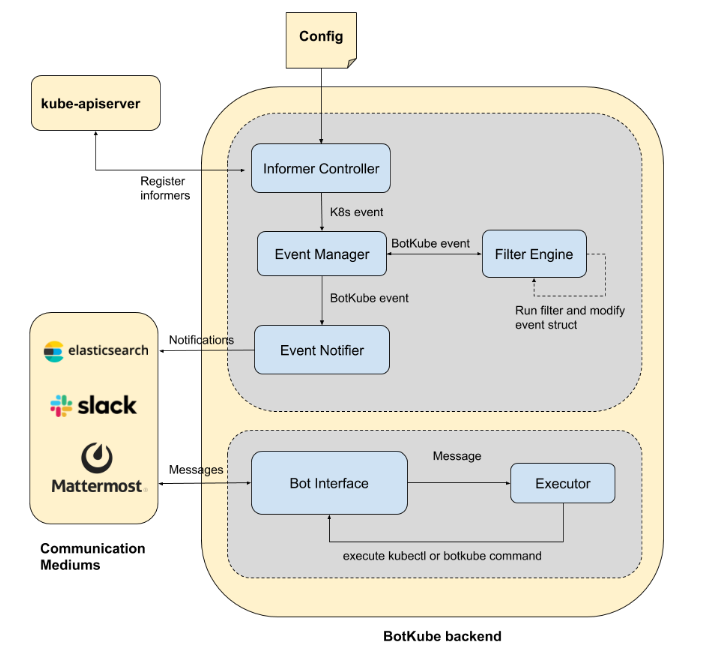
It’s pretty nifty, it basically monitors all the events from the kube-apiserver and is then able to send notifications based on the criteria that you define.
BotKube Install
The install process is covered in BotKube > Installation > Slack. First install the App in slack:

Then invite the @BotKube to your channel:

Then download the manifest file:
> wget -q https://raw.githubusercontent.com/infracloudio/botkube/v0.10.0/deploy-all-in-one.yaml
You can apply that to install for now:
> k apply -f deploy-all-in-one.yaml
Now let’s configure it
BotKube Configuration
First let’s configure our slack settings:
> cat secret.yaml
apiVersion: v1
kind: Secret
metadata:
name: botkube-communication-secret
namespace: botkube
labels:
app: botkube
type: Opaque
stringData:
comm_config.yaml: |
# Communication settings
communications:
# Settings for Slack
slack:
enabled: true
channel: 'general'
token: 'YOUR_TOKEN'
notiftype: short
And also what to monitor:
> cat cm.yaml
# Configmap
apiVersion: v1
kind: ConfigMap
metadata:
name: botkube-configmap
namespace: botkube
labels:
app: botkube
data:
resource_config.yaml: |
## Resources you want to watch
resources:
- name: secret
namespaces:
include:
- default
events:
- all
- name: deployment
namespaces:
include:
- all
events:
- create
- update
- delete
- error
updateSetting:
includeDiff: true
fields:
- spec.template.spec.containers[*].image
- status.availableReplicas
recommendations: true
# Setting to support multiple clusters
settings:
clustername: k8s
allowkubectl: true
restrictAccess: false
#kubectl:
# enabled: true
# defaultNamespace: default
# restrictAccess: false
configwatcher: true
upgradeNotifier: true
I decided to keep an eye on the deployments as well, but for the next section we only need to monitor secrets. After you apply both:
k apply -f secret.yaml cm.yaml
You should see the pod running:
> k -n botkube get po
NAME READY STATUS RESTARTS AGE
botkube-655f987c58-wwkn7 1/1 Running 1 17m
Using BotKube
After the install and configurations are finished, you will be able to get the status of the Bot in slack:
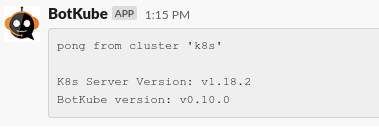
If you enabled the kubectl options you can also run kubectl commands:
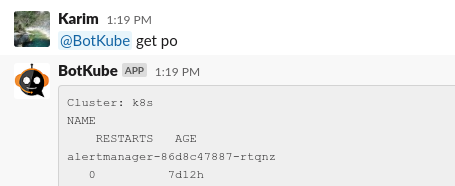
If you update the configmap, you will also see the following notification:
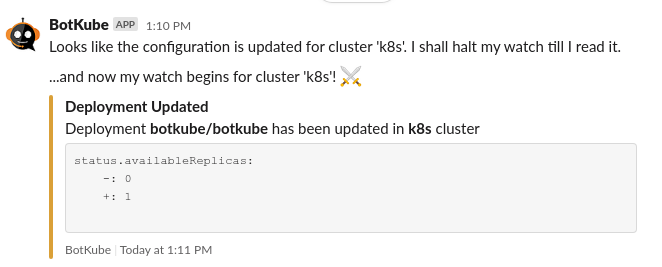
And this will confirm the deployment section is working.
Tekton
Let’s break this down into a couple of sections. As I kept playing around with tekton I ran into this pretty awesome flow diagram from their documentation (CI with Tekton), it kind helped me put all the pieces together:
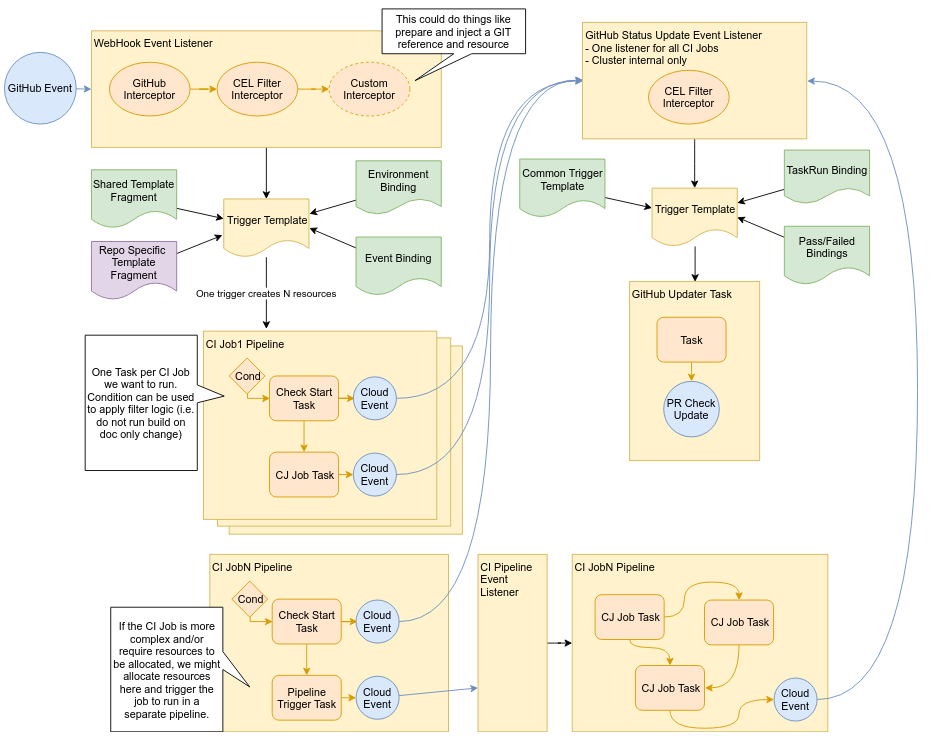
Here is the directory structure that I had:
> tree
.
├── pipeline
│ ├── cert-pipeline.yaml
│ └── condition.yaml
├── tasks
│ ├── cert-task.yaml
│ └── slack-secret.yaml
└── trigger
├── eventlistener.yaml
├── secret-test.yaml
├── triggerbinding.yaml
└── triggertemplate.yaml
Let’s get into these one by one.
Event Listener
First let’s create an event listener, to which botkube can post to:
> cat eventlistener.yaml
---
apiVersion: triggers.tekton.dev/v1alpha1
kind: EventListener
metadata:
name: bot-listener
spec:
triggers:
- name: bot-trigger
interceptors:
- cel:
filter: "body.meta.kind == 'Secret'"
overlays:
- key: extensions.secret_name
expression: "body.meta.name"
bindings:
- name: bot-pipeline-binding
template:
name: bot-pipeline-template
I did end up using a CEL Interceptor since I wanted to ignore the deployment updates. We will see the full body of the message from botkube to find out how to generate the filter. Next here is the triggerbinding:
> cat triggerbinding.yaml
apiVersion: triggers.tekton.dev/v1alpha1
kind: TriggerBinding
metadata:
name: bot-pipeline-binding
spec:
params:
- name: body
value: $(body)
- name: secret_name
value: $(body.extensions.secret_name)
And lastly here is the triggertemplate:
> cat triggertemplate.yaml
apiVersion: triggers.tekton.dev/v1alpha1
kind: TriggerTemplate
metadata:
name: botkube-pipeline-template
spec:
params:
- name: body
description: "Body of BotKube Post (For testing)"
default: "Test body"
- name: secret_name
description: "Secret Name Changed"
default: "Me"
resourcetemplates:
- apiVersion: tekton.dev/v1beta1
kind: PipelineRun
metadata:
generateName: cert-pr-
spec:
pipelineRef:
name: cert-pipeline
params:
- name: secret_name
value: $(params.secret_name)
workspaces:
- name: shared-workspace
emptyDir: {}
This will kick off the cert-pipeline with a pipelinerun.
Tekton Task
Here is task I created:
> cat tasks/cert-task.yaml
apiVersion: tekton.dev/v1beta1
kind: Task
metadata:
name: cert-task
spec:
workspaces:
- name: shared
description: shared workspace
params:
- name: secret_name
description: "secret name of the tls cert"
type: string
steps:
- name: get-pem-files
image: gcr.io/cloud-builders/kubectl
script: |
#!/bin/bash
SECRET_NAME="$(params.secret_name)"
KUBECTL="/builder/google-cloud-sdk/bin/kubectl"
SHARED_DIR="$(workspaces.shared.path)"
CERT_BASE="${SHARED_DIR}/${SECRET_NAME}"
CERT_FILE="${CERT_BASE}.crt"
KEY_FILE="${CERT_BASE}.key"
BASE64="/usr/bin/base64"
echo "Getting Certs from Secrets"
# run command
${KUBECTL} get secret -n default ${SECRET_NAME} -o jsonpath="{.data['tls\.crt']}" | ${BASE64} -d > ${CERT_FILE}
${KUBECTL} get secret -n default ${SECRET_NAME} -o jsonpath="{.data['tls\.key']}" | ${BASE64} -d > ${KEY_FILE}
- name: send-mesg
image: ellerbrock/alpine-bash-curl-ssl
script: |
#!/bin/bash
SECRET_NAME="$(params.secret_name)"
SHARED_DIR="$(workspaces.shared.path)"
CERT_BASE="${SHARED_DIR}/${SECRET_NAME}"
CERT_FILE="${CERT_BASE}.crt"
KEY_FILE="${CERT_BASE}.key"
SUBJECT="Let's Encrypt Cert Updated"
SLACK_MSG="${SHARED_DIR}/msg"
CURL="/usr/bin/curl"
OPENSSL="/usr/bin/openssl"
SED="/bin/sed"
# Create new slack message
# Add cert info to the message
${OPENSSL} x509 -in ${CERT_FILE} -noout -issuer > ${SLACK_MSG}
${OPENSSL} x509 -in ${CERT_FILE} -noout -subject >> ${SLACK_MSG}
${OPENSSL} x509 -in ${CERT_FILE} -noout -dates >> ${SLACK_MSG}
# prepare the mesg for slack
while IFS= read -r line; do
body="$body$line\n"
done < ${SLACK_MSG}
escapedText=$(echo $body | ${SED} 's/"/\"/g' | ${SED} "s/'/\'/g")
esSubject=$(echo $SUBJECT | ${SED} 's/"/\"/g' | ${SED} "s/'/\'/g")
# create JSON payload
json="{\"blocks\": [{\"type\": \"section\", \"text\": { \"type\": \"mrkdwn\", \"text\": \"*${esSubject}*\n$escapedText\"}}]}"
# fire off slack message post
${CURL} -s -d "payload=$json" "${SLACK_URL}"
env:
- name: SLACK_URL
valueFrom:
secretKeyRef:
name: webhook-secret
key: url
I specified a workspace to keep track of where that data is shared between the steps. And, here the secret for the slack URL:
> cat slack-secret.yaml
kind: Secret
apiVersion: v1
metadata:
name: webhook-secret
stringData:
url: YOUR_SLACK_URL
Next we can define a condition for our pipeline, which makes sure we only start our pipeline, only if the cert secret changes:
> cat pipeline/condition.yaml
apiVersion: tekton.dev/v1alpha1
kind: Condition
metadata:
name: check-cert-secret
spec:
params:
- name: secret_name
type: string
- name: domain_name
type: string
check:
image: ubuntu
script: |
#!/bin/bash
DOMAIN="$(params.domain_name)"
SECRET_NAME="wild-${DOMAIN//\./-}"
# troubleshooting
if [[ $(params.secret_name) =~ ${SECRET_NAME} ]]; then
echo "The $(params.secret_name) secret changed, proceeding"
exit 0
else
echo "The $(params.secret_name) secret changed but we are waiting for ${SECRET_NAME} secret, quitting"
exit 1
fi
And finally here is the pipeline:
> cat pipeline/cert-pipeline.yaml
apiVersion: tekton.dev/v1beta1
kind: Pipeline
metadata:
name: cert-pipeline
spec:
workspaces:
- name: shared-workspace
description: shared space between tasks
params:
- name: secret_name
description: "The Secret that changed"
- name: domain_name
description: "Domain Name we are monitoring"
default: "test.domain"
tasks:
- name: print-cert-info
conditions:
- conditionRef: check-cert-secret
params:
- name: secret_name
value: "$(params.secret_name)"
- name: domain_name
value: "$(params.domain_name)"
taskRef:
name: cert-task
workspaces:
- name: shared
workspace: shared-workspace
params:
- name: secret_name
value: "$(params.secret_name)"
You can probably store the domain in a secret but for my testing I left that out.
Test out the Pipeline
I created a test secret to test with, which just had a CA cert. Then I created the cert:
> k apply -f trigger/secret-test.yaml
Next let’s get the eventlistener:
> k get svc -l eventlistener=botkube-listener
NAME TYPE CLUSTER-IP EXTERNAL-IP PORT(S) AGE
el-botkube-listener ClusterIP 10.96.158.176 <none> 8080/TCP 76m
Now let’s post a sample payload:
> curl -X POST -d '{"meta": {"kind": "Secret", "name": "wild-test-domain"}}' 10.96.158.176:8080
{"eventListener":"botkube-listener","namespace":"default","eventID":"hvcdf"}
If all is well, we should see the pipelinerun finish:
> tkn pr list
NAME STARTED DURATION STATUS
cert-pr-hktxd 1 minute ago 1 minute Succeeded
> tkn pr logs cert-pr-hktxd
[print-cert-info : get-pem-files] Getting Certs from Secrets
[print-cert-info : send-mesg] ok
And if you check out the taskruns you should see those complete as well. There will be two, one for the task and one for the condition check:
> tkn tr list
NAME STARTED DURATION STATUS
cert-pr-hktxd-print-cert-info-z5j78 2 minutes ago 1 minute Succeeded
cert-pr-hktxd-print-cert-info-z5j78-check-cert-secret-0-djvzn 2 minutes ago 9 seconds Succeeded
> tkn tr logs cert-pr-hktxd-print-cert-info-z5j78-check-cert-secret-0-djvzn
[condition-check-check-cert-secret] The wild-test-domain secret changed, proceeding
And if you check out your slack channel, you should see something like this:
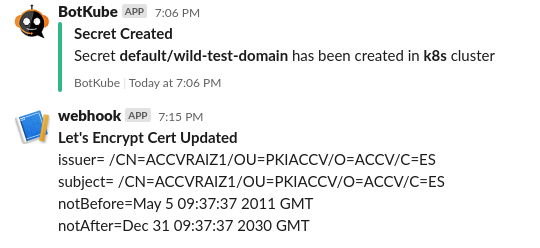
I am glad to see all the components come together. I just added the following section to the BotKube to enable it to send POSTs to the Tekton Event listener:
> cat secret.yaml
apiVersion: v1
kind: Secret
metadata:
name: botkube-communication-secret
namespace: botkube
labels:
app: botkube
type: Opaque
stringData:
comm_config.yaml: |
# Communication settings
communications:
# Settings for Slack
slack:
enabled: true
channel: 'general'
token: 'YOUR_SLACK_TOKEN'
notiftype: short
# Settings for Webhook
webhook:
enabled: true
url: 'http://el-botkube-listener.default.svc.cluster.local:8080'