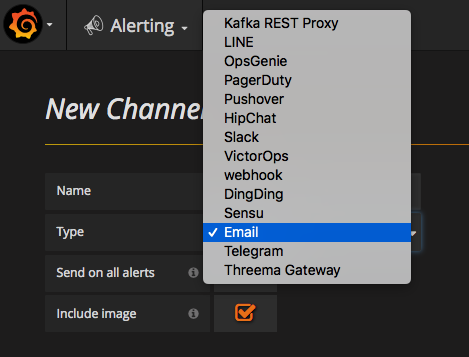Grafana Dashboard for RabbitMQ
TICK setup
The setup is covered in great detail in their page. It basically breaks down into 4 parts:
| Component | Description |
|---|---|
| Telegraf | Telegraf is a plugin-driven server agent for collecting and reporting metrics. Telegraf has plugins or integrations to source a variety of metrics directly from the system it’s running on, to pull metrics from third party APIs. It also has output plugins to send metrics to a variety of other datastores, services, and message queues, including InfluxDB, Graphite, OpenTSDB, Datadog, Librato, Kafka, MQTT, NSQ, and many others. |
| InfluxDB | InfluxDB is a Time Series Database built from the ground up to handle high write & query loads. InfluxDB is a custom high performance datastore written specifically for timestamped data, including DevOps monitoring, application metrics, IoT sensor data, and real-time analytics. |
| Chronograf | Chronograf is the administrative user interface and visualization engine of the platform. It makes the monitoring and alerting for your infrastructure easy to setup and maintain. |
| Kapacitor | Kapacitor is a native data processing engine. It can process both stream and batch data from InfluxDB. |
Their documentation has a pretty nice architecture diagram:
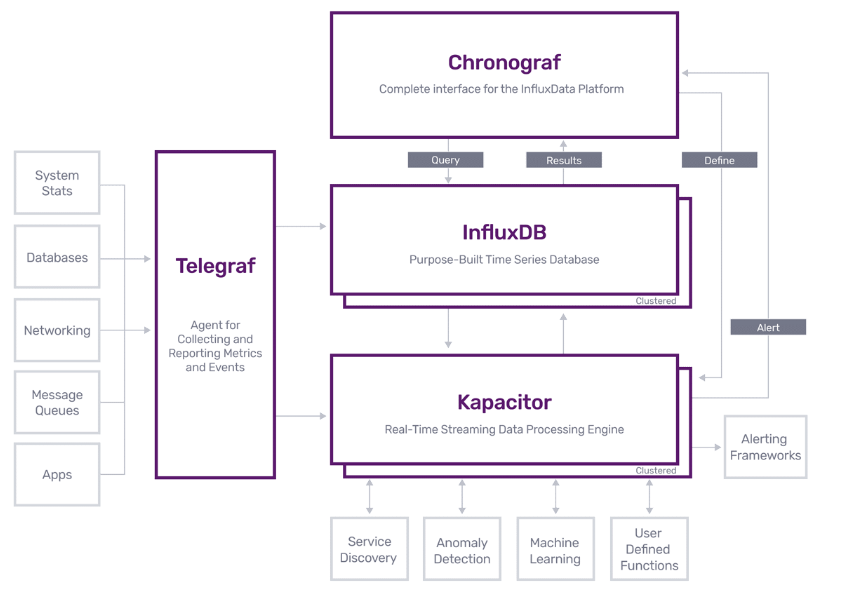
The TICK makers also provide a sample docker-compose setup for all 4 components.
Expanding the Default TICK setup
Since I wanted to try out grafana with rabbitmq, I modified the original docker-compose file to include a rabbitmq (with management enabled) container and a grafana container as well. I also enabled telegraf to connect to the rabbitmq instance (this is covered in greater detail in RabbitMQ Monitoring Integration). After starting all the containers, I saw the following:
> docker-compose up -d
Starting 13_rabbitmq_1 ... done
Starting 13_influxdb_1 ... done
Starting 13_influxdb-cli_1 ... done
Starting 13_kapacitor_1 ... done
Starting 13_telegraf_1 ... done
Starting 13_grafana_1 ... done
Starting 13_chronograf_1 ... done
Starting 13_kapacitor-cli_1 ... done
> docker-compose ps
Name Command State Ports
------------------------------------------------------------------------------------------------------------------------------
13_chronograf_1 /entrypoint.sh chronograf Up 0.0.0.0:8888->8888/tcp
13_grafana_1 /run.sh Up 0.0.0.0:3000->3000/tcp
13_influxdb-cli_1 influx -host influxdb Exit 1
13_influxdb_1 /entrypoint.sh influxd Up 0.0.0.0:8086->8086/tcp
13_kapacitor-cli_1 bash Exit 0
13_kapacitor_1 /entrypoint.sh kapacitord Up 0.0.0.0:9092->9092/tcp
13_rabbitmq_1 docker-entrypoint.sh rabbi ... Up 15671/tcp, 0.0.0.0:15672->15672/tcp, 25672/tcp, 4369/tcp,
5671/tcp, 0.0.0.0:5672->5672/tcp
13_telegraf_1 /entrypoint.sh telegraf Up 0.0.0.0:8092->8092/udp, 0.0.0.0:8094->8094/tcp,
0.0.0.0:8125->8125/udp
The cli containers shouldn’t be running by default.
Generating Sample RabbitMQ Traffic
Following the instructions laid out at the rabbitmq site about perftools, I downloaded their app and ran it:
<> bin/runjava com.rabbitmq.perf.PerfTest -x 1 -y 2 -u "throughput-test-1" -a --id "test 1" -h amqp://localhost:5672
...
...
id: test 1, time: 681.236s, sent: 31794 msg/s, received: 24759 msg/s, min/median/75th/95th/99th latency: 2369026/2521142/2587902/2631515 µs
id: test 1, time: 682.236s, sent: 24730 msg/s, received: 26220 msg/s, min/median/75th/95th/99th latency: 2424413/2588053/2663121/2710751 µs
id: test 1, time: 683.236s, sent: 24448 msg/s, received: 27306 msg/s, min/median/75th/95th/99th latency: 2353581/2540190/2603521/2652309 µs
id: test 1, time: 684.236s, sent: 25538 msg/s, received: 24507 msg/s, min/median/75th/95th/99th latency: 2326451/2502590/2568961/2627365 µs
id: test 1, time: 685.236s, sent: 24634 msg/s, received: 23269 msg/s, min/median/75th/95th/99th latency: 2384152/2583375/2643172/2728134 µs
If you want the app to leave the created queue you can run the following:
<> ``bin/runjava com.rabbitmq.perf.PerfTest -x 1 -y 2 -u "throughput-test-10" --id "test-10" -f persistent -a -h amqp://localhost:5672 -ad false
If you go to the rabbitMQ Management UI (http://localhost:15672, login with guest/guest) you will now see messages getting processed:
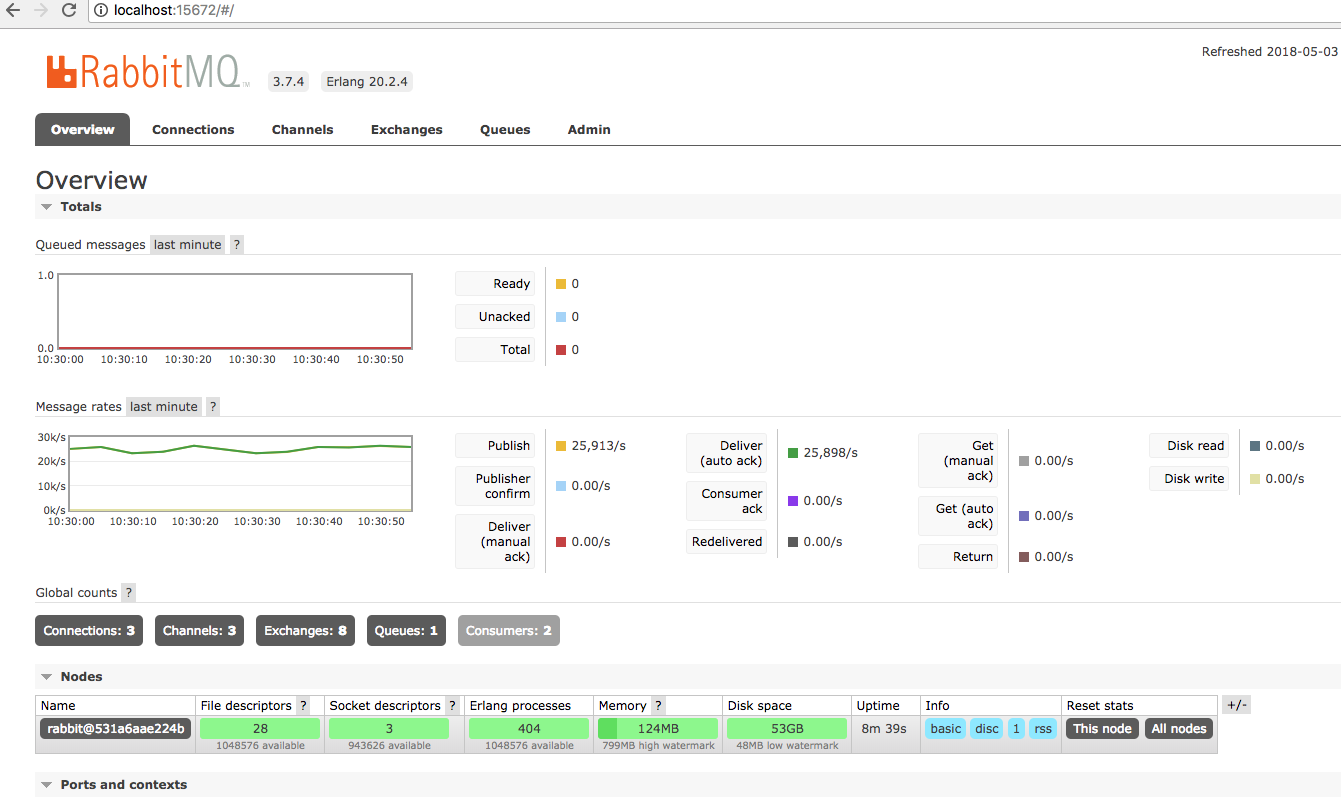
You can also checkout connections and queues:
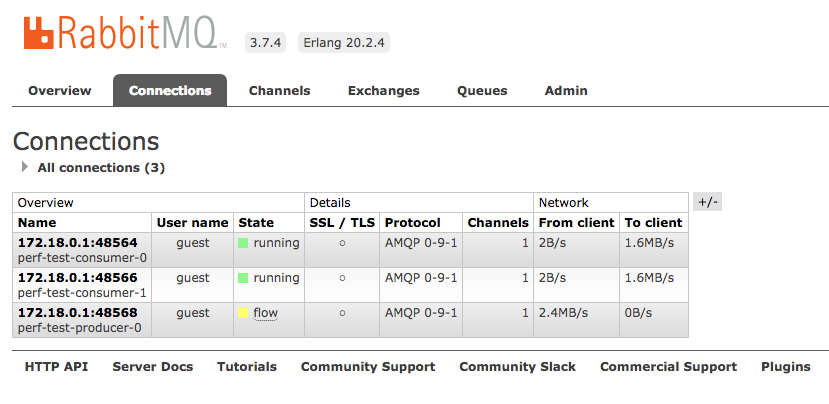
And here are the queues:
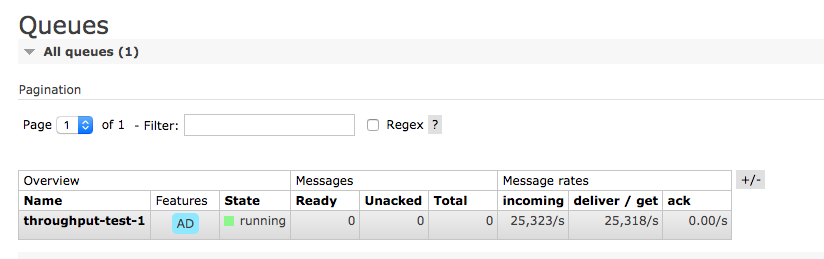
Checking out available data in InfluxDB
Now that we generated traffic we should see some data in the InfluxDB for rabbitMQ. We can use the influxdb cli for that:
> docker-compose run influxdb-cli
Starting 13_influxdb_1 ... done
Connected to http://influxdb:8086 version 1.3.5
InfluxDB shell version: 1.3.5
> show databases;
name: databases
name
----
telegraf
_internal
> use telegraf;
Using database telegraf
> show measurements;
name: measurements
name
----
cpu
disk
diskio
mem
rabbitmq_node
rabbitmq_overview
rabbitmq_queue
swap
system
> show field keys from rabbitmq_overview
name: rabbitmq_overview
fieldKey fieldType
-------- ---------
channels integer
connections integer
consumers integer
exchanges integer
messages integer
messages_acked integer
messages_delivered integer
messages_published integer
messages_ready integer
messages_unacked integer
queues integer
And here are the other two:
> show field keys from rabbitmq_node
name: rabbitmq_node
fieldKey fieldType
-------- ---------
disk_free integer
disk_free_limit integer
fd_total integer
fd_used integer
mem_limit integer
mem_used integer
proc_total integer
proc_used integer
run_queue integer
sockets_total integer
sockets_used integer
> show field keys from rabbitmq_queue
name: rabbitmq_queue
fieldKey fieldType
-------- ---------
consumer_utilisation float
consumers integer
idle_since string
memory integer
message_bytes integer
message_bytes_persist integer
message_bytes_ram integer
message_bytes_ready integer
message_bytes_unacked integer
messages integer
messages_ack integer
messages_ack_rate float
messages_deliver integer
messages_deliver_get integer
messages_deliver_get_rate float
messages_deliver_rate float
messages_publish integer
messages_publish_rate float
messages_ready integer
messages_redeliver integer
messages_redeliver_rate float
messages_unack integer
If you wanted to (this might be a long list), you can also list all the series in the database:
> show series;
key
---
cpu,cpu=cpu-total,host=9458440df5b0
cpu,cpu=cpu-total,host=dca5b40f41de
cpu,cpu=cpu0,host=9458440df5b0
cpu,cpu=cpu0,host=dca5b40f41de
cpu,cpu=cpu1,host=9458440df5b0
cpu,cpu=cpu1,host=dca5b40f41de
cpu,cpu=cpu2,host=9458440df5b0
cpu,cpu=cpu2,host=dca5b40f41de
cpu,cpu=cpu3,host=9458440df5b0
cpu,cpu=cpu3,host=dca5b40f41de
disk,device=osxfs,fstype=fuse.osxfs,host=9458440df5b0,path=/etc/telegraf/telegraf.conf
disk,device=osxfs,fstype=fuse.osxfs,host=dca5b40f41de,path=/etc/telegraf/telegraf.conf
disk,device=overlay,fstype=overlay,host=9458440df5b0,path=/
disk,device=overlay,fstype=overlay,host=dca5b40f41de,path=/
disk,device=sda1,fstype=ext4,host=9458440df5b0,path=/etc/hostname
disk,device=sda1,fstype=ext4,host=9458440df5b0,path=/etc/hosts
disk,device=sda1,fstype=ext4,host=9458440df5b0,path=/etc/resolv.conf
disk,device=sda1,fstype=ext4,host=dca5b40f41de,path=/etc/hostname
disk,device=sda1,fstype=ext4,host=dca5b40f41de,path=/etc/hosts
disk,device=sda1,fstype=ext4,host=dca5b40f41de,path=/etc/resolv.conf
diskio,host=9458440df5b0,name=sda
diskio,host=9458440df5b0,name=sda1
diskio,host=9458440df5b0,name=sr0
diskio,host=9458440df5b0,name=sr1
diskio,host=dca5b40f41de,name=sda
diskio,host=dca5b40f41de,name=sda1
diskio,host=dca5b40f41de,name=sr0
diskio,host=dca5b40f41de,name=sr1
mem,host=9458440df5b0
mem,host=dca5b40f41de
rabbitmq_node,host=dca5b40f41de,node=rabbit@3eeb18c2a400,url=http://rabbitmq:15672
rabbitmq_overview,host=dca5b40f41de,url=http://rabbitmq:15672
rabbitmq_queue,auto_delete=false,durable=true,host=dca5b40f41de,node=rabbit@3eeb18c2a400,queue=test,url=http://rabbitmq:15672,vhost=/
rabbitmq_queue,auto_delete=false,durable=true,host=dca5b40f41de,node=rabbit@531a6aae224b,queue=throughput-test-10,url=http://rabbitmq:15672,vhost=/
swap,host=9458440df5b0
swap,host=dca5b40f41de
system,host=9458440df5b0
system,host=dca5b40f41de
You can do a similar thing with Grafana, when you create a graph it will show you a list of available measurements:
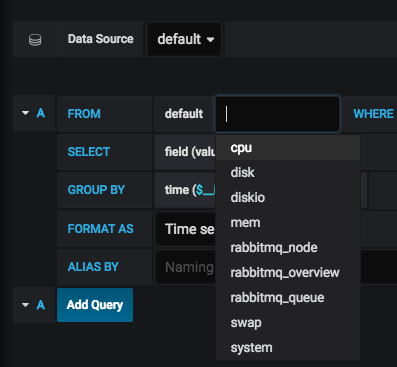
After you chose a measurement, you can get a list of available fields:
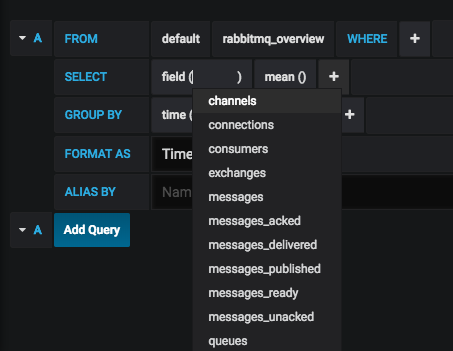
Creating a Simple Graph in Grafana from the RabbitMQ Measurements
After connecting grafana to influxdb we can now create graphs pulling from the influxdb. There are two approaches to creating the metric. One you can use the UI and just do everything from the drop down, kind of like how we saw above. Another way, we can create the query directly into the editor:
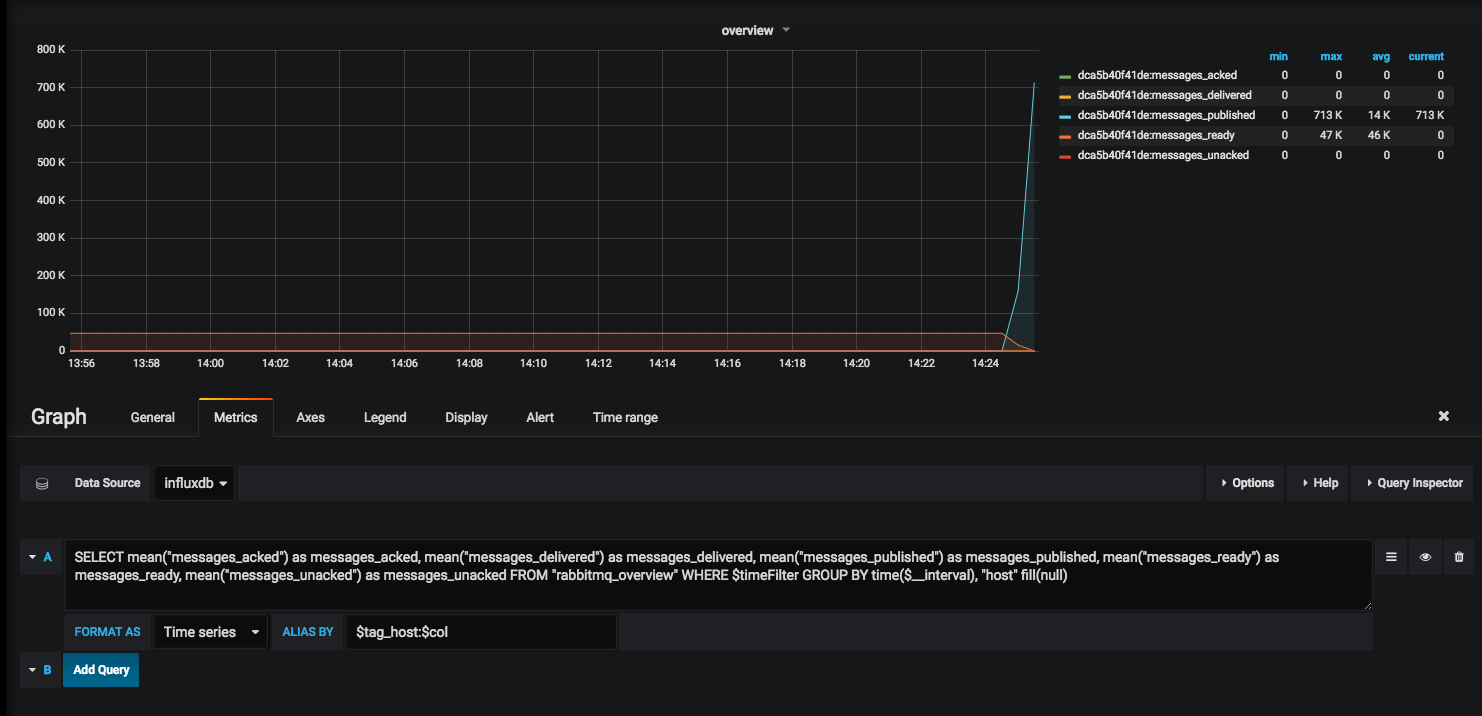
Here is the simple query that we used:
SELECT mean("messages_acked") as messages_acked, mean("messages_delivered") as messages_delivered, mean("messages_published") as messages_published, mean("messages_ready") as messages_ready, mean("messages_unacked") as messages_unacked FROM "rabbitmq_overview" WHERE $timeFilter GROUP BY time($__interval), "host" fill(null)
This basically selects certains fields and name the column the same (this way we can alias later on by it) and since we have multiple hosts we also tag by the host. We can also do something like this to create “calculations” from multiple fields:
SELECT mean(mem_used)/mean(mem_limit)*100 as mem_per FROM "rabbitmq_node" WHERE $timeFilter GROUP BY time($__interval), "host" fill(null)
Creating a Sample Alert
As a test I created an alert to send a slack message if the queues are less than 0, since we should never have that:
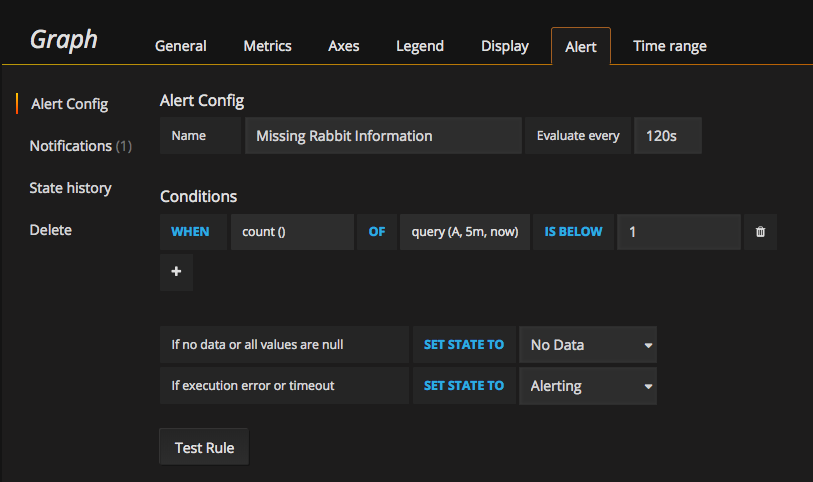
After creating the alert, you can check the State history to see if and when it has changed:
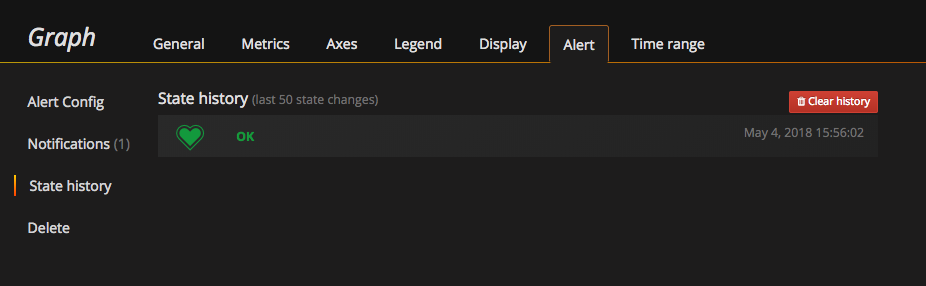
I used slack as notification medium, but grafana has a bunch by default: