Simple Vagrant Setup
I kept hearing good things about vagrant. Vagrant, from their site, allows you to:
Create and configure lightweight, reproducible, and portable development environments.
Basically utilizing existing virtualization products (Virtualbox, VMware, AWS … etc) you are able to spin up an environment from a template for your personal use. If you are in need of a quick test enrvironmet, which you can remove after you are done, then vagrant is for you. Let’s try out vagrant, first go to the download page and download the software:
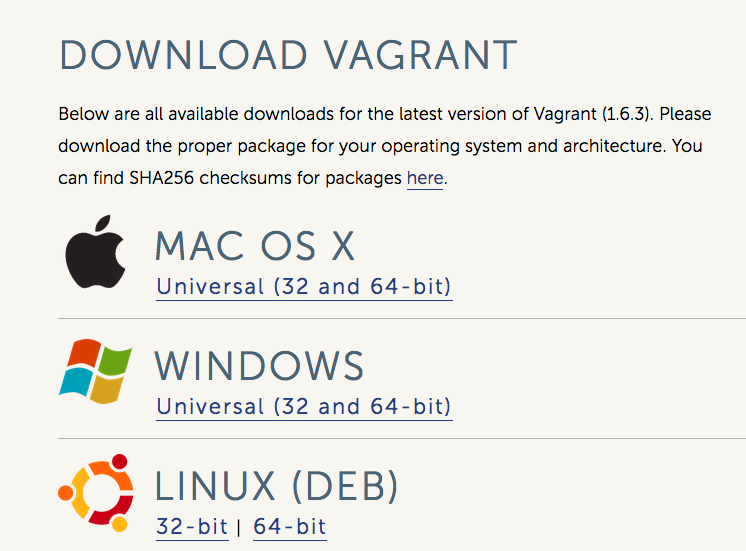
Then install the software:
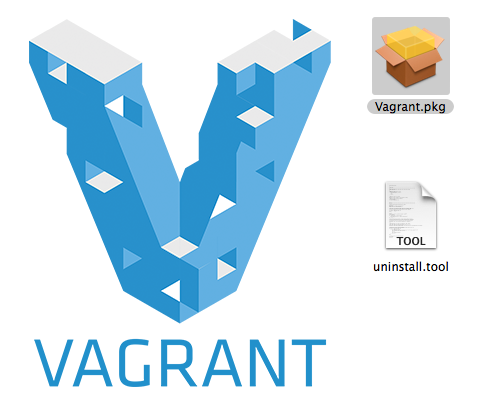
Here is a successfull install:
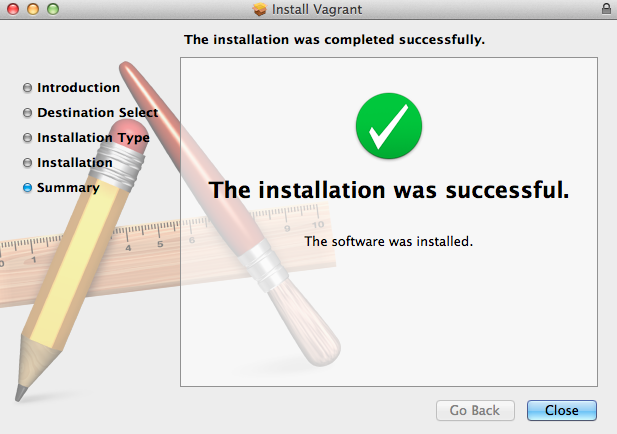
After it’s installed you can open a terminal and you should see the executable available in your path:
elatov@kmac:~$which vagrant
/usr/bin/vagrant
elatov@kmac:~$vagrant --version
Vagrant 1.6.3
As a test run the following to create a very basic VagrantFile:
elatov@kmac:~$vagrant init hashicorp/precise32
A `Vagrantfile` has been placed in this directory. You are now
ready to `vagrant up` your first virtual environment! Please read
the comments in the Vagrantfile as well as documentation on
`vagrantup.com` for more information on using Vagrant.
Here are the contents of the file without all the comments:
elatov@kmac:~$grep -vE ' #|^$' Vagrantfile
# -*- mode: ruby -*-
# vi: set ft=ruby :
# Vagrantfile API/syntax version. Don't touch unless you know what you're doing!
VAGRANTFILE_API_VERSION = "2"
Vagrant.configure(VAGRANTFILE_API_VERSION) do |config|
config.vm.box = "hashicorp/precise32"
end
Then go ahead and fire up the test machine (Make sure you also have VirtualBox installed, since the below will create a VM in the VirtualBox Inventory):
elatov@kmac:~$vagrant up
Bringing machine 'default' up with 'virtualbox' provider...
==> default: Box 'hashicorp/precise32' could not be found. Attempting to find and install...
default: Box Provider: virtualbox
default: Box Version: >= 0
==> default: Loading metadata for box 'hashicorp/precise32'
default: URL: https://vagrantcloud.com/hashicorp/precise32
==> default: Adding box 'hashicorp/precise32' (v1.0.0) for provider: virtualbox
default: Downloading: https://vagrantcloud.com/hashicorp/precise32/version/1/provider/virtualbox.box
==> default: Successfully added box 'hashicorp/precise32' (v1.0.0) for 'virtualbox'!
==> default: Importing base box 'hashicorp/precise32'...
==> default: Matching MAC address for NAT networking...
==> default: Checking if box 'hashicorp/precise32' is up to date...
==> default: Setting the name of the VM: elatov_default_1402421505875_51723
==> default: Clearing any previously set network interfaces...
==> default: Preparing network interfaces based on configuration...
default: Adapter 1: nat
==> default: Forwarding ports...
default: 22 => 2222 (adapter 1)
==> default: Booting VM...
==> default: Waiting for machine to boot. This may take a few minutes...
default: SSH address: 127.0.0.1:2222
default: SSH username: vagrant
default: SSH auth method: private key
==> default: Machine booted and ready!
==> default: Checking for guest additions in VM...
default: The guest additions on this VM do not match the installed version of
default: VirtualBox! In most cases this is fine, but in rare cases it can
default: prevent things such as shared folders from working properly. If you see
default: shared folder errors, please make sure the guest additions within the
default: virtual machine match the version of VirtualBox you have installed on
default: your host and reload your VM.
default:
default: Guest Additions Version: 4.2.0
default: VirtualBox Version: 4.3
==> default: Mounting shared folders...
default: /vagrant => /Users/elatov
That will spin up an Ubuntu 12.04 LTS 32-bit VM (downloaded from the vagrant cloud) in your local VirtualBox instance. You can see the VM, by using VboxManage:
elatov@kmac:~$VBoxManage list vms
"Win_7" {bcae8e7d-df73-46d7-ae34-2f3ffa12faa4}
"elatov_default_1402421505875_51723" {4c0c2687-7e3c-475a-a0cc-05386321ac20}
The first one is my default windows VM, and the second one is the one that vagrant created. The vagrant command also creates a .vargrant directory with the VM information. For example here is the ID information for the VM it created:
elatov@kmac:~$cat .vagrant/machines/default/virtualbox/id
4c0c2687-7e3c-475a-a0cc-05386321ac20
You can also check the status of the VM with the vagrant command:
elatov@kmac:~$vagrant status
Current machine states:
default running (virtualbox)
The VM is running. To stop this VM, you can run `vagrant halt` to
shut it down forcefully, or you can run `vagrant suspend` to simply
suspend the virtual machine. In either case, to restart it again,
simply run `vagrant up`.
Lastly we can confirm the process is running by checking out the process table:
elatov@kmac:~$ps -eaf | grep -i Headless
1000 2125 2084 0 11:31AM ?? 0:39.63 /Applications/VirtualBox.app/Contents/MacOS/VBoxHeadless --comment elatov_default_1402421505875_51723 --startvm 4c0c2687-7e3c-475a-a0cc-05386321ac20 --vrde config
You can get more information regarding the VirtualBox VM, by using VboxManage again:
elatov@kmac:~$VBoxManage guestproperty enumerate elatov_default_1402421505875_51723
Name: /VirtualBox/GuestInfo/OS/Product, value: Linux, timestamp: 1402421514359792000, flags:
Name: /VirtualBox/GuestInfo/Net/0/V4/IP, value: 10.0.2.15, timestamp: 1402421514364254000, flags:
Name: /VirtualBox/HostInfo/GUI/LanguageID, value: en_US, timestamp: 1347600794142581000, flags:
Name: /VirtualBox/GuestInfo/Net/0/MAC, value: 080027129698, timestamp: 1402421514365424000, flags:
Name: /VirtualBox/GuestInfo/OS/ServicePack, value: , timestamp: 1402421514361487000, flags:
Name: /VirtualBox/HostInfo/VBoxVerExt, value: 4.3.12, timestamp: 1402421507100618000, flags: TRANSIENT, RDONLYGUEST
Name: /VirtualBox/GuestInfo/Net/0/V4/Netmask, value: 255.255.255.0, timestamp: 1402421514365011000, flags:
Name: /VirtualBox/GuestInfo/OS/Version, value: #36-Ubuntu SMP Tue Apr 10 22:19:09 UTC 2012, timestamp: 1402421514360847000, flags:
Name: /VirtualBox/GuestAdd/VersionExt, value: 4.2.0, timestamp: 1402421514362328000, flags:
Name: /VirtualBox/GuestAdd/Revision, value: 80737, timestamp: 1402421514362838000, flags:
Name: /VirtualBox/HostGuest/SysprepExec, value: , timestamp: 1402421507098976000, flags: TRANSIENT, RDONLYGUEST
Name: /VirtualBox/GuestInfo/OS/LoggedInUsers, value: 0, timestamp: 1402424134859693000, flags: TRANSIENT, TRANSRESET
Name: /VirtualBox/GuestInfo/Net/0/Status, value: Up, timestamp: 1402421514365818000, flags:
Name: /VirtualBox/HostGuest/SysprepArgs, value: , timestamp: 1402421507099160000, flags: TRANSIENT, RDONLYGUEST
Name: /VirtualBox/GuestAdd/Version, value: 4.2.0, timestamp: 1402421514361925000, flags:
Name: /VirtualBox/HostInfo/VBoxRev, value: 93733, timestamp: 1402421507100717000, flags: TRANSIENT, RDONLYGUEST
Name: /VirtualBox/GuestInfo/Net/0/V4/Broadcast, value: 10.0.2.255, timestamp: 1402421514364641000, flags:
Name: /VirtualBox/HostInfo/VBoxVer, value: 4.3.12, timestamp: 1402421507100484000, flags: TRANSIENT, RDONLYGUEST
Name: /VirtualBox/GuestInfo/Net/Count, value: 1, timestamp: 1402424144863313000, flags:
Name: /VirtualBox/GuestInfo/OS/Release, value: 3.2.0-23-generic-pae, timestamp: 1402421514360448000, flags:
Name: /VirtualBox/GuestInfo/OS/NoLoggedInUsers, value: true, timestamp: 1402424134860434000, flags: TRANSIENT, TRANSRESET
From the above output we can see that it’s IP is 10.0.2.15, which is the default IP, when Vbox is using the NAT. If you want more in depth information about the VM, you can run the following:
elatov@kmac:~$VBoxManage showvminfo elatov_default_1402421505875_51723
Name: elatov_default_1402421505875_51723
Groups: /
Guest OS: Ubuntu (32 bit)
UUID: 4c0c2687-7e3c-475a-a0cc-05386321ac20
Config file: /Users/elatov/.virt/elatov_default_1402421505875_51723/elatov_default_1402421505875_51723.vbox
Snapshot folder: /Users/elatov/.virt/elatov_default_1402421505875_51723/Snapshots
Log folder: /Users/elatov/.virt/elatov_default_1402421505875_51723/Logs
Hardware UUID: 4c0c2687-7e3c-475a-a0cc-05386321ac20
Memory size: 384MB
Page Fusion: off
VRAM size: 8MB
CPU exec cap: 100%
HPET: off
Chipset: piix3
Firmware: BIOS
Number of CPUs: 1
PAE: on
Long Mode: on
Synthetic CPU: off
CPUID overrides: None
Boot menu mode: message and menu
Boot Device (1): HardDisk
Boot Device (2): DVD
Boot Device (3): Not Assigned
Boot Device (4): Not Assigned
ACPI: on
IOAPIC: off
Time offset: 0ms
RTC: UTC
Hardw. virt.ext: on
Nested Paging: on
Large Pages: on
VT-x VPID: on
VT-x unr. exec.: on
State: running (since 2014-06-10T17:31:47.680000000)
Monitor count: 1
3D Acceleration: off
2D Video Acceleration: off
Teleporter Enabled: off
Teleporter Port: 0
Teleporter Address:
Teleporter Password:
Tracing Enabled: off
Allow Tracing to Access VM: off
Tracing Configuration:
Autostart Enabled: off
Autostart Delay: 0
Default Frontend:
Storage Controller Name (0): IDE Controller
Storage Controller Type (0): PIIX4
Storage Controller Instance Number (0): 0
Storage Controller Max Port Count (0): 2
Storage Controller Port Count (0): 2
Storage Controller Bootable (0): on
Storage Controller Name (1): SATA Controller
Storage Controller Type (1): IntelAhci
Storage Controller Instance Number (1): 0
Storage Controller Max Port Count (1): 30
Storage Controller Port Count (1): 1
Storage Controller Bootable (1): on
IDE Controller (0, 0): Empty
IDE Controller (1, 0): Empty
SATA Controller (0, 0): /Users/elatov/.virt/elatov_default_1402421505875_51723/box-disk1.vmdk (UUID: 51187fe9-7c0d-46b4-9db4-9869dd5a7413)
NIC 1: MAC: 080027129698, Attachment: NAT, Cable connected: on, Trace: off (file: none), Type: 82540EM, Reported speed: 0 Mbps, Boot priority: 0, Promisc Policy: deny, Bandwidth group: none
NIC 1 Settings: MTU: 0, Socket (send: 64, receive: 64), TCP Window (send:64, receive: 64)
NIC 1 Rule(0): name = ssh, protocol = tcp, host ip = 127.0.0.1, host port = 2222, guest ip = , guest port = 22
NIC 2: disabled
NIC 3: disabled
NIC 4: disabled
NIC 5: disabled
NIC 6: disabled
NIC 7: disabled
NIC 8: disabled
Pointing Device: PS/2 Mouse
Keyboard Device: PS/2 Keyboard
UART 1: disabled
UART 2: disabled
LPT 1: disabled
LPT 2: disabled
Audio: disabled
Clipboard Mode: disabled
Drag'n'drop Mode: disabled
Session type: headless
Video mode: 640x480x32 at 0,0
VRDE: disabled
USB: disabled
EHCI: disabled
USB Device Filters:
<none>
Available remote USB devices:
<none>
Currently Attached USB Devices:
<none>
Bandwidth groups: <none>
Shared folders:
Name: 'vagrant', Host path: '/Users/elatov' (machine mapping), writable
VRDE Connection: not active
Clients so far: 0
Video capturing: not active
Capture screens: 0
Capture file: /Users/elatov/.virt/elatov_default_1402421505875_51723/elatov_default_1402421505875_51723.webm
Capture dimensions: 1024x768
Capture rate: 512 kbps
Capture FPS: 25
Guest:
Configured memory balloon size: 0 MB
OS type: Linux26
Additions run level: 2
Additions version: 4.2.0 r80737
Guest Facilities:
Facility "VirtualBox Base Driver": active/running (last update: 2014/06/10 17:31:53 UTC)
Facility "VirtualBox System Service": active/running (last update: 2014/06/10 17:31:54 UTC)
Facility "Seamless Mode": not active (last update: 2014/06/10 17:31:53 UTC)
Facility "Graphics Mode": not active (last update: 2014/06/10 17:31:53 UTC)
From the vagrant up command we can see that it created a port forward from 127.0.0.1:2222 to port 22 of the spun up VM and it created an ssh key for the vagrant user. So let’s try the manual way of logging into the vm:
elatov@kmac:~$ssh vagrant@localhost -p 2222 -i .vagrant.d/insecure_private_key
The authenticity of host '[localhost]:2222 ([127.0.0.1]:2222)' can't be established.
ECDSA key fingerprint is 32:53:5d:95:d9:2b:c0:92:ab:1d:a4:87:95:a6:5a:e2.
Are you sure you want to continue connecting (yes/no)? yes
Warning: Permanently added '[localhost]:2222' (ECDSA) to the list of known hosts.
Welcome to Ubuntu 12.04 LTS (GNU/Linux 3.2.0-23-generic-pae i686)
* Documentation: https://help.ubuntu.com/
Welcome to your Vagrant-built virtual machine.
Last login: Tue Jun 10 17:39:16 2014 from 10.0.2.2
vagrant@precise32:~$
An easy way to access the VM is with the vagrant ssh command, like so:
elatov@kmac:~$vagrant ssh default
Welcome to Ubuntu 12.04 LTS (GNU/Linux 3.2.0-23-generic-pae i686)
* Documentation: https://help.ubuntu.com/
Welcome to your Vagrant-built virtual machine.
Last login: Fri Sep 14 06:22:31 2012 from 10.0.2.2
vagrant@precise32:~$
After you done with the VM, you can shut it down:
elatov@kmac:~$vagrant halt
==> default: Attempting graceful shutdown of VM...
and then remove the VM:
elatov@kmac:~$vagrant destroy
default: Are you sure you want to destroy the 'default' VM? [y/N] y
==> default: Destroying VM and associated drives...
This will remove the VM from VirtualBox’s Inventory (and it’s associated virtual disk), but the box (hashicorp/precise32) that you downloaded from the vagrant cloud will be stored in your local disk. This way when you need to spin up another VM it will just use the template box / base image (more on this in the next post).