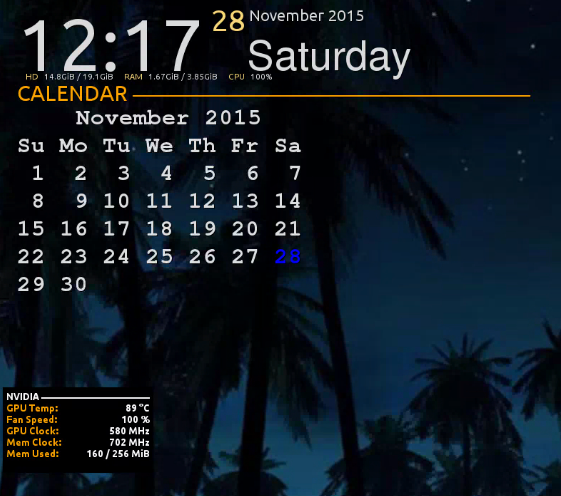Playing Around with Conky on Gentoo
I wanted to try out conky on my gentoo machine, just too see how it looks like. There is a nice tool called Conky Manager which allows you to try out different Conky themes with ease, so let’s install it.
Conky Manager Prerequisites
First we need to install valac, we can use a utility called e-file to find out which package a file belongs to:
elatov@gen:~$e-file valac
[I] dev-lang/vala
Available Versions: 0.8.1-r0 0.8.1 0.8.0-r0 0.7.10-r0 0.7.9-r0 0.7.8-r0 9999-r0 0.7.7-r0 0.7.5-r0 0.7.4-r0 0.6.1-r0 0.7.10 0.9.8 0.9.5 0.9.3
Last Installed Ver: 0.24.0-r1(Thu 11 Dec 2014 10:40:47 PM MST)
Homepage: https://wiki.gnome.org/Vala
Description: Compiler for the GObject type system
Matched Files: /usr/bin/valac;
Now let’s install it:
sudo emerge -av vala
Lastly let’s create a symlink
sudo ln -s /usr/bin/valac-0.24 /usr/bin/valac
We also need the gee-0.8.pc file:
elatov@gen:~$e-file gee-0.8.pc
[I] dev-libs/libgee
Available Versions: 0.10.3 0.16.1 0.18.0
Last Installed Ver: 0.6.8(Sat 21 Feb 2015 01:55:23 PM MST)
Homepage: https://live.gnome.org/Libgee
Description: GObject-based interfaces and classes for commonly used data structures
Matched Files: /usr/lib64/pkgconfig/gee-0.8.pc; /usr/lib/pkgconfig/gee-0.8.pc;
It looks like a specific version has that file, let’s see what available versions we can install:
elatov@gen:~eix libgee
[I] dev-libs/libgee
Available versions:
(0) 0.6.7 0.6.8
(0.8) 0.14.0 0.16.1(0.8/2) 0.18.0(0.8/2)
{+introspection}
Installed versions: 0.18.0(0.8)(11:57:50 AM 11/28/2015)(introspection)
Homepage: https://wiki.gnome.org/Projects/Libgee
Description: GObject-based interfaces and classes for commonly used data structures
So from the e-file output we can see that versions 0.10.3 0.16.1 0.18.0 of libgee have our desired file. And from the eix output we can see that 0.8 is the sub version of all the said versions. So we can just install the latest version and we will be okay:
sudo emerge -av libgee
We also need gtk+-3 and I already had that installed:
elatov@gen:~$equery l gtk+:3
* Searching for gtk+:3 ...
[IP-] [ ] x11-libs/gtk+-3.16.7:3
Lastly we need to install bzr so we can get the source. I ended up enabling a couple of use flags for the package:
$ cat /etc/portage/package.use/bzr
dev-vcs/bzr curl
and then installed it with the following command:
$ sudo emerge -av bzr
Installing Conky Manager
To get the source we can run the following:
$ bzr branch lp:conky-manager
You have not informed bzr of your Launchpad ID, and you must do this to
write to Launchpad or access private data. See "bzr help launchpad-login".
Branched 136 revisions.
If you want you can also get the tar archive of the source from here:
http://bazaar.launchpad.net/~teejee2008/conky-manager/trunk/tarball/136?start_revid=136
Now let’s build the software:
$ cd conky-manager
$ make
By default it wants to install the software under /usr let’s fix that by modifying the conky-manager/src/makefile file as such:
- prefix=/usr
+ prefix=/usr/local/conky-manager
And let’s prepare the destination install directory:
$ sudo mkdir /usr/local/conky-manager
$ sudo chown elatov:elatov /usr/local/conky-manager
To finally install it we can just run the following:
$ make install
More Prerequisites
The Conky Manager uses external tools to load the themes so let’s install them. First is 7zip:
$ sudo emerge -av p7zip
Next we need to install the import tool from imagemagick, I already had that installed and here were my use flags:
$equery u imagemagick | grep '\+'
+X
+bzip2
+cxx
+jpeg
+openmp
+truetype
+zlib
Other wise you will get errors like this:
$ /usr/local/conky-manager/bin/conky-manager
[12:01:52] Error: Commands listed below are not available:
* import
Please install required packages and try running it again
Import Conky Themes into Conky Manager
Now let’s go ahead and grab all the themes from Official Theme Pack #1 (15 MB)
Then start conky-manager:
$ /usr/local/conky-manager/bin/conky-manager
And import the themes:
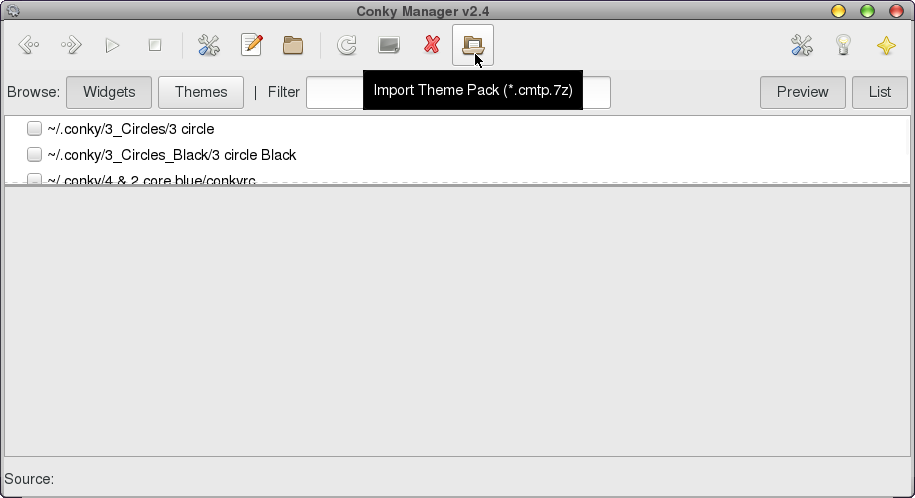
And then you can click on widget and get a preview of how they will look like:
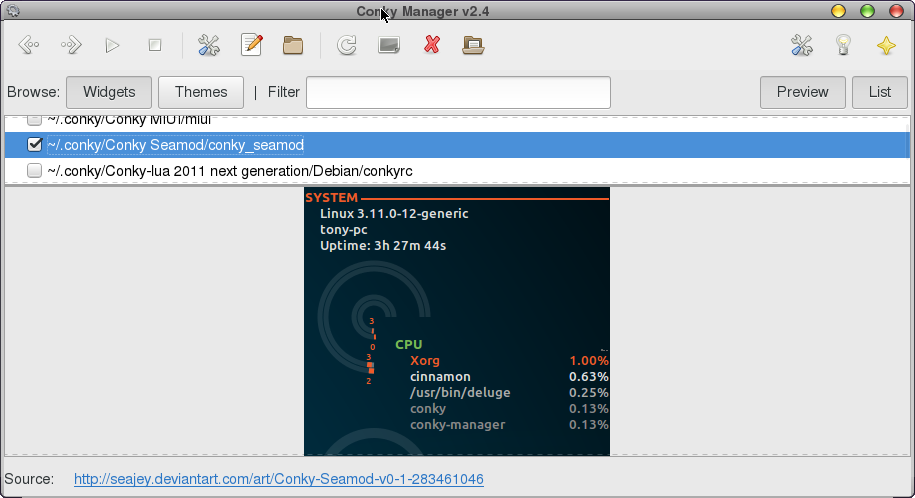
After you are done with choosing and previewing the themes or widgets the conky manager will create a startup script that can be launched at started up. For example here is what I had:
$ cat .conky/conky-startup.sh
sleep 20s
killall conky
cd "/home/elatov/.conky/Conky Seamod"
conky -c "/home/elatov/.conky/Conky Seamod/conky_seamod" &
cd "/home/elatov/.conky/Emays"
conky -c "/home/elatov/.conky/Emays/conkyrc" &
cd "/home/elatov/.conky/NvidiaPanel"
conky -c "/home/elatov/.conky/NvidiaPanel/NvidiaPanel" &
Conky Screenshots
I ended up using 3 different widgets, one on the right screen:
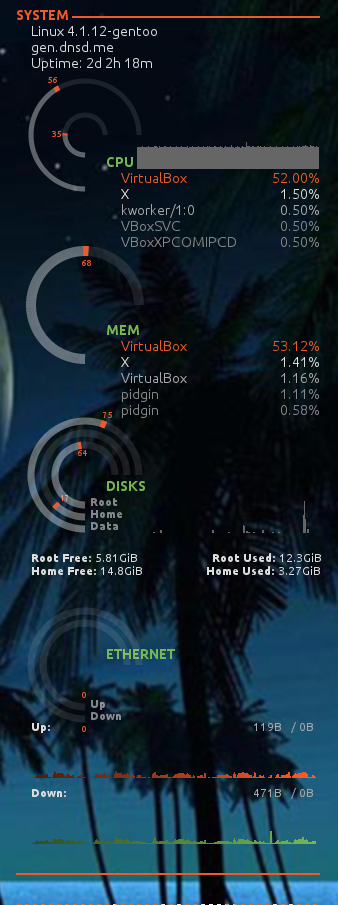
And the two on the left screen: