Installing CoreOS and Shipyard
I wanted to try out CoreOS, an OS that is optimized for Docker Containers.
Installing to disk
Most of the setup is covered in Installing CoreOS Container Linux to disk. Just download the ISO and then dd it to a USB stick:
$ sudo dd if=coreos_production_iso_image.iso of=/dev/sdc bs=1M status=progress
After the machine boots from the USB stick, it automatically logs in as the core user. I set the user’s password with the following command:
$ sudo passwd core
Since the machine was able to get a DHCP address, then I just ssh‘ed into the machine:
<> ssh core@192.168.1.230
Password:
Last login: Sun Jan 15 22:46:52 UTC 2017 on tty1
Container Linux by CoreOS stable (1235.6.0)
Update Strategy: No Reboots
Failed Units: 1
tcsd.service
core@localhost ~ $
And I did the rest from there (I also became root sudo su -). First find your disk (mine was /dev/nvme0n1):
$ sudo fdisk -l
Disk /dev/loop0: 233.4 MiB, 244736000 bytes, 478000 sectors
Units: sectors of 1 * 512 = 512 bytes
Sector size (logical/physical): 512 bytes / 512 bytes
I/O size (minimum/optimal): 512 bytes / 512 bytes
Disk /dev/nvme0n1: 477 GiB, 512110190592 bytes, 1000215216 sectors
Units: sectors of 1 * 512 = 512 bytes
Sector size (logical/physical): 512 bytes / 512 bytes
I/O size (minimum/optimal): 512 bytes / 512 bytes
Disklabel type: dos
Disk identifier: 0x48d52bce
Device Boot Start End Sectors Size Id Type
/dev/nvme0n1p1 * 2048 1050623 1048576 512M b W95 FAT32
/dev/nvme0n1p2 1050624 2099199 1048576 512M b W95 FAT32
/dev/nvme0n1p3 2099200 3147775 1048576 512M b W95 FAT32
Then you have to create a cloud-config.yaml file to configure your install. Here is the cloud-config I ended up creating:
localhost ~ # cat ~core/cloud-config.yaml
#cloud-config
hostname: core
coreos:
update:
reboot-strategy: etcd-lock
etcd2:
name: core
initial-advertise-peer-urls: http://127.0.0.1:2380
initial-cluster-token: core_etcd
initial-cluster: core=http://127.0.0.1:2380
initial-cluster-state: new
listen-peer-urls: http://0.0.0.0:2380,http://0.0.0.0:7001
listen-client-urls: http://0.0.0.0:2379,http://0.0.0.0:4001
advertise-client-urls: http://0.0.0.0:2379,http://0.0.0.0:4001
units:
- name: etcd2.service
command: start
- name: fleet.service
command: start
- name: docker-tcp.socket
command: start
enable: true
content: |
[Unit]
Description=Docker Socket for the API
[Socket]
ListenStream=2375
BindIPv6Only=both
Service=docker.service
[Install]
WantedBy=sockets.target
- name: docker.service
command: start
drop-ins:
- name: 50-insecure-registry.conf
content: |
[Unit]
[Service]
Environment=DOCKER_OPTS='--insecure-registry="0.0.0.0/0"'
- name: flanneld.service
command: start
drop-ins:
- name: 50-network-config.conf
content: |
[Service]
ExecStartPre=/usr/bin/etcdctl set /coreos.com/network/config '{"Network":"10.2.0.0/16", "Backend": {"Type": "vxlan"}}'
- name: 00-eno1.network
runtime: true
content: |
[Match]
Name=eno1
[Network]
DNS=192.168.1.1
DNS=192.168.56.1
Address=192.168.1.106/24
Gateway=192.168.1.1
LinkLocalAddressing=no
IPv6AcceptRA=no
write-files:
- path: /etc/conf.d/nfs
permissions: '0644'
content: |
OPTS_RPC_MOUNTD=""
users:
- name: "elatov"
passwd: "$6$pO1"
groups:
- "sudo"
- "docker"
ssh-authorized-keys:
- "ssh-rsa TFnaJYPYKp elatov@me"
ssh_authorized_keys:
- ssh-rsa TFnaJYPYKp elatov@me
I had some help from these web sites for the cloud-config file parameters:
And now for the install:
localhost ~ # coreos-install -d /dev/nvme0n1 -C stable -c ~core/cloud-config.yaml
2017/01/15 23:38:32 Checking availability of "local-file"
2017/01/15 23:38:32 Fetching user-data from datasource of type "local-file"
Downloading the signature for https://stable.release.core-os.net/amd64-usr/1235.6.0/coreos_production_image.bin.bz2...
2017-01-15 23:38:33 URL:https://stable.release.core-os.net/amd64-usr/1235.6.0/coreos_production_image.bin.bz2.sig [564/564] -> "/tmp/coreos-install.QCfpdhiZq4/coreos_production_image.bin.bz2.sig" [1]
Downloading, writing and verifying coreos_production_image.bin.bz2...
2017-01-15 23:39:05 URL:https://stable.release.core-os.net/amd64-usr/1235.6.0/coreos_production_image.bin.bz2 [276173809/276173809] -> "-" [1]
gpg: Signature made Tue Jan 10 05:48:31 2017 UTC
gpg: using RSA key 48F9B96A2E16137F
gpg: issuer "buildbot@coreos.com"
gpg: key 50E0885593D2DCB4 marked as ultimately trusted
gpg: checking the trustdb
gpg: marginals needed: 3 completes needed: 1 trust model: pgp
gpg: depth: 0 valid: 1 signed: 0 trust: 0-, 0q, 0n, 0m, 0f, 1u
gpg: Good signature from "CoreOS Buildbot (Offical Builds) <buildbot@coreos.com>" [ultimate]
Installing cloud-config...
Success! CoreOS stable 1235.6.0 is installed on /dev/nvme0n1
After a reboot, the machine will start up CoreOS and you can ssh using the keys that you defined in the cloud-config file.
Installing Shipyard
I then wanted to install Shipyard which can help with managing Docker Containers. Looking over the GitHub Project, it should be as easy as this:
curl -sSL https://shipyard-project.com/deploy | bash -s
But running that yieled the following error:
Error starting userland proxy: listen tcp 0.0.0.0:7001: bind: address already in use.
Then following the instructions laid out in Install on coreos issues (solved) #755 help out. I manually deployed the containers:
core ~ # docker run -ti -d --restart=always --name shipyard-swarm-manager swarm:latest manage --host tcp://0.0.0.0:3375 etcd://172.17.0.1:4001
cfc33357c008d94841e4470b580706203d6d54f6d7c8b3462370f18134587024
To make sure shipyard-swarm-manager is able to connect to etcd2, find it’s id:
core ~ # docker ps
CONTAINER ID IMAGE COMMAND CREATED STATUS PORTS NAMES
cfc33357c008 swarm:latest "/swarm manage --host" 4 seconds ago Up 3 seconds 2375/tcp shipyard-swarm-manager
ca24bde9016b rethinkdb "rethinkdb --bind all" 38 minutes ago Up 38 minutes 8080/tcp, 28015/tcp, 29015/tcp shipyard-rethinkdb
Then check out the logs:
core ~ # docker logs cfc33357c008
INFO[0000] Initializing discovery without TLS
INFO[0000] Listening for HTTP addr=0.0.0.0:3375 proto=tcp
I figure out that I should use the IP that the docker0 interface is listening on:
macm ~ # ip -4 a s dev docker0
5: docker0: <BROADCAST,MULTICAST,UP,LOWER_UP> mtu 1500 qdisc noqueue state UP group default
inet 172.17.0.1/16 scope global docker0
valid_lft forever preferred_lft forever
Also you can login to one of the containers and make sure you can reach those end points:
macm ~ # docker exec -it ca24bde9016b /bin/sh
# curl -L http://172.17.0.1:2375
{"message":"page not found"}
# curl -L http://172.17.0.1:4001/v2/keys
{"action":"get","node":{"dir":true,"nodes":[{"key":"/coreos.com","dir":true,"modifiedIndex":4,"createdIndex":4},{"key":"/docker","dir":true,"modifiedIndex":1409,"createdIndex":1409}]}}
I had to change my cloud-config.yaml file and update it to change the config for etcd2, to listen on it’s docker0 interface (more on that below). So keep going and deploy the rest of the containers:
core ~ # docker run \
> -ti \
> -d \
> --restart=always \
> --name shipyard-swarm-agent \
> swarm:latest \
> join --addr 172.17.0.1:2375 etcd://172.17.0.1:2379
556eac9be28fbe5a5a41d13694c86a56fce65b5cb00e34056c4b4ae606ce5d49
Do the same thing and confirm the logs look good:
core ~ # docker logs 556eac9be28f
INFO[0000] Initializing discovery without TLS
INFO[0000] Registering on the discovery service every 1m0s... addr=172.17.0.1:2375 discovery=etcd://172.17.0.1:2379
And finally run the controller:
core ~ # docker run \
> -ti \
> -d \
> --restart=always \
> --name shipyard-controller \
> --link shipyard-rethinkdb:rethinkdb \
> --link shipyard-swarm-manager:swarm \
> -p 8080:8080 \
> shipyard/shipyard:latest \
> server \
> -d tcp://swarm:3375
73252834a961c267e8e54492086f1e2a2df235548b67543730f1f63b127f5263
Now you can go to http://IP:8080 and login with admin/shipyard and you can see all the containers that are currently running:
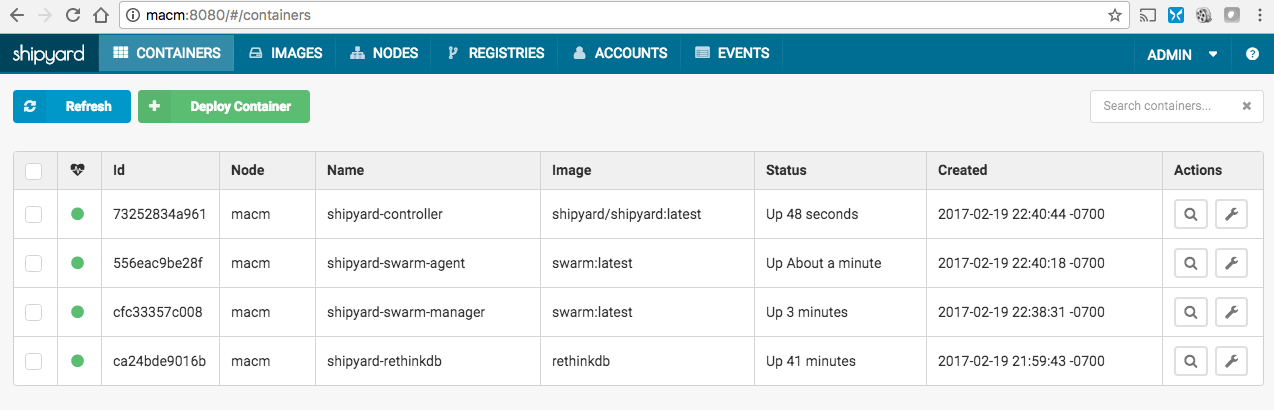
And the available nodes (I only had one for now):
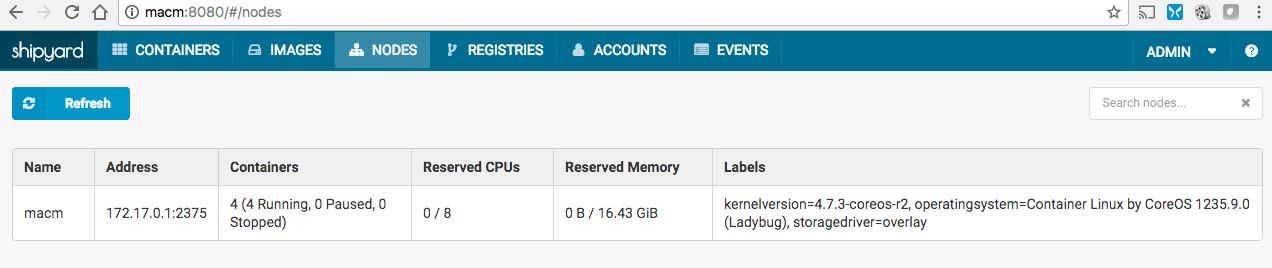
Change the Cloud-Config And Update it
First copy the config that was used during the install:
core ~ # cp /var/lib/coreos-install/user_data /tmp/cc.yml
Then modify what you need:
core ~ # vi /tmp/cc.yml
Then confirm the config is okay:
core ~ # coreos-cloudinit -validate --from-file /tmp/cc.yml
2017/01/16 00:46:05 Checking availability of "local-file"
2017/01/16 00:46:05 Fetching user-data from datasource of type "local-file"
And lastly go ahead and apply the config:
core ~ # coreos-cloudinit --from-file /tmp/cc.yml
2017/01/16 00:46:28 Checking availability of "local-file"
2017/01/16 00:46:28 Fetching user-data from datasource of type "local-file"
2017/01/16 00:46:28 Fetching meta-data from datasource of type "local-file"
2017/01/16 00:46:28 Parsing user-data as cloud-config
2017/01/16 00:46:28 Merging cloud-config from meta-data and user-data
2017/01/16 00:46:28 Set hostname to core
2017/01/16 00:46:28 User 'elatov' exists, ignoring creation-time fields
2017/01/16 00:46:28 Setting 'elatov' user's password
2017/01/16 00:46:28 Authorizing 2 SSH keys for user 'elatov'
2017/01/16 00:46:28 Authorized SSH keys for core user
2017/01/16 00:46:28 Writing file to "/etc/conf.d/nfs"
2017/01/16 00:46:28 Wrote file to "/etc/conf.d/nfs"
2017/01/16 00:46:28 Wrote file /etc/conf.d/nfs to filesystem
2017/01/16 00:46:28 Writing file to "/etc/coreos/update.conf"
2017/01/16 00:46:28 Wrote file to "/etc/coreos/update.conf"
2017/01/16 00:46:28 Wrote file /etc/coreos/update.conf to filesystem
2017/01/16 00:46:28 Writing unit "docker-tcp.socket" to filesystem
2017/01/16 00:46:28 Writing file to "/etc/systemd/system/docker-tcp.socket"
2017/01/16 00:46:28 Wrote file to "/etc/systemd/system/docker-tcp.socket"
2017/01/16 00:46:28 Wrote unit "docker-tcp.socket"
2017/01/16 00:46:28 Enabling unit file "docker-tcp.socket"
2017/01/16 00:46:28 Enabled unit "docker-tcp.socket"
2017/01/16 00:46:28 Writing drop-in unit "50-insecure-registry.conf" to filesystem
2017/01/16 00:46:28 Writing file to "/etc/systemd/system/docker.service.d/50-insecure-registry.conf"
2017/01/16 00:46:28 Wrote file to "/etc/systemd/system/docker.service.d/50-insecure-registry.conf"
2017/01/16 00:46:28 Wrote drop-in unit "50-insecure-registry.conf"
2017/01/16 00:46:28 Writing drop-in unit "50-network-config.conf" to filesystem
2017/01/16 00:46:28 Writing file to "/etc/systemd/system/flanneld.service.d/50-network-config.conf"
2017/01/16 00:46:28 Wrote file to "/etc/systemd/system/flanneld.service.d/50-network-config.conf"
2017/01/16 00:46:28 Wrote drop-in unit "50-network-config.conf"
2017/01/16 00:46:28 Writing unit "00-eno1.network" to filesystem
2017/01/16 00:46:28 Writing file to "/run/systemd/network/00-eno1.network"
2017/01/16 00:46:28 Wrote file to "/run/systemd/network/00-eno1.network"
2017/01/16 00:46:28 Wrote unit "00-eno1.network"
2017/01/16 00:46:28 Ensuring runtime unit file "00-eno1.network" is unmasked
2017/01/16 00:46:28 /run/systemd/network/00-eno1.network is not null or empty, refusing to unmask
2017/01/16 00:46:28 Ensuring runtime unit file "etcd.service" is unmasked
2017/01/16 00:46:28 Ensuring runtime unit file "etcd2.service" is unmasked
2017/01/16 00:46:28 Ensuring runtime unit file "fleet.service" is unmasked
2017/01/16 00:46:28 Ensuring runtime unit file "locksmithd.service" is unmasked
2017/01/16 00:46:28 Ensuring runtime unit file "locksmithd.service" is unmasked
2017/01/16 00:46:28 Restarting systemd-networkd
2017/01/16 00:46:29 Restarted systemd-networkd (done)
2017/01/16 00:46:29 Calling unit command "start" on "docker-tcp.socket"'
2017/01/16 00:46:29 Result of "start" on "docker-tcp.socket": done
2017/01/16 00:46:29 Calling unit command "start" on "docker.service"'
2017/01/16 00:46:29 Result of "start" on "docker.service": done
2017/01/16 00:46:29 Calling unit command "start" on "flanneld.service"'
2017/01/16 00:46:29 Result of "start" on "flanneld.service": done
2017/01/16 00:46:29 Calling unit command "restart" on "locksmithd.service"'
2017/01/16 00:46:29 Result of "restart" on "locksmithd.service": done
After that make sure the services are listening on the right IPs:
macm ~ # ss -lnt
State Recv-Q Send-Q Local Address:Port Peer Address:Port
LISTEN 0 128 172.17.0.1:2380 *:*
LISTEN 0 128 172.17.0.1:7001 *:*
LISTEN 0 128 :::2375 :::*
LISTEN 0 128 :::2379 :::*
LISTEN 0 128 :::8080 :::*
LISTEN 0 128 :::22 :::*
LISTEN 0 128 :::4001 :::*
Here are the config locations: Cloud-Config Locations. Since I was making changes to the etc2 service, I could confirm it’s running:
macm ~ # systemctl status etcd2
● etcd2.service - etcd2
Loaded: loaded (/usr/lib/systemd/system/etcd2.service; enabled; vendor preset: disabled)
Drop-In: /run/systemd/system/etcd2.service.d
└─20-cloudinit.conf
Active: active (running) since Mon 2017-02-20 06:02:06 UTC; 24min ago
Main PID: 2997 (etcd2)
Tasks: 14
Memory: 18.4M
CPU: 5.639s
CGroup: /system.slice/etcd2.service
└─2997 /usr/bin/etcd2
Feb 20 06:02:06 macm etcd2[2997]: added member ce2a822cea30bfca [http://localhost:2380 http://localhost:7001] to cluster 7e27652122e8b2ae from
Feb 20 06:02:06 macm etcd2[2997]: set the cluster version to 2.3 from store
Feb 20 06:02:06 macm etcd2[2997]: starting server... [version: 2.3.7, cluster version: 2.3]
Feb 20 06:02:06 macm systemd[1]: Started etcd2.
Feb 20 06:02:07 macm etcd2[2997]: ce2a822cea30bfca is starting a new election at term 10
Feb 20 06:02:07 macm etcd2[2997]: ce2a822cea30bfca became candidate at term 11
Feb 20 06:02:07 macm etcd2[2997]: ce2a822cea30bfca received vote from ce2a822cea30bfca at term 11
Feb 20 06:02:07 macm etcd2[2997]: ce2a822cea30bfca became leader at term 11
Feb 20 06:02:07 macm etcd2[2997]: raft.node: ce2a822cea30bfca elected leader ce2a822cea30bfca at term 11
Feb 20 06:02:07 macm etcd2[2997]: published {Name:0e7ed956df4d4f599f5038340d14867a ClientURLs:[http://192.168.1.109:2379]} to cluster 7e276521
and also check the new etcd2 service config that it generates:
macm ~ # cat /run/systemd/system/etcd2.service.d/20-cloudinit.conf
[Service]
Environment="ETCD_ADVERTISE_CLIENT_URLS=http://192.168.1.109:2379"
Environment="ETCD_INITIAL_ADVERTISE_PEER_URLS=http://172.17.0.1:2380"
Environment="ETCD_LISTEN_CLIENT_URLS=http://0.0.0.0:2379,http://0.0.0.0:4001"
Environment="ETCD_LISTEN_PEER_URLS=http://172.17.0.1:2380,http://172.17.0.1:7001"
Disable etcd2 Service on CoreOS
If you want, you could also disable the etcd2 service and just install shipyard the automated way, which installs it’s own etcd version. This is discussed at etcd keeps getting started in place of etcd2 #3211. Here is relevant config to just unmask the service:
# cat /var/lib/coreos-install/user_data
#cloud-config
hostname: core
coreos:
update:
reboot-strategy: etcd-lock
units:
- name: etcd2.service
mask: true
- name: docker-tcp.socket
command: start
You can then stop all the containers and reboot, to apply the config:
core ~ # docker stop $(docker ps -a -q)
73252834a961
556eac9be28f
cfc33357c008
ca24bde9016b
core ~ # reboot
Also as an FYI, you can use the update_engine_client command to check for update:
macm ~ # update_engine_client -check_for_update --status
I0224 05:45:46.781448 8135 update_engine_client.cc:237] Querying Update Engine status...
LAST_CHECKED_TIME=1487915080
PROGRESS=0.000000
CURRENT_OP=UPDATE_STATUS_IDLE
NEW_VERSION=0.0.0
NEW_SIZE=0