Manually Deploying OpenStack Ocata on Fedora 25
OpenStack
So I decided to try out OpenStack on Fedora 25. I was able to follow the OpenStack Installation Tutorial for Red Hat Enterprise Linux and CentOS. The guide is pretty long and I don’t want to cover each step in great detail since it’s covered in the guide. I also decided to follow the Networking Option 2: Self-service networks (it uses VXLAN for overlay networking) setup. Here are the components that get deployed in that scenario:
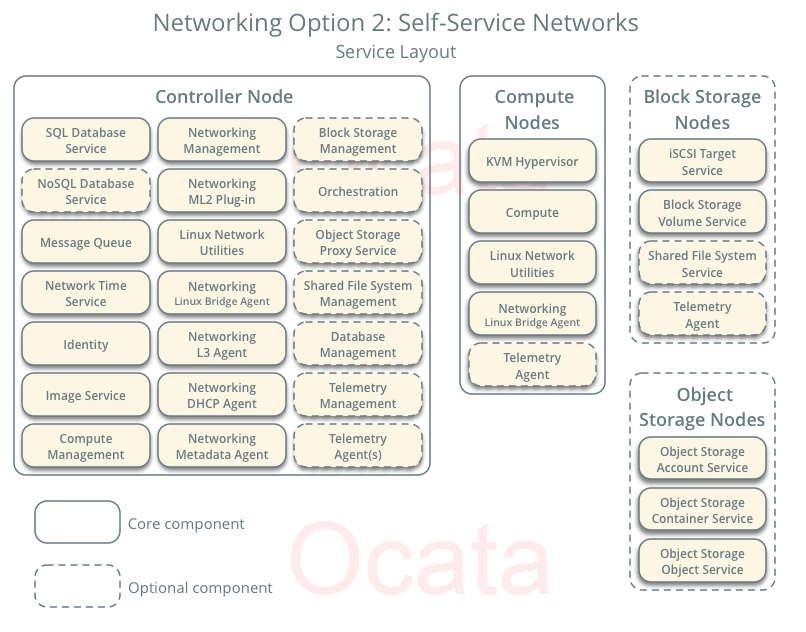
And here is how the connectivity looks like (from Self-service network page):
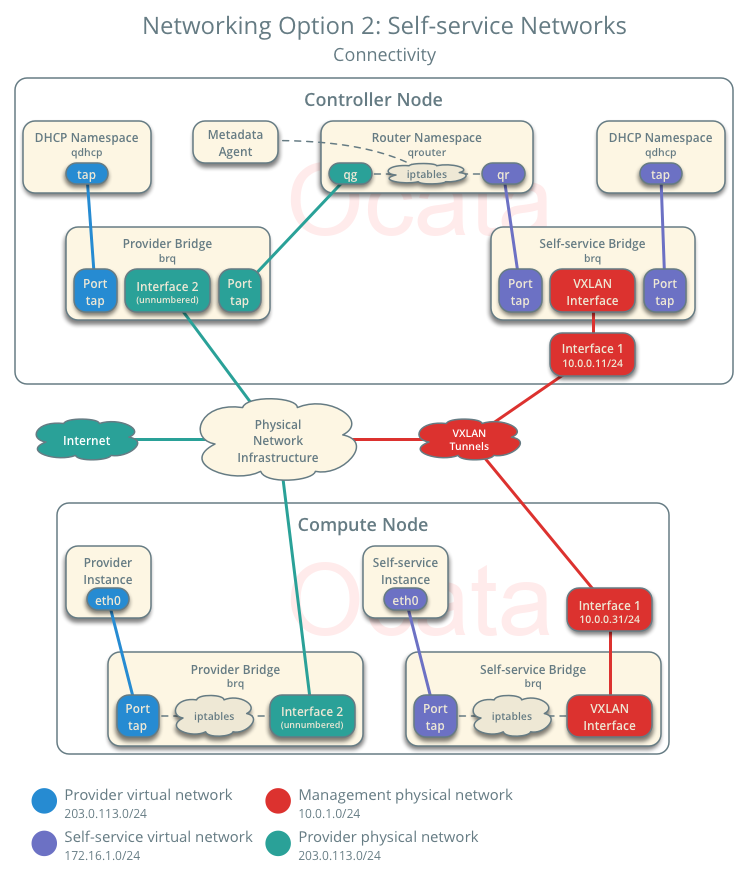
OpenStack Controller Node
On the controller node I configured the following setttings.
OS Network for OpenStack
Here are the commands I ran to prepare Fedora for OpenStack:
$ systemctl disable NetworkManager
$ systemctl enable network
$ vi /etc/sysconfig/network-scripts/ifcfg-ens192
$ vi /etc/sysconfig/network-scripts/ifcfg-ens224
$ dnf remove firewalld
$ dnf install iptables-services
$ systemctl enable iptables
$ vi /etc/sysconfig/iptables
$ systemctl start iptables
And don’t forget to configure NTP:
$ dnf install chrony
$ chronyc sources
OpenStack Repo
I just installed the repo and went from there:
$ dnf install https://rdoproject.org/repos/rdo-release.rpm
$ dnf upgrade
$ dnf install python-openstackclient
Configure MariaDB
Here are the commands I ran to configure MariaDB:
$ dnf install mariadb mariadb-server python2-PyMySQL
$ mv /etc/my.cnf.d/cracklib_password_check.cnf ~/
$ vi /etc/my.cnf.d/openstack.cnf
---
[mysqld]
bind-address = 192.168.1.121
default-storage-engine = innodb
innodb_file_per_table = on
max_connections = 4096
collation-server = utf8_general_ci
character-set-server = utf8
---
$ systemctl enable mariadb.service
$ systemctl start mariadb.service
$ mysql_secure_installation
Configure RabbitMQ
Here is the RabbitMQ setup:
$ dnf install rabbitmq-server
$ systemctl enable rabbitmq-server.service
$ systemctl start rabbitmq-server.service
$ rabbitmqctl add_user openstack secret
$ rabbitmqctl set_permissions openstack ".*" ".*" ".*"
Configure Memcached
Here is the MemCached Setup:
$ dnf install memcached python-memcached
$ vi /etc/sysconfig/memcached
---
PORT="11211"
USER="memcached"
MAXCONN="1024"
CACHESIZE="64"
OPTIONS="-l 127.0.0.1,192.168.1.121"
---
$ systemctl enable memcached.service
$ systemctl start memcached.service
Configure Identity Service (Keystone)
This one can be broken down into multiple parts. First setup the database:
$ mysql -u root -p
MariaDB [(none)]> CREATE DATABASE keystone;
MariaDB [(none)]> GRANT ALL PRIVILEGES ON keystone.* TO 'keystone'@'localhost' IDENTIFIED BY 'secret';
MariaDB [(none)]> GRANT ALL PRIVILEGES ON keystone.* TO 'keystone'@'%' IDENTIFIED BY 'secret';
Then install the package and configure the settings file:
$ dnf install openstack-keystone httpd mod_wsgi
$ grep -vE '^$|^#' /etc/keystone/keystone.conf
[DEFAULT]
[assignment]
[auth]
[cache]
[catalog]
[cors]
[cors.subdomain]
[credential]
[database]
connection = mysql+pymysql://keystone:secret@192.168.1.121/keystone
[domain_config]
[endpoint_filter]
[endpoint_policy]
[eventlet_server]
[federation]
[fernet_tokens]
[healthcheck]
[identity]
[identity_mapping]
[kvs]
[ldap]
[matchmaker_redis]
[memcache]
[oauth1]
[oslo_messaging_amqp]
[oslo_messaging_kafka]
[oslo_messaging_notifications]
[oslo_messaging_rabbit]
[oslo_messaging_zmq]
[oslo_middleware]
[oslo_policy]
[paste_deploy]
[policy]
[profiler]
[resource]
[revoke]
[role]
[saml]
[security_compliance]
[shadow_users]
[signing]
[token]
provider = fernet
[tokenless_auth]
[trust]
Then sync the settings to the database:
$ su -s /bin/sh -c "keystone-manage db_sync" keystone
Next create the endpoints:
$ keystone-manage fernet_setup --keystone-user keystone --keystone-group keystone
$ keystone-manage credential_setup --keystone-user keystone --keystone-group keystone
$ keystone-manage bootstrap --bootstrap-password secret --bootstrap-admin-url http://os-controller:35357/v3/ --bootstrap-internal-url http://os-controller:5000/v3/ --bootstrap-public-url http://os-controller:5000/v3/ --bootstrap-region-id RegionOne
Then configure apache to serve the endpoints:
$ vi /etc/httpd/conf/httpd.conf
---
ServerName os-controller.kar.int
---
$ ln -s /usr/share/keystone/wsgi-keystone.conf /etc/httpd/conf.d/
$ systemctl enable httpd.service
$ systemctl start httpd.service
To prepare for next steps, let’s create the Admin Source Script:
$ cat admin-setup
export OS_USERNAME=admin
export OS_PASSWORD=secret
export OS_PROJECT_NAME=admin
export OS_USER_DOMAIN_NAME=Default
export OS_PROJECT_DOMAIN_NAME=Default
export OS_AUTH_URL=http://os-controller:35357/v3
export OS_IDENTITY_API_VERSION=3
And lastly create some domain, projects, users, and roles:
$ . admin-setup
$ openstack project create --domain default --description "Service Project" service
$ openstack project create --domain default --description "Demo Project" demo
$ openstack user create --domain default --password-prompt demo
$ openstack role create user
$ openstack role add --project demo --user demo user
Also let’s prepare the Demo Source Script:
$ cat demo-setup
export OS_PROJECT_DOMAIN_NAME=Default
export OS_USER_DOMAIN_NAME=Default
export OS_PROJECT_NAME=demo
export OS_USERNAME=demo
export OS_PASSWORD=secret
export OS_AUTH_URL=http://os-controller:5000/v3
export OS_IDENTITY_API_VERSION=3
export OS_IMAGE_API_VERSION=2
Configure Image Service (Glance)
Similar setup for glance, create the DB:
$ mysql -u root -p
MariaDB [(none)]> CREATE DATABASE glance;
MariaDB [(none)]> GRANT ALL PRIVILEGES ON glance.* TO 'glance'@'localhost' IDENTIFIED BY 'secret';
MariaDB [(none)]> GRANT ALL PRIVILEGES ON glance.* TO 'glance'@'%' IDENTIFIED BY 'secret';
Connect to keystone and enable endpoints:
$ . admin-setup
$ openstack user create --domain default --password-prompt glance
$ openstack role add --project service --user glance admin
$ openstack service create --name glance --description "OpenStack Image" image
$ openstack endpoint create --region RegionOne image public http://os-controller:9292
$ openstack endpoint create --region RegionOne image internal http://os-controller:9292
$ openstack endpoint create --region RegionOne image admin http://os-controller:9292
Configure the settings file:
$ dnf install openstack-glance
$ grep -vE '^$|^#' /etc/glance/glance-api.conf
[DEFAULT]
[cors]
[cors.subdomain]
[database]
connection = mysql+pymysql://glance:secret@192.168.1.121/glance
[glance_store]
stores = file,http
default_store = file
filesystem_store_datadir = /var/lib/glance/images
[image_format]
[keystone_authtoken]
auth_uri = http://os-controller:5000
auth_url = http://os-controller:35357
memcached_servers = os-controller:11211
auth_type = password
project_domain_name = default
user_domain_name = default
project_name = service
username = glance
password = secret
[matchmaker_redis]
[oslo_concurrency]
[oslo_messaging_amqp]
[oslo_messaging_kafka]
[oslo_messaging_notifications]
[oslo_messaging_rabbit]
[oslo_messaging_zmq]
[oslo_middleware]
[oslo_policy]
[paste_deploy]
flavor = keystone
[profiler]
[store_type_location_strategy]
[task]
[taskflow_executor]
$ grep -vE '^$|^#' /etc/glance/glance-registry.conf
[DEFAULT]
[database]
connection = mysql+pymysql://glance:secret@192.168.1.121/glance
[keystone_authtoken]
auth_uri = http://os-controller:5000
auth_url = http://os-controller:35357
memcached_servers = os-controller:11211
auth_type = password
project_domain_name = default
user_domain_name = default
project_name = service
username = glance
password = secret
[matchmaker_redis]
[oslo_messaging_amqp]
[oslo_messaging_kafka]
[oslo_messaging_notifications]
[oslo_messaging_rabbit]
[oslo_messaging_zmq]
[oslo_policy]
[paste_deploy]
flavor = keystone
[profiler]
And let’s sync to the DB:
$ su -s /bin/sh -c "glance-manage db_sync" glance
And lastly enable and start the service:
$ systemctl enable openstack-glance-api.service openstack-glance-registry.service
$ systemctl start openstack-glance-api.service openstack-glance-registry.service
To test out the image service, let’s import a small image to make sure it’s working:
$ wget http://download.cirros-cloud.net/0.3.5/cirros-0.3.5-x86_64-disk.img
$ . admin-setup
$ openstack image create "cirros" --file cirros-0.3.5-x86_64-disk.img --disk-format qcow2 --container-format bare --public
Configure Compute Service (Nova)
Prepare the DB:
$ mysql -u root -p
MariaDB [(none)]> CREATE DATABASE nova_api;
MariaDB [(none)]> CREATE DATABASE nova;
MariaDB [(none)]> CREATE DATABASE nova_cell0;
MariaDB [(none)]> GRANT ALL PRIVILEGES ON nova_api.* TO 'nova'@'localhost' IDENTIFIED BY 'secret';
MariaDB [(none)]> GRANT ALL PRIVILEGES ON nova_api.* TO 'nova'@'%' IDENTIFIED BY 'secret';
MariaDB [(none)]> GRANT ALL PRIVILEGES ON nova.* TO 'nova'@'localhost' IDENTIFIED BY 'secret';
MariaDB [(none)]> GRANT ALL PRIVILEGES ON nova.* TO 'nova'@'%' IDENTIFIED BY 'secret';
MariaDB [(none)]> GRANT ALL PRIVILEGES ON nova_cell0.* TO 'nova'@'localhost' IDENTIFIED BY 'secret';
MariaDB [(none)]> GRANT ALL PRIVILEGES ON nova_cell0.* TO 'nova'@'%' IDENTIFIED BY 'secret';
Create users and endpoints:
$ . admin-openrc
$ openstack user create --domain default --password-prompt nova
$ openstack role add --project service --user nova admin
$ openstack service create --name nova --description "OpenStack Compute" compute
$ openstack endpoint create --region RegionOne compute public http://os-controller:8774/v2.1
$ openstack endpoint create --region RegionOne compute internal http://os-controller:8774/v2.1
$ openstack endpoint create --region RegionOne compute admin http://os-controller:8774/v2.1
$ openstack user create --domain default --password-prompt placement
$ openstack role add --project service --user placement admin
$ openstack service create --name placement --description "Placement API" placement
$ openstack endpoint create --region RegionOne placement public http://os-controller:8778
$ openstack endpoint create --region RegionOne placement internal http://os-controller:8778
$ openstack endpoint create --region RegionOne placement admin http://os-controller:8778
Configure the settings:
$ dnf install openstack-nova-api openstack-nova-conductor openstack-nova-console openstack-nova-novncproxy openstack-nova-scheduler openstack-nova-placement-api
$ grep -vE '^$|^#' /etc/nova/nova.conf
[DEFAULT]
my_ip=192.168.1.121
use_neutron=true
firewall_driver=nova.virt.firewall.NoopFirewallDriver
enabled_apis=osapi_compute,metadata
transport_url = rabbit://openstack:secret@192.168.1.121
[api]
auth_strategy=keystone
[api_database]
connection = mysql+pymysql://nova:secret@192.168.1.121/nova_api
[barbican]
[cache]
[cells]
[cinder]
[cloudpipe]
[conductor]
[console]
[consoleauth]
[cors]
[cors.subdomain]
[crypto]
[database]
connection = mysql+pymysql://nova:secret@192.168.1.121/nova
[ephemeral_storage_encryption]
[filter_scheduler]
[glance]
api_servers=http://os-controller:9292
[guestfs]
[healthcheck]
[hyperv]
[image_file_url]
[ironic]
[key_manager]
[keystone_authtoken]
auth_uri = http://os-controller:5000
auth_url = http://os-controller:35357
memcached_servers = os-controller:11211
auth_type = password
project_domain_name = default
user_domain_name = default
project_name = service
username = nova
password = secret
[libvirt]
[matchmaker_redis]
[metrics]
[mks]
[neutron]
url = http://os-controller:9696
auth_url = http://os-controller:35357
auth_type = password
project_domain_name = default
user_domain_name = default
region_name = RegionOne
project_name = service
username = neutron
password = secret
service_metadata_proxy = true
metadata_proxy_shared_secret = secret
[notifications]
[osapi_v21]
[oslo_concurrency]
lock_path=/var/lib/nova/tmp
[oslo_messaging_amqp]
[oslo_messaging_kafka]
[oslo_messaging_notifications]
[oslo_messaging_rabbit]
[oslo_messaging_zmq]
[oslo_middleware]
[oslo_policy]
[pci]
[placement]
os_region_name = RegionOne
project_domain_name = Default
project_name = service
auth_type = password
user_domain_name = Default
auth_url = http://os-controller:35357/v3
username = placement
password = secret
[quota]
[rdp]
[remote_debug]
[scheduler]
discover_hosts_in_cells_interval=300
[serial_console]
[service_user]
[spice]
[ssl]
[trusted_computing]
[upgrade_levels]
[vendordata_dynamic_auth]
[vmware]
[vnc]
enabled=true
vncserver_listen=$my_ip
vncserver_proxyclient_address=$my_ip
[workarounds]
[wsgi]
[xenserver]
[xvp]
$ vi /etc/httpd/conf.d/00-nova-placement-api.conf
---
<Directory /usr/bin>
<IfVersion >= 2.4>
Require all granted
</IfVersion>
<IfVersion < 2.4>
Order allow,deny
Allow from all
</IfVersion>
</Directory>
---
$ systemctl restart httpd
Sync to DB:
$ su -s /bin/sh -c "nova-manage api_db sync" nova
$ su -s /bin/sh -c "nova-manage cell_v2 map_cell0" nova
$ su -s /bin/sh -c "nova-manage cell_v2 create_cell --name=cell1 --verbose" nova
$ su -s /bin/sh -c "nova-manage db sync" nova
$ nova-manage cell_v2 list_cells
Enable and start the Service:
$ systemctl enable openstack-nova-api.service openstack-nova-consoleauth.service openstack-nova-scheduler.service openstack-nova-conductor.service openstack-nova-novncproxy.service
$ systemctl start openstack-nova-api.service openstack-nova-consoleauth.service openstack-nova-scheduler.service openstack-nova-conductor.service openstack-nova-novncproxy.service
Configure Networking Service (Neutron)
Prepare the DB:
$ mysql -u root -p
MariaDB [(none)] CREATE DATABASE neutron;
MariaDB [(none)]> GRANT ALL PRIVILEGES ON neutron.* TO 'neutron'@'localhost' IDENTIFIED BY 'secret';
MariaDB [(none)]> GRANT ALL PRIVILEGES ON neutron.* TO 'neutron'@'%' IDENTIFIED BY 'secret';
Create user and endpoints:
$ . admin-setup
$ openstack user create --domain default --password-prompt neutron
$ openstack role add --project service --user neutron admin
$ openstack endpoint create --region RegionOne network public http://os-controller:9696
$ openstack endpoint create --region RegionOne network internal http://os-controller:9696
$ openstack endpoint create --region RegionOne network admin http://os-controller:9696
Configure the settings files (I decided to use VXLAN with LinuxBridge… I thought using OVS for a lab setup is a bit of an overkill):
$ dnf install openstack-neutron openstack-neutron-ml2 openstack-neutron-linuxbridge ebtables
$ grep -vE '^$|^#' /etc/neutron/neutron.conf
auth_strategy = keystone
core_plugin = ml2
service_plugins = router
allow_overlapping_ips = True
notify_nova_on_port_status_changes = true
notify_nova_on_port_data_changes = true
transport_url = rabbit://openstack:secret@192.168.1.121
[agent]
[cors]
[cors.subdomain]
[database]
connection = mysql+pymysql://neutron:secret@192.168.1.121/neutron
[keystone_authtoken]
auth_uri = http://os-controller:5000
auth_url = http://os-controller:35357
memcached_servers = os-controller:11211
auth_type = password
project_domain_name = default
user_domain_name = default
project_name = service
username = neutron
password = secret
[matchmaker_redis]
[nova]
auth_url = http://os-controller:35357
auth_type = password
project_domain_name = default
user_domain_name = default
region_name = RegionOne
project_name = service
username = nova
password = secret
[oslo_concurrency]
lock_path = /var/lib/neutron/tmp
[oslo_messaging_amqp]
[oslo_messaging_kafka]
[oslo_messaging_notifications]
[oslo_messaging_rabbit]
[oslo_messaging_zmq]
[oslo_middleware]
[oslo_policy]
[qos]
[quotas]
[ssl]
$ grep -vE '^$|^#' /etc/neutron/plugins/ml2/ml2_conf.ini
[DEFAULT]
[ml2]
type_drivers = flat,vlan,vxlan
tenant_network_types = vxlan
mechanism_drivers = linuxbridge,l2population
extension_drivers = port_security
[ml2_type_flat]
flat_networks = provider
[ml2_type_geneve]
[ml2_type_gre]
[ml2_type_vlan]
[ml2_type_vxlan]
vni_ranges = 1:1000
[securitygroup]
enable_ipset = true
$ grep -vE '^$|^#' /etc/neutron/plugins/ml2/linuxbridge_agent.ini
[DEFAULT]
[agent]
[linux_bridge]
physical_interface_mappings = provider:ens192
[securitygroup]
firewall_driver = neutron.agent.linux.iptables_firewall.IptablesFirewallDriver
enable_security_group = true
[vxlan]
enable_vxlan = true
local_ip = 10.0.0.10
l2_population = true
$ grep -vE '^$|^#' /etc/neutron/l3_agent.ini
[DEFAULT]
interface_driver = linuxbridge
[agent]
[ovs]
$ grep -vE '^$|^#' /etc/neutron/dhcp_agent.ini
[DEFAULT]
interface_driver = linuxbridge
dhcp_driver = neutron.agent.linux.dhcp.Dnsmasq
enable_isolated_metadata = true
[agent]
[ovs]
$ grep -vE '^$|^#' /etc/neutron/metadata_agent.ini
[DEFAULT]
nova_metadata_ip = 192.168.1.121
metadata_proxy_shared_secret = secret
[agent]
[cache]
$ ln -s /etc/neutron/plugins/ml2/ml2_conf.ini /etc/neutron/plugin.ini
Sync to DB:
$ su -s /bin/sh -c "neutron-db-manage --config-file /etc/neutron/neutron.conf --config-file /etc/neutron/plugins/ml2/ml2_conf.ini upgrade head" neutron
Enable and start the service:
$ systemctl restart openstack-nova-api.service
$ systemctl enable neutron-server.service neutron-linuxbridge-agent.service neutron-dhcp-agent.service neutron-metadata-agent.service
$ systemctl start neutron-server.service neutron-linuxbridge-agent.service neutron-dhcp-agent.service neutron-metadata-agent.service
$ systemctl enable neutron-l3-agent.service
$ systemctl start neutron-l3-agent.service
Install Dashboard (Horizon)
Install the package:
$ dnf install openstack-dashboard
Configure the settings file:
$ vi /etc/openstack-dashboard/local_settings
---
import os
from django.utils.translation import ugettext_lazy as _
from openstack_dashboard.settings import HORIZON_CONFIG
DEBUG = False
WEBROOT = '/dashboard/'
ALLOWED_HOSTS = ['*']
OPENSTACK_API_VERSIONS = {
"identity": 3,
"image": 2,
"volume": 2,
}
OPENSTACK_KEYSTONE_MULTIDOMAIN_SUPPORT = True
OPENSTACK_KEYSTONE_DEFAULT_DOMAIN = 'Default'
LOCAL_PATH = '/tmp'
SECRET_KEY='f220f91135ddfa5d048b'
SESSION_ENGINE = 'django.contrib.sessions.backends.cache'
CACHES = {
'default': {
'BACKEND': 'django.core.cache.backends.memcached.MemcachedCache',
'LOCATION': 'os-controller:11211',
}
}
EMAIL_BACKEND = 'django.core.mail.backends.console.EmailBackend'
OPENSTACK_HOST = "os-controller.kar.int"
OPENSTACK_KEYSTONE_URL = "http://%s:5000/v3" % OPENSTACK_HOST
OPENSTACK_KEYSTONE_DEFAULT_ROLE = "user"
OPENSTACK_KEYSTONE_BACKEND = {
'name': 'native',
'can_edit_user': True,
'can_edit_group': True,
'can_edit_project': True,
'can_edit_domain': True,
'can_edit_role': True,
}
OPENSTACK_NEUTRON_NETWORK = {
'enable_router': True,
'enable_quotas': True,
'enable_ipv6': True,
'enable_distributed_router': False,
'enable_ha_router': False,
'enable_lb': True,
'enable_firewall': True,
'enable_vpn': True,
---
Restart the necessary service to apply the settings:
$ systemctl restart httpd.service memcached.service
You can now login to the demo project and check out some settings:
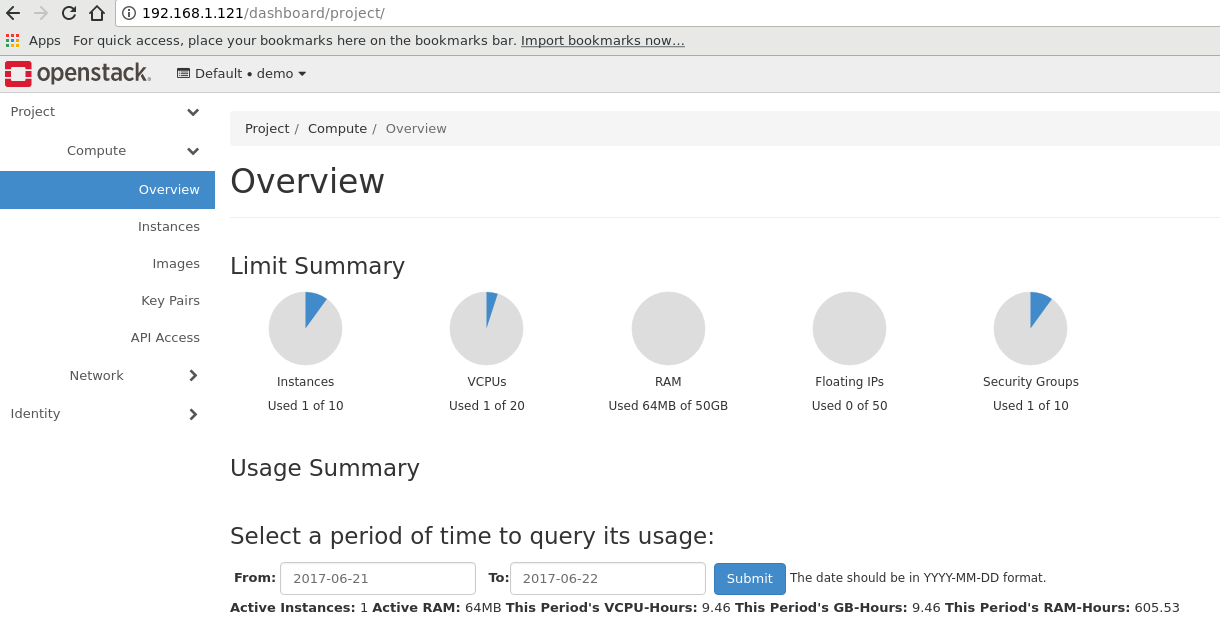
And that should be it for the controller node. Now it has the following services configured on it:
- Identity Service (Keystone)
- Image Service (Glance)
- Compute Service (Nova)
- Networking Service (Neutron)
- Dashboard (Horizon)
OpenStack Compute Node
Here are the steps I took on the compute Node.
Configure OS Networking
Same setup as on the controller node:
$ systemctl disable NetworkManager
$ systemctl enable network
$ vi /etc/sysconfig/network-scripts/ifcfg-ens192
$ vi /etc/sysconfig/network-scripts/ifcfg-ens224
$ dnf remove firewalld
$ dnf install iptables-services
$ systemctl enable iptables
$vi /etc/sysconfig/iptables
$ systemctl start iptables
Don’t forget to configure NTP:
$ dnf install chrony
$ chronyc sources
OpenStack Repo
I just installed the repo and went from there:
$ dnf install https://rdoproject.org/repos/rdo-release.rpm
$ dnf upgrade
$ dnf install python-openstackclient
Configure the Compute Service
On the compute node had to downgrade iptables due to a package dependency issue: Bug 1327786 - iptables-services should not Provide “iptables”
$ dnf install iptables-1.6.0-2.fc25 --allowerasing
$ dnf install iptables-services-1.6.0-2.fc25
Also had to disable selinux for the LinuxBridge agent: Neutron failed to spawn rootwrap process Bug #1572322. After that was able to install the package:
$ dnf install openstack-nova-compute
Then configured the service:
$ grep -vE '^$|^#' /etc/nova/nova.conf
[DEFAULT]
my_ip=192.168.1.122
use_neutron=true
firewall_driver=nova.virt.firewall.NoopFirewallDriver
enabled_apis=osapi_compute,metadata
transport_url=rabbit://openstack:secret@192.168.1.121
[api]
auth_strategy=keystone
[api_database]
[barbican]
[cache]
[cells]
[cinder]
[cloudpipe]
[conductor]
[console]
[consoleauth]
[cors]
[cors.subdomain]
[crypto]
[database]
[ephemeral_storage_encryption]
[filter_scheduler]
[glance]
api_servers=http://os-controller:9292
[guestfs]
[healthcheck]
[hyperv]
[image_file_url]
[ironic]
[key_manager]
[keystone_authtoken]
auth_uri = http://os-controller:5000
auth_url = http://os-controller:35357
memcached_servers = os-controller:11211
auth_type = password
project_domain_name = default
user_domain_name = default
project_name = service
username = nova
password = secret
[libvirt]
virt_type=qemu
cpu_mode=none
[matchmaker_redis]
[metrics]
[mks]
[neutron]
url = http://os-controller:9696
auth_url = http://os-controller:35357
auth_type = password
project_domain_name = default
user_domain_name = default
region_name = RegionOne
project_name = service
username = neutron
password = secret
[notifications]
[osapi_v21]
[oslo_concurrency]
lock_path=/var/lib/nova/tmp
[oslo_messaging_amqp]
[oslo_messaging_kafka]
[oslo_messaging_notifications]
[oslo_messaging_rabbit]
[oslo_messaging_zmq]
[oslo_middleware]
[oslo_policy]
[pci]
[placement]
os_region_name = RegionOne
project_domain_name = Default
project_name = service
auth_type = password
user_domain_name = Default
auth_url = http://os-controller:35357/v3
username = placement
password = secret
[quota]
[rdp]
[remote_debug]
[scheduler]
[serial_console]
[service_user]
[spice]
[ssl]
[trusted_computing]
[upgrade_levels]
[vendordata_dynamic_auth]
[vmware]
[vnc]
enabled=true
vncserver_listen=0.0.0.0
vncserver_proxyclient_address=$my_ip
novncproxy_base_url=http://192.168.1.121:6080/vnc_auto.html
[workarounds]
[wsgi]
[xenserver]
[xvp]
Then enable and start the service:
$ systemctl enable libvirtd.service openstack-nova-compute.service
$ systemctl start libvirtd.service openstack-nova-compute.service
Configure Network Service (Neutron)
First install the necessary packages:
$ dnf install openstack-neutron-linuxbridge ebtables ipset
Then configure all the setting files:
$ grep -vE '^$|^#' /etc/neutron/neutron.conf
[DEFAULT]
auth_strategy = keystone
transport_url = rabbit://openstack:secret@192.168.1.121
[agent]
[cors]
[cors.subdomain]
[database]
[keystone_authtoken]
auth_uri = http://os-controller:5000
auth_url = http://os-controller:35357
memcached_servers = os-controller:11211
auth_type = secret
project_domain_name = default
user_domain_name = default
project_name = service
username = neutron
password = secret
[matchmaker_redis]
[nova]
[oslo_concurrency]
lock_path = /var/lib/neutron/tmp
[oslo_messaging_amqp]
[oslo_messaging_kafka]
[oslo_messaging_notifications]
[oslo_messaging_rabbit]
[oslo_messaging_zmq]
[oslo_middleware]
[oslo_policy]
[qos]
[quotas]
[ssl]
$ grep -vE '^$|^#' /etc/neutron/plugins/ml2/linuxbridge_agent.ini
[DEFAULT]
[agent]
[linux_bridge]
physical_interface_mappings = provider:ens192
[securitygroup]
enable_security_group = true
[vxlan]
enable_vxlan = true
local_ip = 10.0.0.11
l2_population = true
Then enable and start the service:
$ systemctl enable neutron-linuxbridge-agent.service
$ systemctl start neutron-linuxbridge-agent.service
You might have to restart the compute service as well:
$ systemctl restart openstack-nova-compute.service
Confirm all the Services are available
So after all the services are configured, you should have a hypervisor available:
[root@os-controller ~]# openstack hypervisor list
+----+---------------------+-----------------+---------------+-------+
| ID | Hypervisor Hostname | Hypervisor Type | Host IP | State |
+----+---------------------+-----------------+---------------+-------+
| 1 | os-compute.kar.int | QEMU | 192.168.1.122 | up |
+----+---------------------+-----------------+---------------+-------+
And you should have all your neutron components connected. I decided to try out the self-service network:
[root@os-controller ~]# openstack network agent list
+--------------------+--------------------+--------------------+-------------------+-------+-------+---------------------+
| ID | Agent Type | Host | Availability Zone | Alive | State | Binary |
+--------------------+--------------------+--------------------+-------------------+-------+-------+---------------------+
| 66782d58-6586 | L3 agent | os- | nova | True | UP | neutron-l3-agent |
| -4d2c-b34f- | | controller.kar.int | | | | |
| 5b20357c947d | | | | | | |
| 8fef4034-409e- | Metadata agent | os- | None | True | UP | neutron-metadata- |
| 475a-bd4c- | | controller.kar.int | | | | agent |
| 2aa661e2c09a | | | | | | |
| a9a8b2e2-1be4 | Linux bridge agent | os- | None | True | UP | neutron- |
| -434b-901b- | | controller.kar.int | | | | linuxbridge-agent |
| c09dd994423b | | | | | | |
| a9e222ca-cdca- | Linux bridge agent | os-compute.kar.int | None | True | UP | neutron- |
| 41cc- | | | | | | linuxbridge-agent |
| be23-d311dccca6f6 | | | | | | |
| ed9cc1cd-f256-45b8 | DHCP agent | os- | nova | True | UP | neutron-dhcp-agent |
| -b8a0-318e92001502 | | controller.kar.int | | | | |
+--------------------+--------------------+--------------------+-------------------+-------+-------+---------------------+
And you should have your compute (nova) service connected:
[root@os-controller ~]# openstack compute service list
+----+------------------+-----------------------+----------+---------+-------+----------------------------+
| ID | Binary | Host | Zone | Status | State | Updated At |
+----+------------------+-----------------------+----------+---------+-------+----------------------------+
| 1 | nova-consoleauth | os-controller.kar.int | internal | enabled | up | 2017-06-21T15:55:26.000000 |
| 2 | nova-scheduler | os-controller.kar.int | internal | enabled | up | 2017-06-21T15:55:26.000000 |
| 3 | nova-conductor | os-controller.kar.int | internal | enabled | up | 2017-06-21T15:55:27.000000 |
| 8 | nova-compute | os-compute.kar.int | nova | enabled | up | 2017-06-21T15:55:29.000000 |
+----+------------------+-----------------------+----------+---------+-------+----------------------------+
And throughout the guide you should have imported a test image into your glance image service:
[root@os-controller ~]# openstack image list
+--------------------------------------+--------+--------+
| ID | Name | Status |
+--------------------------------------+--------+--------+
| f71063a9-7865-4b10-9216-b213b44f5073 | cirros | active |
+--------------------------------------+--------+--------+
You should also have a bunch of endpoints used for various services:
[root@os-controller ~]# openstack endpoint list
+----------------------------+-----------+--------------+--------------+---------+-----------+----------------------------+
| ID | Region | Service Name | Service Type | Enabled | Interface | URL |
+----------------------------+-----------+--------------+--------------+---------+-----------+----------------------------+
| 0b7053adf98b4a9eb6943f37c6 | RegionOne | glance | image | True | public | http://os-controller:9292 |
| ce2c73 | | | | | | |
| 1ad1ec0bedbd427b93c61e55d5 | RegionOne | keystone | identity | True | internal | http://os- |
| f36d55 | | | | | | controller:5000/v3/ |
| 235d8c15d7714a30a0a0e2f0ed | RegionOne | neutron | network | True | admin | http://os-controller:9696 |
| 36d29a | | | | | | |
| 316be07b8ecb4e0b9d7237e300 | RegionOne | nova | compute | True | public | http://os- |
| 516856 | | | | | | controller:8774/v2.1 |
| 457e51e5db4a4eac98ab27329c | RegionOne | neutron | network | True | internal | http://os-controller:9696 |
| 0bf29a | | | | | | |
| 4b4a1199711a468daaa2619f1c | RegionOne | nova | compute | True | admin | http://os- |
| 29305b | | | | | | controller:8774/v2.1 |
| 8577f04d1aac4340a269ec2c02 | RegionOne | placement | placement | True | admin | http://os-controller:8778 |
| ca7da9 | | | | | | |
| 88a082dee97e4717b35b9a81ad | RegionOne | glance | image | True | internal | http://os-controller:9292 |
| 6e1fc4 | | | | | | |
| 90cbc44ea8ec4d658149ca0799 | RegionOne | glance | image | True | admin | http://controller:9292 |
| 02979f | | | | | | |
| bed33872b765410a823d4ac719 | RegionOne | keystone | identity | True | public | http://os- |
| 3d8750 | | | | | | controller:5000/v3/ |
| c11f01cf078742b39c8653a281 | RegionOne | placement | placement | True | public | http://os-controller:8778 |
| 75df66 | | | | | | |
| c8d196b8a1be47c68e973a4475 | RegionOne | neutron | network | True | public | http://os-controller:9696 |
| 37ba86 | | | | | | |
| dfe64dca8de14f68ad6bf5717b | RegionOne | keystone | identity | True | admin | http://os- |
| 97e72b | | | | | | controller:35357/v3/ |
| e7c5d75ecc4341cb8906023c58 | RegionOne | placement | placement | True | internal | http://os-controller:8778 |
| 36ef6c | | | | | | |
| eb7b0daf02f1448da598c5f95d | RegionOne | glance | image | True | admin | http://os-controller:9292 |
| 61d94b | | | | | | |
| ef2c27195ef24c919a986f184f | RegionOne | nova | compute | True | internal | http://os- |
| 0f0b45 | | | | | | controller:8774/v2.1 |
+----------------------------+-----------+--------------+--------------+---------+-----------+----------------------------+
Launch an Instance in OpenStack
This is broken down into a couple of steps.
Prepare OpenStack Networking
First create a provider network (this is done with the admin user):
[root@os-controller ~]# . admin-setup
[root@os-controller ~]# openstack network create --share --external \
> --provider-physical-network provider \
> --provider-network-type flat provider
Next, create a subnet that is on the provider network:
[root@os-controller ~]# openstack subnet create --network provider \
> --allocation-pool start=10.0.0.100,end=10.0.0.120 \
> --dns-nameserver 10.0.0.1 --gateway 10.0.0.1 \
> --subnet-range 10.0.0.0/24 provider
Next create your self-service network (this is done with the demo user):
[root@os-controller ~]# . demo-setup
[root@os-controller ~]# openstack network create selfservice
+---------------------------+--------------------------------------+
| Field | Value |
+---------------------------+--------------------------------------+
| admin_state_up | UP |
| availability_zone_hints | |
| availability_zones | |
| created_at | 2017-06-21T16:02:22Z |
| description | |
| dns_domain | None |
| id | bec99697-2bb8-448a-b1d5-80f73cca4654 |
| ipv4_address_scope | None |
| ipv6_address_scope | None |
| is_default | None |
| mtu | 1450 |
| name | selfservice |
| port_security_enabled | True |
| project_id | 835735f545f04650b58c71a583242b35 |
| provider:network_type | vxlan |
| provider:physical_network | None |
| provider:segmentation_id | 53 |
| qos_policy_id | None |
| revision_number | 3 |
| router:external | Internal |
| segments | None |
| shared | False |
| status | ACTIVE |
| subnets | |
| updated_at | 2017-06-21T16:02:22Z |
+---------------------------+--------------------------------------+
Then create a subnet for the self-service network:
[root@os-controller ~]# openstack subnet create --network selfservice \
> --dns-nameserver 10.0.0.1 --gateway 172.16.1.1 \
> --subnet-range 172.16.1.0/24 selfservice
Next let’s create a router which will connect the self-service network through the provider network:
[root@os-controller ~]# openstack router create router
Next let’s add the self-service network as an interface in the router:
[root@os-controller ~]# neutron router-interface-add router selfservice
neutron CLI is deprecated and will be removed in the future. Use openstack CLI instead.
Added interface c10e45dc-806f-4bde-af26-3207b4352cf2 to router router.
And lastly set the gateway for the router:
[root@os-controller ~]# neutron router-gateway-set router provider
neutron CLI is deprecated and will be removed in the future. Use openstack CLI instead.
Set gateway for router router
At this point your should see 3 network namespaces:
[root@os-controller ~]# ip netns
qrouter-f84d21b1-c643-445a-87fb-b908b437f459 (id: 2)
qdhcp-bec99697-2bb8-448a-b1d5-80f73cca4654 (id: 1)
qdhcp-addf3eeb-ef5d-4222-9cbe-ecd8e782702a (id: 0)
And you can list the ports used on the router:
[root@os-controller ~]# openstack port list --router router
+--------------------------------------+------+-------------------+------------------------------------------+--------+
| ID | Name | MAC Address | Fixed IP Addresses | Status |
+--------------------------------------+------+-------------------+------------------------------------------+--------+
| c10e45dc-806f-4bde-af26-3207b4352cf2 | | fa:16:3e:04:3c:e2 | ip_address='172.16.1.1', | ACTIVE |
| | | | subnet_id='19b55184-71f6-4fab-b6da- | |
| | | | 2309dd7f0de9' | |
| e8b0a9e8-3f95-4f67-ae4e-e59c6a926e16 | | fa:16:3e:ed:c8:98 | ip_address='10.0.0.104', subnet_id='9fdb | ACTIVE |
| | | | 2fe2-79e6-4224-9395-fda93c0fe6d9' | |
+--------------------------------------+------+-------------------+------------------------------------------+--------+
And you will have two networks defined:
[root@os-controller ~]# openstack network list
+--------------------------------------+-------------+--------------------------------------+
| ID | Name | Subnets |
+--------------------------------------+-------------+--------------------------------------+
| addf3eeb-ef5d-4222-9cbe-ecd8e782702a | provider | 9fdb2fe2-79e6-4224-9395-fda93c0fe6d9 |
| bec99697-2bb8-448a-b1d5-80f73cca4654 | selfservice | 19b55184-71f6-4fab-b6da-2309dd7f0de9 |
+--------------------------------------+-------------+--------------------------------------+
After that, initially I was failing to ping and I saw this:
[root@os-compute ~]# ping 10.0.0.104
PING 10.0.0.104 (10.0.0.104) 56(84) bytes of data.
From 10.0.0.10 icmp_seq=1 Destination Host Prohibited
From 10.0.0.10 icmp_seq=2 Destination Host Prohibited
From 10.0.0.10 icmp_seq=3 Destination Host Prohibited
^C
--- 10.0.0.104 ping statistics ---
3 packets transmitted, 0 received, +3 errors, 100% packet loss, time 2072ms
Since I was getting “Host Prohibited” I was guessing it was a firewall issue. From inside the router it worked;
[root@os-controller ~]# ip netns exec qrouter-f84d21b1-c643-445a-87fb-b908b437f459 ping 10.0.0.104
PING 10.0.0.104 (10.0.0.104) 56(84) bytes of data.
64 bytes from 10.0.0.104: icmp_seq=1 ttl=64 time=0.033 ms
64 bytes from 10.0.0.104: icmp_seq=2 ttl=64 time=0.025 ms
^C
--- 10.0.0.104 ping statistics ---
2 packets transmitted, 2 received, 0% packet loss, time 1009ms
rtt min/avg/max/mdev = 0.025/0.029/0.033/0.004 ms
I then ran into this bug: Bug 1191536 - Network traffic from overcloud to internet/outside is blocked by undercloud’s iptables filter. And for the workaround I tried this:
$ iptables -I FORWARD 2 -s 10.0.0.0/24 -j ACCEPT -m comment --comment test
and then the ping started working:
[root@os-compute ~]# ping -c 2 10.0.0.104
PING 10.0.0.104 (10.0.0.104) 56(84) bytes of data.
64 bytes from 10.0.0.104: icmp_seq=1 ttl=64 time=0.146 ms
64 bytes from 10.0.0.104: icmp_seq=2 ttl=64 time=0.156 ms
--- 10.0.0.104 ping statistics ---
2 packets transmitted, 2 received, 0% packet loss, time 1046ms
rtt min/avg/max/mdev = 0.146/0.151/0.156/0.005 ms
Create an Instance Flavor
Next let’s create a small VM flavor:
[root@os-controller ~]# openstack flavor create --id 0 --vcpus 1 --ram 64 --disk 1 m1.nano
+----------------------------+---------+
| Field | Value |
+----------------------------+---------+
| OS-FLV-DISABLED:disabled | False |
| OS-FLV-EXT-DATA:ephemeral | 0 |
| disk | 1 |
| id | 0 |
| name | m1.nano |
| os-flavor-access:is_public | True |
| properties | |
| ram | 64 |
| rxtx_factor | 1.0 |
| swap | |
| vcpus | 1 |
+----------------------------+---------+
Create SSH Key Pair
And let’s create an SSH key pair and upload it to OpenStack:
[root@os-controller ~]# . demo-setup
[root@os-controller ~]# ssh-keygen -q -N ""
Enter file in which to save the key (/root/.ssh/id_rsa):
[root@os-controller ~]# openstack keypair create --public-key ~/.ssh/id_rsa.pub mykey
+-------------+-------------------------------------------------+
| Field | Value |
+-------------+-------------------------------------------------+
| fingerprint | 5b:47:4d:50:80:7f:6c:93:1a:3e:55:d5:5a:ed:3c:3b |
| name | mykey |
| user_id | 21484b2e03ae40d2b79c20b8389473c3 |
+-------------+-------------------------------------------------+
You can confirm the key is imported:
[root@os-controller ~]# openstack keypair list
+-------+-------------------------------------------------+
| Name | Fingerprint |
+-------+-------------------------------------------------+
| mykey | 5b:47:4d:50:80:7f:6c:93:1a:3e:55:d5:5a:ed:3c:3b |
+-------+-------------------------------------------------+
Open up Security Groups
Next let’s allow ICMP and SSH to the instance:
[root@os-controller ~]# openstack security group rule create --proto icmp default
+-------------------+--------------------------------------+
| Field | Value |
+-------------------+--------------------------------------+
| created_at | 2017-06-21T17:13:20Z |
| description | |
| direction | ingress |
| ether_type | IPv4 |
| id | 89ff0c93-f126-4e17-b5aa-db770038d1d7 |
| name | None |
| port_range_max | None |
| port_range_min | None |
| project_id | 76315fbcf38f430199b6153da2e6d5b1 |
| protocol | icmp |
| remote_group_id | None |
| remote_ip_prefix | 0.0.0.0/0 |
| revision_number | 1 |
| security_group_id | 89779c12-7b39-4357-86c4-642fd40f9048 |
| updated_at | 2017-06-21T17:13:20Z |
+-------------------+--------------------------------------+
and here is the SSH rule:
[root@os-controller ~]# openstack security group rule create --proto tcp --dst-port 22 default
+-------------------+--------------------------------------+
| Field | Value |
+-------------------+--------------------------------------+
| created_at | 2017-06-21T17:13:50Z |
| description | |
| direction | ingress |
| ether_type | IPv4 |
| id | 4b76dd2f-d3b7-446d-9e9b-4fc7a72d2b82 |
| name | None |
| port_range_max | 22 |
| port_range_min | 22 |
| project_id | 76315fbcf38f430199b6153da2e6d5b1 |
| protocol | tcp |
| remote_group_id | None |
| remote_ip_prefix | 0.0.0.0/0 |
| revision_number | 1 |
| security_group_id | 89779c12-7b39-4357-86c4-642fd40f9048 |
| updated_at | 2017-06-21T17:13:50Z |
+-------------------+--------------------------------------+
Launching the Instance
To launch the instance, we can get all the details first. Get the list of flavors:
[root@os-controller ~]# . demo-setup
[root@os-controller ~]# openstack flavor list
+----+---------+-----+------+-----------+-------+-----------+
| ID | Name | RAM | Disk | Ephemeral | VCPUs | Is Public |
+----+---------+-----+------+-----------+-------+-----------+
| 0 | m1.nano | 64 | 1 | 0 | 1 | True |
+----+---------+-----+------+-----------+-------+-----------+
List the available images:
[root@os-controller ~]# openstack image list
+--------------------------------------+--------+--------+
| ID | Name | Status |
+--------------------------------------+--------+--------+
| f71063a9-7865-4b10-9216-b213b44f5073 | cirros | active |
+--------------------------------------+--------+--------+
List the available networks:
[root@os-controller ~]# openstack network list +--------------------------------------+-------------+--------------------------------------+
| ID | Name | Subnets |
+--------------------------------------+-------------+--------------------------------------+
| addf3eeb-ef5d-4222-9cbe-ecd8e782702a | provider | 9fdb2fe2-79e6-4224-9395-fda93c0fe6d9 |
| dc61d555-2a0f-44e6-873c-db4c108915f3 | selfservice | 152cfc92-e1ba-428f-93d9-a729fc6ec83a |
+--------------------------------------+-------------+--------------------------------------+
Then list the security groups:
[root@os-controller ~]# openstack security group list
+--------------------------------------+---------+------------------------+---------+
| ID | Name | Description | Project |
+--------------------------------------+---------+------------------------+---------+
| 89779c12-7b39-4357-86c4-642fd40f9048 | default | Default security group | |
+--------------------------------------+---------+------------------------+---------+
And now that we have all the information, let’s deploy our instance:
[root@os-controller ~]# openstack server create --flavor m1.nano --image cirros --nic net-id=dc61d555-2a0f-44e6-873c-db4c10
8915f3 --security-group default --key-name mykey selfservice-instance
+-----------------------------+-----------------------------------------------+
| Field | Value |
+-----------------------------+-----------------------------------------------+
| OS-DCF:diskConfig | MANUAL |
| OS-EXT-AZ:availability_zone | |
| OS-EXT-STS:power_state | NOSTATE |
| OS-EXT-STS:task_state | scheduling |
| OS-EXT-STS:vm_state | building |
| OS-SRV-USG:launched_at | None |
| OS-SRV-USG:terminated_at | None |
| accessIPv4 | |
| accessIPv6 | |
| addresses | |
| adminPass | YzquCDoKn52k |
| config_drive | |
| created | 2017-06-21T17:21:05Z |
| flavor | m1.nano (0) |
| hostId | |
| id | 48558e07-6aaf-454e-8f7c-2f17444e99d6 |
| image | cirros (f71063a9-7865-4b10-9216-b213b44f5073) |
| key_name | mykey |
| name | selfservice-instance |
| progress | 0 |
| project_id | 76315fbcf38f430199b6153da2e6d5b1 |
| properties | |
| security_groups | name='default' |
| status | BUILD |
| updated | 2017-06-21T17:21:05Z |
| user_id | 21484b2e03ae40d2b79c20b8389473c3 |
| volumes_attached | |
+-----------------------------+-----------------------------------------------+
If all is well you should the VM as ACTIVE:
[root@os-controller ~]# openstack server list
+------------------+------------------+--------+------------------+------------+
| ID | Name | Status | Networks | Image Name |
+------------------+------------------+--------+------------------+------------+
| 5c923055-37a8-4b | selfservice- | ACTIVE | selfservice=172. | cirros |
| 82-a329-869c4d8f | instance | | 16.1.5 | |
| efd4 | | | | |
+------------------+------------------+--------+------------------+------------+
If you get an ERROR status, check out the logs under /var/log/nova to see why it might not have started. You will also see the VM started in libvirtd:
[root@os-compute ~]# virsh list
Id Name State
----------------------------------------------------
1 instance-00000002 running
Next we can figure out what the VNC URL is for that vm:
[root@os-controller ~]# openstack console url show selfservice-instance
+-------+----------------------------------------------------------------------+
| Field | Value |
+-------+----------------------------------------------------------------------+
| type | novnc |
| url | http://192.168.1.121:6080/vnc_auto.html?token=4371c8a8-c7b4-4381-ac8 |
| | 1-555156cd1ea3 |
+-------+----------------------------------------------------------------------+
And then point your browser to that URL and you will see the console of the VM:
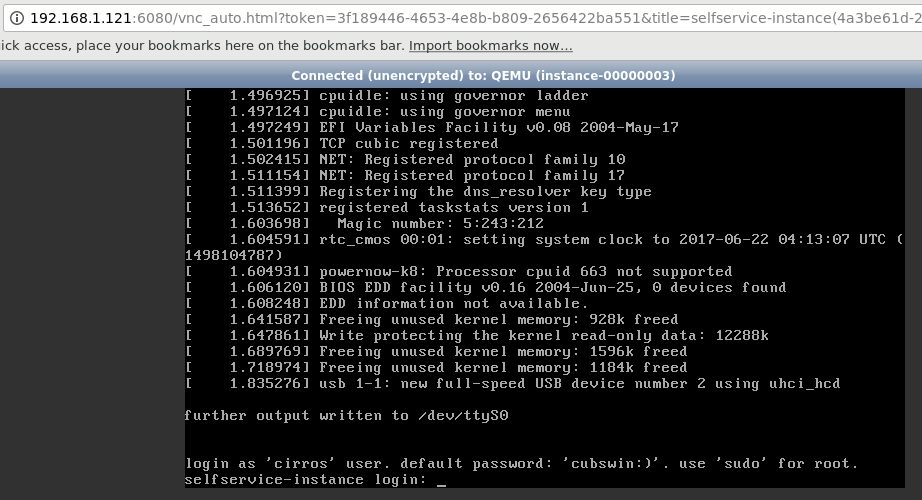
I noticed that I couldn’t ping the default gw from the VM. Here is what I saw on the compute node:
[root@os-compute neutron]# tcpdump -i any -nne icmp
tcpdump: verbose output suppressed, use -v or -vv for full protocol decode
listening on any, link-type LINUX_SLL (Linux cooked), capture size 262144 bytes
21:54:39.632390 In 00:0c:29:50:e3:d3 ethertype IPv4 (0x0800), length 122: 10.0.0.10 > 10.0.0.11: ICMP host 10.0.0.10 unreachable - admin prohibited, length 86
21:54:40.625319 In 00:0c:29:50:e3:d3 ethertype IPv4 (0x0800), length 122: 10.0.0.10 > 10.0.0.11: ICMP host 10.0.0.10 unreachable - admin prohibited, length 86
21:54:41.625206 In 00:0c:29:50:e3:d3 ethertype IPv4 (0x0800), length 122: 10.0.0.10 > 10.0.0.11: ICMP host 10.0.0.10 unreachable - admin prohibited, length 86
It looks like another iptables issue. I deleted the default REJECT rule on the INPUT chain and the pings started working:
[root@os-controller ~]# iptables -L INPUT -n -v --line-numbers
Chain INPUT (policy ACCEPT 0 packets, 0 bytes)
num pkts bytes target prot opt in out source destination
1 900K 331M neutron-linuxbri-INPUT all -- * * 0.0.0.0/0 0.0.0.0/0
2 901K 331M nova-api-INPUT all -- * * 0.0.0.0/0 0.0.0.0/0
3 877K 329M ACCEPT all -- * * 0.0.0.0/0 0.0.0.0/0 state RELATED,ESTABLISHED
4 1 84 ACCEPT icmp -- * * 0.0.0.0/0 0.0.0.0/0
5 1571 92572 ACCEPT all -- lo * 0.0.0.0/0 0.0.0.0/0
6 3 284 ACCEPT tcp -- * * 0.0.0.0/0 0.0.0.0/0 state NEW tcp dpt:22
7 11 636 ACCEPT tcp -- * * 0.0.0.0/0 0.0.0.0/0 state NEW tcp dpt:80
8 19 1140 ACCEPT tcp -- * * 0.0.0.0/0 0.0.0.0/0 state NEW tcp dpt:5672
9 0 0 ACCEPT tcp -- * * 0.0.0.0/0 0.0.0.0/0 state NEW tcp dpt:9292
10 1 60 ACCEPT tcp -- * * 0.0.0.0/0 0.0.0.0/0 state NEW tcp dpt:9696
11 32 1792 ACCEPT tcp -- * * 0.0.0.0/0 0.0.0.0/0 state NEW tcp dpt:35357
12 0 0 ACCEPT tcp -- * * 0.0.0.0/0 0.0.0.0/0 state NEW tcp dpt:5000
13 12 701 ACCEPT tcp -- * * 0.0.0.0/0 0.0.0.0/0 state NEW tcp dpt:6080
14 470 28200 ACCEPT tcp -- * * 0.0.0.0/0 0.0.0.0/0 state NEW tcp dpt:8778
15 0 0 ACCEPT tcp -- * * 0.0.0.0/0 0.0.0.0/0 state NEW tcp dpt:11211
16 23194 2150K REJECT all -- * * 0.0.0.0/0 0.0.0.0/0 reject-with icmp-host-prohibited
[root@os-controller ~]# iptables -D INPUT 16
Here is the tcpdump as the issue is fixed:
22:07:21.005258 In 00:0c:29:50:e3:d3 ethertype IPv4 (0x0800), length 122: 10.0.0.10 > 10.0.0.11: ICMP host 10.0.0.10 unreachable - admin prohibited, length 86
22:07:22.005387 In 00:0c:29:50:e3:d3 ethertype IPv4 (0x0800), length 122: 10.0.0.10 > 10.0.0.11: ICMP host 10.0.0.10 unreachable - admin prohibited, length 86
22:07:51.224434 In 00:0c:29:50:e3:d3 ethertype IPv4 (0x0800), length 122: 10.0.0.10 > 10.0.0.11: ICMP host 10.0.0.10 unreachable - admin prohibited, length 86
22:07:52.221343 In 00:0c:29:50:e3:d3 ethertype IPv4 (0x0800), length 122: 10.0.0.10 > 10.0.0.11: ICMP host 10.0.0.10 unreachable - admin prohibited, length 86
22:07:53.221241 In 00:0c:29:50:e3:d3 ethertype IPv4 (0x0800), length 122: 10.0.0.10 > 10.0.0.11: ICMP host 10.0.0.10 unreachable - admin prohibited, length 86
22:09:57.027575 P fa:16:3e:37:74:b4 ethertype IPv4 (0x0800), length 100: 172.16.1.10 > 172.16.1.1: ICMP echo request, id 40449, seq 0, length 64
22:09:57.027624 Out fa:16:3e:37:74:b4 ethertype IPv4 (0x0800), length 100: 172.16.1.10 > 172.16.1.1: ICMP echo request, id 40449, seq 0, length 64
22:09:57.027768 P fa:16:3e:f3:01:8e ethertype IPv4 (0x0800), length 100: 172.16.1.1 > 172.16.1.10: ICMP echo reply, id 40449, seq 0, length 64
22:09:57.027774 Out fa:16:3e:f3:01:8e ethertype IPv4 (0x0800), length 100: 172.16.1.1 > 172.16.1.10: ICMP echo reply, id 40449, seq 0, length 64
And after another reboot of the VM, it was able to get an address with DHCP:
[root@os-controller ~]# openstack console log show selfservice-instance | tail -40
=== system information ===
Platform: RDO OpenStack Compute
Container: none
Arch: x86_64
CPU(s): 1 @ 3408.101 MHz
Cores/Sockets/Threads: 1/1/1
Virt-type: AMD-V
RAM Size: 49MB
Disks:
NAME MAJ:MIN SIZE LABEL MOUNTPOINT
vda 253:0 1073741824
vda1 253:1 1061061120 cirros-rootfs /
=== sshd host keys ===
-----BEGIN SSH HOST KEY KEYS-----
ssh-rsa AAAAB3NzaC1yc2EAAAADAQABAAAAgwCOpN9JDB6JxiwVqNlKPfSOiflbqQUU84Ci7hYgMorudk7FgBbWvBUBy4WzzY74+c1cjH3MF+u5cjz6HUuCbqTcYd/p8EtSLzGAB4wdWn/L2ye++wCyqKHrSqnho7AoXe9p3f6ga7Dx8oQo2SQyFrd4Xee97cP+0NL0OY1SCyxcDhW9 root@selfservice-instance
-----END SSH HOST KEY KEYS-----
=== network info ===
if-info: lo,up,127.0.0.1,8,::1
if-info: eth0,up,172.16.1.10,24,fe80::f816:3eff:fe37:74b4
ip-route:default via 172.16.1.1 dev eth0
ip-route:169.254.169.254 via 172.16.1.1 dev eth0
ip-route:172.16.1.0/24 dev eth0 src 172.16.1.10
=== datasource: ec2 net ===
instance-id: i-0000000a
name: N/A
availability-zone: nova
local-hostname: selfservice-instance.novalocal
launch-index: 0
=== cirros: current=0.3.5 uptime=11.67 ===
____ ____ ____
/ __/ __ ____ ____ / __ \/ __/
/ /__ / // __// __// /_/ /\ \
\___//_//_/ /_/ \____/___/
http://cirros-cloud.net
login as 'cirros' user. default password: 'cubswin:)'. use 'sudo' for root.
selfservice-instance login:
And I was able to ping it from the router:
[root@os-controller ~]# ip netns exec qrouter-9574c13d-530a-4c8b-9f4c-b459d2f4709c ping -c 1 172.16.1.10
PING 172.16.1.10 (172.16.1.10) 56(84) bytes of data.
64 bytes from 172.16.1.10: icmp_seq=1 ttl=64 time=5.19 ms
--- 172.16.1.10 ping statistics ---
1 packets transmitted, 1 received, 0% packet loss, time 0ms
rtt min/avg/max/mdev = 5.194/5.194/5.194/0.000 ms
As a final test let’s create a floating IP, which is covered here:
[root@os-controller ~]# . demo-setup
[root@os-controller ~]# openstack floating ip create provider
+---------------------+--------------------------------------+
| Field | Value |
+---------------------+--------------------------------------+
| created_at | 2017-06-22T04:32:27Z |
| description | |
| fixed_ip_address | None |
| floating_ip_address | 10.0.0.109 |
| floating_network_id | addf3eeb-ef5d-4222-9cbe-ecd8e782702a |
| id | 8a8cd86e-bb58-45a1-8af9-e1e9dbcf5cd2 |
| name | None |
| port_id | None |
| project_id | 76315fbcf38f430199b6153da2e6d5b1 |
| revision_number | 1 |
| router_id | None |
| status | DOWN |
| updated_at | 2017-06-22T04:32:27Z |
+---------------------+--------------------------------------+
Confirm it’s added:
[root@os-controller ~]# openstack floating ip list
+------------------------------------+---------------------+------------------+------+------------------------------------+----------------------------------+
| ID | Floating IP Address | Fixed IP Address | Port | Floating Network | Project |
+------------------------------------+---------------------+------------------+------+------------------------------------+----------------------------------+
| 8a8cd86e- | 10.0.0.109 | None | None | addf3eeb-ef5d-4222-9cbe- | 76315fbcf38f430199b6153da2e6d5b1 |
| bb58-45a1-8af9-e1e9dbcf5cd2 | | | | ecd8e782702a | |
+------------------------------------+---------------------+------------------+------+------------------------------------+----------------------------------+
Then add the floating IP to the test instance:
[root@os-controller ~]# openstack server add floating ip selfservice-instance 10.0.0.109
And you should see that IP listed for the VM:
[root@os-controller ~]# openstack server list
+--------------------------------------+----------------------+--------+-------------------------------------+------------+
| ID | Name | Status | Networks | Image Name |
+--------------------------------------+----------------------+--------+-------------------------------------+------------+
| 4a3be61d-2350-4304-bbf7-657083cc6ccb | selfservice-instance | ACTIVE | selfservice=172.16.1.10, 10.0.0.109 | cirros |
+--------------------------------------+----------------------+--------+-------------------------------------+------------+
Now login from a machine that has access to the provider network:
┌─[elatov@arch] - [/home/elatov] - [2017-06-21 10:33:57]
└─[0] <> ping 10.0.0.109
PING 10.0.0.109 (10.0.0.109) 56(84) bytes of data.
64 bytes from 10.0.0.109: icmp_seq=1 ttl=62 time=6.93 ms
64 bytes from 10.0.0.109: icmp_seq=2 ttl=62 time=1.08 ms
^C
--- 10.0.0.109 ping statistics ---
2 packets transmitted, 2 received, 0% packet loss, time 1001ms
rtt min/avg/max/mdev = 1.081/4.009/6.938/2.929 ms
┌─[elatov@arch] - [/home/elatov] - [2017-06-21 10:34:01]
└─[0] <> ssh cirros@10.0.0.109
The authenticity of host '10.0.0.109 (10.0.0.109)' can't be established.
RSA key fingerprint is SHA256:3kqW7d2DWjZfCLc+NqqqJbfbmpvQTp2PZLwqOHqzbW4.
Are you sure you want to continue connecting (yes/no)? yes
Warning: Permanently added '10.0.0.109' (RSA) to the list of known hosts.
cirros@10.0.0.109's password:
$ ip -4 a
1: lo: <LOOPBACK,UP,LOWER_UP> mtu 16436 qdisc noqueue
inet 127.0.0.1/8 scope host lo
2: eth0: <BROADCAST,MULTICAST,UP,LOWER_UP> mtu 1450 qdisc pfifo_fast qlen 1000
inet 172.16.1.10/24 brd 172.16.1.255 scope global eth0
$ ping -c 1 google.com
PING google.com (172.217.11.238): 56 data bytes
64 bytes from 172.217.11.238: seq=0 ttl=57 time=5.251 ms
--- google.com ping statistics ---
1 packets transmitted, 1 packets received, 0% packet loss
round-trip min/avg/max = 5.251/5.251/5.251 ms
Troubleshooting Networking
When my pings weren’t working, I started looking into the flow of the traffic in OpenStack. These sites have good examples:
- Network Troubleshooting
- Linux bridge: Self-service networks
- Networking in too much detail
- Scenario 2: Network host config
Let’s track down the flow from their example:
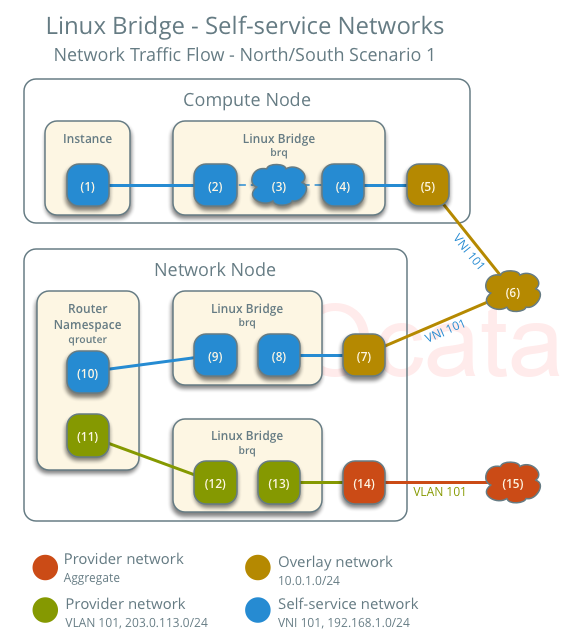
Here is a nice overview of the components as well:
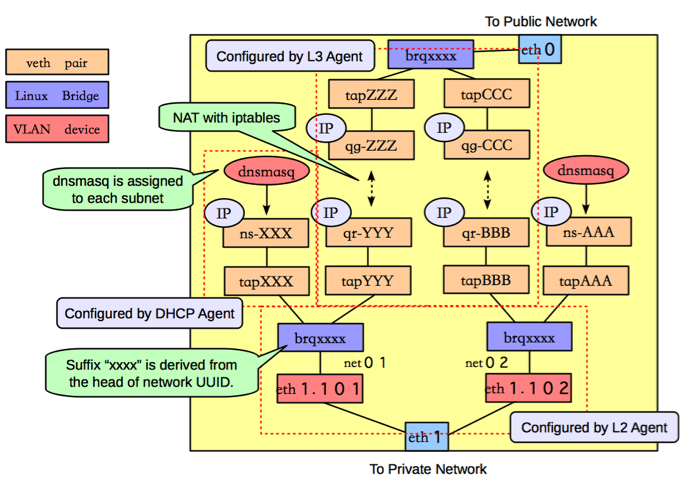
On the Compute Node
Here are the networking functions that occur on the compute node.
1. Instance Sends Packet to LinuxBridge
From Self-service networks page:
- The instance interface (1) forwards the packet to the self-service bridge instance port (2) via veth pair.
From the Network Troubleshooting page:
The packet transfers to a Test Access Point (TAP) device on the compute host, such as tap690466bc-92. You can find out what TAP is being used by looking at the /etc/libvirt/qemu/instance-xxxxxxxx.xml file.
Checking out that file, here is what I saw:
# grep bridge\' /etc/libvirt/qemu/instance-00000003.xml -A 7
<interface type='bridge'>
<mac address='fa:16:3e:37:74:b4'/>
<source bridge='brqdc61d555-2a'/>
<target dev='tap89bce4c6-b0'/>
<model type='virtio'/>
<driver name='qemu'/>
<address type='pci' domain='0x0000' bus='0x00' slot='0x03' function='0x0'/>
</interface>
it looks like we on a tap device (tap89bce4c6-b0) and it’s on the following bridge (brqdc61d555-2a). To confirm it gets to the tap interface let’s do a packet capture there:
[root@os-compute ~]# tcpdump -i tap89bce4c6-b0 icmp
tcpdump: verbose output suppressed, use -v or -vv for full protocol decode
listening on tap89bce4c6-b0, link-type EN10MB (Ethernet), capture size 262144 bytes
12:20:15.295420 IP 172.16.1.10 > 10.0.0.1: ICMP echo request, id 48129, seq 0, length 64
12:20:15.295922 IP 10.0.0.1 > 172.16.1.10: ICMP echo reply, id 48129, seq 0, length 64
And the bridge:
[root@os-compute ~]# tcpdump -i brqdc61d555-2a icmp -nne
tcpdump: verbose output suppressed, use -v or -vv for full protocol decode
listening on brqdc61d555-2a, link-type EN10MB (Ethernet), capture size 262144 bytes
12:20:52.059779 fa:16:3e:37:74:b4 > fa:16:3e:f3:01:8e, ethertype IPv4 (0x0800), length 98: 172.16.1.10 > 10.0.0.1: ICMP echo request, id 48385, seq 0, length 64
12:20:52.060144 fa:16:3e:f3:01:8e > fa:16:3e:37:74:b4, ethertype IPv4 (0x0800), length 98: 10.0.0.1 > 172.16.1.10: ICMP echo reply, id 48385, seq 0, length 64
2. Security Groups Handle Firewalling
From Self-service networks page:
- Security group rules (3) on the self-service bridge handle firewalling and connection tracking for the packet.
I saw the following chain created:
[root@os-compute ~]# iptables -L nova-compute-FORWARD -v -n
Chain nova-compute-FORWARD (1 references)
pkts bytes target prot opt in out source destination
1682 185K ACCEPT all -- brqdc61d555-2a * 0.0.0.0/0 0.0.0.0/0
0 0 ACCEPT all -- * brqdc61d555-2a 0.0.0.0/0 0.0.0.0/0
Which allowed all the instances to be be forwarded on the bridge.
3. The Internal bridge forwards the packet to the VXLAN interface
From Self-service networks page:
The self-service bridge forwards the packet to the VXLAN interface (4) which wraps the packet using VNI 101.
Since I was using VXLAN I also noticed that I had an interface for VXLAN traffic (notice the vxlan id):
[root@os-compute ~]# ip -d link show vxlan-58
7: vxlan-58: <BROADCAST,MULTICAST,UP,LOWER_UP> mtu 1450 qdisc noqueue master brqdc61d555-2a state UNKNOWN mode DEFAULT group default qlen 1000
link/ether 8a:e2:39:3d:0e:d7 brd ff:ff:ff:ff:ff:ff promiscuity 1
vxlan id 58 dev ens192 srcport 0 0 dstport 8472 ageing 300 udpcsum noudp6zerocsumtx noudp6zerocsumrx
bridge_slave state forwarding priority 32 cost 100 hairpin off guard off root_block off fastleave off learning on flood on port_id 0x8002 port_no 0x2 designated_port 32770 designated_cost 0 designated_bridge 8000.8a:e2:39:3d:e:d7 designated_root 8000.8a:e2:39:3d:e:d7 hold_timer 0.00 message_age_timer 0.00 forward_delay_timer 0.00 topology_change_ack 0 config_pending 0 proxy_arp off proxy_arp_wifi off mcast_router 1 mcast_fast_leave off mcast_flood on addrgenmode eui64 numtxqueues 1 numrxqueues 1 gso_max_size 65536 gso_max_segs 65535
and it was part of the same bridge that the tap interface was on:
[root@os-compute ~]# brctl show
bridge name bridge id STP enabled interfaces
brqdc61d555-2a 8000.8ae2393d0ed7 no tap89bce4c6-b0
vxlan-58
Since we are using VXLAN, we can filter out VXLAN type of traffic with tcpdump and make sure it still shows up:
[root@os-compute ~]# tcpdump -i vxlan-58 -nne -T vxlan icmp
tcpdump: verbose output suppressed, use -v or -vv for full protocol decode
listening on vxlan-58, link-type EN10MB (Ethernet), capture size 262144 bytes
12:21:30.410347 fa:16:3e:37:74:b4 > fa:16:3e:f3:01:8e, ethertype IPv4 (0x0800), length 98: 172.16.1.10 > 10.0.0.1: ICMP echo request, id 48641, seq 0, length 64
12:21:30.410714 fa:16:3e:f3:01:8e > fa:16:3e:37:74:b4, ethertype IPv4 (0x0800), length 98: 10.0.0.1 > 172.16.1.10: ICMP echo reply, id 48641, seq 0, length 64
4. Physical NIC forwards traffic using the overlay VXLAN network
From Self-service networks page:
- The underlying physical interface (5) for the VXLAN interface forwards the packet to the network node via the overlay network (6).
[root@os-compute ~]# tcpdump -i ens192 -nne -T vxlan icmp
tcpdump: verbose output suppressed, use -v or -vv for full protocol decode
listening on ens192, link-type EN10MB (Ethernet), capture size 262144 bytes
12:10:51.121143 fa:16:3e:2e:bb:7b > 78:24:af:7b:1f:08, ethertype IPv4 (0x0800), length 98: 10.0.0.109 > 10.0.0.1: ICMP echo request, id 47361, seq 0, length 64
12:10:51.121318 78:24:af:7b:1f:08 > fa:16:3e:2e:bb:7b, ethertype IPv4 (0x0800), length 98: 10.0.0.1 > 10.0.0.109: ICMP echo reply, id 47361, seq 0, length 64
Notice the internal IP of the VM 172.16.1.10 isn’t seen on the physical NIC. We can use the Decode As feature with wireshark. After you choose the UDP traffic and decode it as VXLAN, you will see the following:
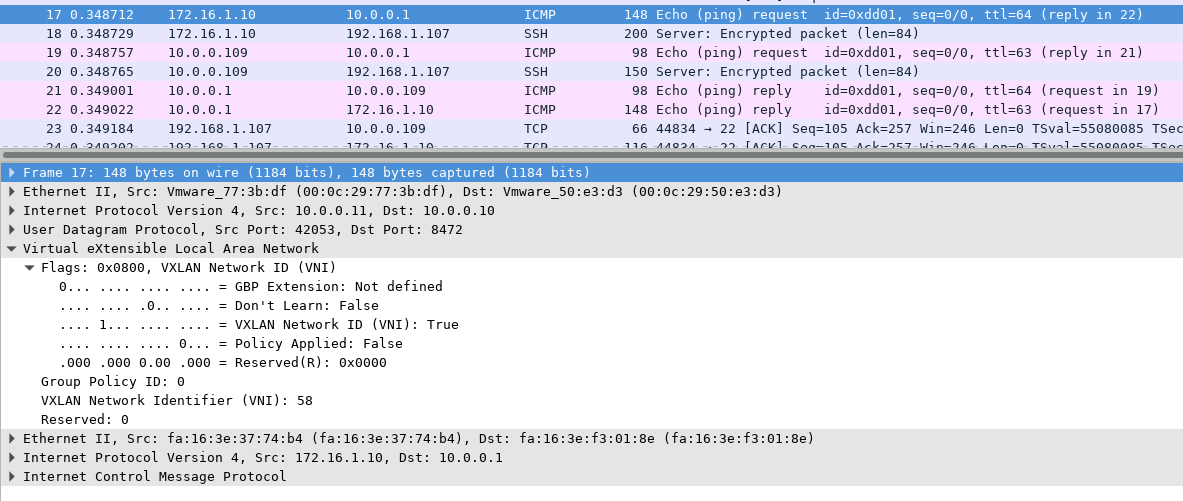
Or we can also use tshark, here is the frame without being decoded:
<> tshark -r file.pcap "frame.number==17"
17 0.348712 10.0.0.11 → 10.0.0.10 UDP 148 42053 → 8472 Len=106
And we can see that the actual traffic is ICMP traffic after we Decode As VXLAN:
<> tshark -d udp.port==8472,vxlan -r file.pcap "frame.number==17"
17 0.348712 172.16.1.10 → 10.0.0.1 ICMP 148 Echo (ping) request id=0xdd01, seq=0/0, ttl=64
We can also see in the wireshark that the VNI is set as 58, which is the correct value. Lastly if we just check using tcpdump, we will see it as OTV overlay:
20:54:24.152996 00:0c:29:77:3b:df > 00:0c:29:50:e3:d3, ethertype IPv4 (0x0800), length 148: (tos 0x0, ttl 64, id 42979, offset 0, flags [none], proto UDP (17), length 134)
10.0.0.11.42053 > 10.0.0.10.8472: OTV, flags [I] (0x08), overlay 0, instance 58
fa:16:3e:37:74:b4 > fa:16:3e:f3:01:8e, ethertype IPv4 (0x0800), length 98: (tos 0x0, ttl 64, id 54278, offset 0, flags [DF], proto ICMP (1), length 84)
172.16.1.10 > 10.0.0.1: ICMP echo request, id 56577, seq 0, length 64
And we can see that the instance is labeled as 58.
On the Network/Controller Node
Next we can move on to the controller node (since my controller node is also acting as the network node).
1. Physical NIC Receives Overlay VXLAN Traffic
From Self-service networks page:
The underlying physical interface (7) for the VXLAN interface forwards the packet to the VXLAN interface (8) which unwraps the packet.
So we can see the packets come in on the physical NIC:
[root@os-controller ~]# tcpdump -i ens192 -T vxlan -nne icmp and not host kerch
tcpdump: verbose output suppressed, use -v or -vv for full protocol decode
listening on ens192, link-type EN10MB (Ethernet), capture size 262144 bytes
12:17:56.927969 fa:16:3e:2e:bb:7b > 78:24:af:7b:1f:08, ethertype IPv4 (0x0800), length 98: 10.0.0.109 > 10.0.0.1: ICMP echo request, id 47617, seq 0, length 64
12:17:56.928196 78:24:af:7b:1f:08 > fa:16:3e:2e:bb:7b, ethertype IPv4 (0x0800), length 98: 10.0.0.1 > 10.0.0.109: ICMP echo reply, id 47617, seq 0, length 64
And that also get passed to the VXLAN inteface:
[root@os-controller ~]# tcpdump -i vxlan-58 -T vxlan -nne icmp
tcpdump: verbose output suppressed, use -v or -vv for full protocol decode
listening on vxlan-58, link-type EN10MB (Ethernet), capture size 262144 bytes
12:18:44.122663 fa:16:3e:37:74:b4 > fa:16:3e:f3:01:8e, ethertype IPv4 (0x0800), length 98: 172.16.1.10 > 10.0.0.1: ICMP echo request, id 47873, seq 0, length 64
12:18:44.123053 fa:16:3e:f3:01:8e > fa:16:3e:37:74:b4, ethertype IPv4 (0x0800), length 98: 10.0.0.1 > 172.16.1.10: ICMP echo reply, id 47873, seq 0, length 64
Notice the VXLAN interface forwards the traffic to the internal IP 172.16.1.10 IP of the VM.
2. The Internal bridge forwards the packet to the network interface of the router namespace.
From Self-service networks page:
- The self-service bridge router port (9) forwards the packet to the self-service network interface (10) in the router namespace.
From the Network Troubleshooting page:
- The packet then makes it to the l3-agent. This is actually another TAP device within the router’s network namespace. Router namespaces are named in the form qrouter-
. Running 'ip a' within the namespace will show the TAP device name, qr-e6256f7d-31 in this example:
You can check out the namespaces by using ip netns. I had the following:
[root@os-controller ~]# ip netns
qrouter-9574c13d-530a-4c8b-9f4c-b459d2f4709c (id: 2)
qdhcp-dc61d555-2a0f-44e6-873c-db4c108915f3 (id: 1)
qdhcp-addf3eeb-ef5d-4222-9cbe-ecd8e782702a (id: 0)
You can check out the interfaces in the router namespace like so:
[root@os-controller ~]# ip netns exec qrouter-9574c13d-530a-4c8b-9f4c-b459d2f4709c ip a
1: lo: <LOOPBACK,UP,LOWER_UP> mtu 65536 qdisc noqueue state UNKNOWN group default qlen 1000
link/loopback 00:00:00:00:00:00 brd 00:00:00:00:00:00
inet 127.0.0.1/8 scope host lo
valid_lft forever preferred_lft forever
inet6 ::1/128 scope host
valid_lft forever preferred_lft forever
2: qr-745bc525-6f@if10: <BROADCAST,MULTICAST,UP,LOWER_UP> mtu 1450 qdisc noqueue state UP group default qlen 1000
link/ether fa:16:3e:f3:01:8e brd ff:ff:ff:ff:ff:ff link-netnsid 0
inet 172.16.1.1/24 brd 172.16.1.255 scope global qr-745bc525-6f
valid_lft forever preferred_lft forever
inet6 fe80::f816:3eff:fef3:18e/64 scope link
valid_lft forever preferred_lft forever
3: qg-191d5c4f-cc@if11: <BROADCAST,MULTICAST,UP,LOWER_UP> mtu 1500 qdisc noqueue state UP group default qlen 1000
link/ether fa:16:3e:2e:bb:7b brd ff:ff:ff:ff:ff:ff link-netnsid 0
inet 10.0.0.108/24 brd 10.0.0.255 scope global qg-191d5c4f-cc
valid_lft forever preferred_lft forever
inet 10.0.0.109/32 brd 10.0.0.109 scope global qg-191d5c4f-cc
valid_lft forever preferred_lft forever
inet6 fe80::f816:3eff:fe2e:bb7b/64 scope link
valid_lft forever preferred_lft forever
The qr- interface is the default gateway for the internal network, it sees all the traffic as well:
[root@os-controller ~]# ip netns exec qrouter-9574c13d-530a-4c8b-9f4c-b459d2f4709c tcpdump -i qr-745bc525-6f not port ssh -nne
tcpdump: verbose output suppressed, use -v or -vv for full protocol decode
listening on qr-745bc525-6f, link-type EN10MB (Ethernet), capture size 262144 bytes
12:33:35.968778 fa:16:3e:37:74:b4 > fa:16:3e:f3:01:8e, ethertype IPv4 (0x0800), length 98: 172.16.1.10 > 10.0.0.1: ICMP echo request, id 49665, seq 0, length 64
12:33:35.969001 fa:16:3e:f3:01:8e > fa:16:3e:37:74:b4, ethertype IPv4 (0x0800), length 98: 10.0.0.1 > 172.16.1.10: ICMP echo reply, id 49665, seq 0, length 64
and from the same Network Troubleshooting page:
The qg-
interface in the l3-agent router namespace sends the packet on to its next hop through physical device.
The IP of 10.0.0.9 is the floating IP that I assigned to my test VM. Here is more information on the step:
For IPv4, the router performs SNAT on the packet which changes the source IP address to the router IP address on the provider network and sends it to the gateway IP address on the provider network via the gateway interface on the provider network (11).
We can also checkout the iptables configuration of the namespace router:
[root@os-controller ~]# ip netns exec qrouter-9574c13d-530a-4c8b-9f4c-b459d2f4709c iptables -L neutron-l3-agent-OUTPUT -n -v -t nat
Chain neutron-l3-agent-OUTPUT (1 references)
pkts bytes target prot opt in out source destination
0 0 DNAT all -- * * 0.0.0.0/0 10.0.0.109 to:172.16.1.10
[root@os-controller ~]# ip netns exec qrouter-9574c13d-530a-4c8b-9f4c-b459d2f4709c iptables -L neutron-l3-agent-PREROUTING -n -v -t nat
Chain neutron-l3-agent-PREROUTING (1 references)
pkts bytes target prot opt in out source destination
16 960 REDIRECT tcp -- qr-+ * 0.0.0.0/0 169.254.169.254 tcp dpt:80 redir ports 9697
4 288 DNAT all -- * * 0.0.0.0/0 10.0.0.109 to:172.16.1.10
and here is the SNAT:
[root@os-controller ~]# ip netns exec qrouter-9574c13d-530a-4c8b-9f4c-b459d2f4709c iptables -L neutron-l3-agent-float-snat -n -v -t nat
Chain neutron-l3-agent-float-snat (1 references)
pkts bytes target prot opt in out source destination
20 1624 SNAT all -- * * 172.16.1.10 0.0.0.0/0 to:10.0.0.109
3. The router forwards the packet to the provider bridge
From the Self-service networks page:
- The router forwards the packet to the provider bridge router port (12).
You will notice that the controller node has two bridges:
[root@os-controller ~]# brctl show
bridge name bridge id STP enabled interfaces
brqaddf3eeb-ef 8000.000c2950e3d3 no ens192
tap191d5c4f-cc
tap9be73f50-bb
brqdc61d555-2a 8000.4ef66f836f75 no tap745bc525-6f
tapebe978d7-c2
vxlan-58
The bridge with the physical NIC in it (ens192) is the provider network bridge. And the one with the vxlan interface in it is the self-service bridge. So now we should see the traffic on the provider bridge:
[root@os-controller ~]# tcpdump -i brqaddf3eeb-ef -nne icmp
tcpdump: verbose output suppressed, use -v or -vv for full protocol decode
listening on brqaddf3eeb-ef, link-type EN10MB (Ethernet), capture size 262144 bytes
13:28:48.453515 fa:16:3e:2e:bb:7b > 78:24:af:7b:1f:08, ethertype IPv4 (0x0800), length 98: 10.0.0.109 > 10.0.0.1: ICMP echo request, id 50177, seq 0, length 64
13:28:48.453718 78:24:af:7b:1f:08 > fa:16:3e:2e:bb:7b, ethertype IPv4 (0x0800), length 98: 10.0.0.1 > 10.0.0.109: ICMP echo reply, id 50177, seq 0, length 64
4. The provider bridge forwards the packet to the physical network interface
Here I diverge from the setup a little bit. From the Self-service networks page:
The VLAN sub-interface port (13) on the provider bridge forwards the packet to the provider physical network interface (14).
I actually wasn’t using VLANs, so in my setup it just goes out of the physical NIC at this point:
[root@os-controller ~]# tcpdump -i ens192 -nne icmp and not host kerch
tcpdump: verbose output suppressed, use -v or -vv for full protocol decode
listening on ens192, link-type EN10MB (Ethernet), capture size 262144 bytes
13:32:24.262250 fa:16:3e:2e:bb:7b > 78:24:af:7b:1f:08, ethertype IPv4 (0x0800), length 98: 10.0.0.109 > 10.0.0.1: ICMP echo request, id 50433, seq 0, length 64
13:32:24.262474 78:24:af:7b:1f:08 > fa:16:3e:2e:bb:7b, ethertype IPv4 (0x0800), length 98: 10.0.0.1 > 10.0.0.109: ICMP echo reply, id 50433, seq 0, length 64
Pretty intricate setup :)