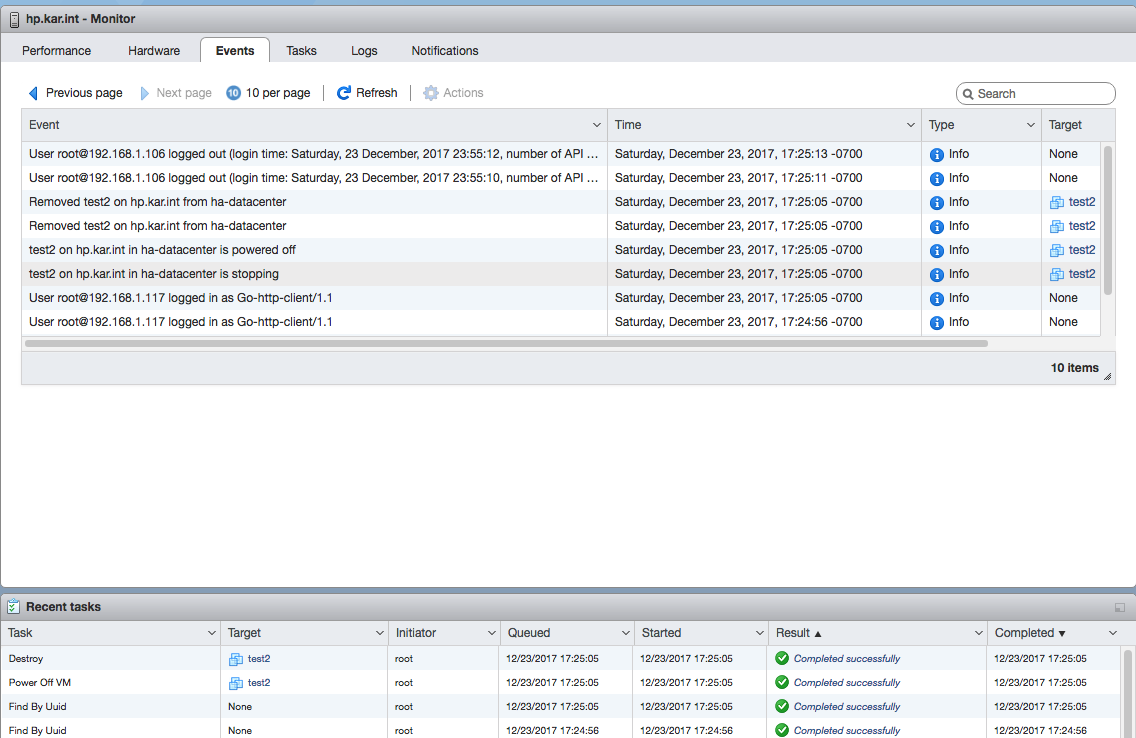Use Terraform to Deploy a VM in ESXi
Terraform
I wanted to try out teffaform. I had a stand alone ESXi host (without vCenter) and so I decided to use terraform to create a VM on that ESXi host. I found a bunch of examples:
One thing you will notice is that terraform can create a VM from a template but it looks like you need to have vCenter for that (discussed here Is vmware vCenter server necessary for esxi + terraform). It looks like you can copy a VMDK from the machine you are running terraform on (vsphere_file - error datacenter ‘’ not found), but that sounds network intensive.
Last caveat, it looks like we need to define an empty resource pool when using a standalone ESXi host:
- Create VM ESXi 6.0.0 and 6.5.0 not possible on standalone license!
- Create VM fail on ESXi 5.5 standalone
- vsphere-resource-pool
The official documentation on the vSphere terraform provider can be found here:
So let’s just deploy a VM without an OS in ESXi with terraform.
Installing Terraform
I was using a Mac, so running the following took care of the install:
<> brew install terraform
<> <> terraform version
Terraform v0.11.1
Installing PowerCLI (Optional)
Initially when I was playing around with the setup, I wanted to figure out what the default datacenter name is on a stand-alone ESXi host. I kept reading that Powershell was ported to Linux, so I decided to give it a shot. On an Ubuntu 16.04 machine, I followed the instructions from these sites:
- PowerCLI on the mac OS High Sierra? (I needed to get a specific version of the powershell package to use PowerCLI)
- Package installation instructions
- PowerCLI VMware Fling
So first let’s download the alpha package:
$ wget https://github.com/PowerShell/PowerShell/releases/download/v6.0.0-alpha.18/powershell_6.0.0-alpha.18-1ubuntu1.16.04.1_amd64.deb
Then install the prereqs:
$ sudo apt install libcurl3 libunwind8
And then install the package:
$ sudo dpkg -i powershell_6.0.0-alpha.18-1ubuntu1.16.04.1_amd64.deb
Next let’s install PowerCLI, first download the module:
$ wget https://download3.vmware.com/software/vmw-tools/powerclicore/PowerCLI_Core.zip
Now let’s install the module:
$ mkdir -p ~/.local/share/powershell/Modules
$ unzip PowerCLI_Core.zip
$ unzip 'PowerCLI.*.zip' -d ~/.local/share/powershell/Modules
Lastly let’s do a test login:
$ powershell
PS /home/elatov> Get-Module -ListAvailable PowerCLI* | Import-Module
PS /home/elatov> Set-PowerCLIConfiguration -InvalidCertificateAction ignore -confirm:$false
PS /home/elatov> Connect-VIServer -Server 192.168.1.109
Specify Credential
Please specify server credential
User: root
Password for user root: ********
Name Port User
---- ---- ----
192.168.1.109 443 root
Pretty cool huh :) To get the Datacenter name we can just run the following (after you have logged in):
PS /home/elatov> Get-Datacenter
Name
----
ha-datacenter
Creating the Terraform Configuration Files
A lot of the basics are covered in:
- Load Order and Semantics
-
Terraform loads all configuration files within the directory specified in alphabetical order.
-
- Configuration Syntax
-
The syntax of Terraform configurations is called HashiCorp Configuration Language (HCL).
-
- Interpolation Syntax
-
Embedded within strings in Terraform, whether you’re using the Terraform syntax or JSON syntax, you can interpolate other values. These interpolations are wrapped in
${}, such as${var.foo}.
-
- Data Source Configuration
-
Data sources allow data to be fetched or computed for use elsewhere in Terraform configuration. Use of data sources allows a Terraform configuration to build on information defined outside of Terraform, or defined by another separate Terraform configuration.
-
- Input Variable Configuration
-
For all files which match terraform.tfvars or *.auto.tfvars present in the current directory, Terraform automatically loads them to populate variables.
-
So let’s create 3 files:
<> tree test
test
├── terraform.tfvars
├── test.tf
└── variables.tf
- terraform.tfvars contains the credentials for the vsphere login
- test.tf contains most of the infrastructure definition (this is just a single VM in my example, but could be much larger)
- variables.tf contains the variables which can be passed into the test.tf file for processing.
Here is how my files looked like in the end:
<> cat test/test.tf
## Configure the vSphere Provider
provider "vsphere" {
vsphere_server = "${var.vsphere_server}"
user = "${var.vsphere_user}"
password = "${var.vsphere_password}"
allow_unverified_ssl = true
}
## Build VM
data "vsphere_datacenter" "dc" {
name = "ha-datacenter"
}
data "vsphere_datastore" "datastore" {
name = "datastore1"
datacenter_id = "${data.vsphere_datacenter.dc.id}"
}
data "vsphere_resource_pool" "pool" {}
data "vsphere_network" "mgmt_lan" {
name = "VM_VLAN1"
datacenter_id = "${data.vsphere_datacenter.dc.id}"
}
resource "vsphere_virtual_machine" "test2" {
name = "test2"
resource_pool_id = "${data.vsphere_resource_pool.pool.id}"
datastore_id = "${data.vsphere_datastore.datastore.id}"
num_cpus = 1
memory = 2048
wait_for_guest_net_timeout = 0
guest_id = "centos7_64Guest"
nested_hv_enabled =true
network_interface {
network_id = "${data.vsphere_network.mgmt_lan.id}"
adapter_type = "vmxnet3"
}
disk {
size = 16
name = "test2.vmdk"
eagerly_scrub = false
thin_provisioned = true
}
}
And here is the second one:
<> cat test/variables.tf
variable "vsphere_server" {}
variable "vsphere_user" {}
variable "vsphere_password" {}
And here is the last one:
<> cat test/terraform.tfvars
vsphere_server = "192.168.1.109"
vsphere_user = "root"
vsphere_password = "password"
Now we are ready to create our infrastructure.
Applying the Terraform Configuration files
First initialize terraform which will also install any plugins that you need:
<> cd test
<> terraform init
Initializing provider plugins...
- Checking for available provider plugins on https://releases.hashicorp.com...
- Downloading plugin for provider "vsphere" (1.1.1)...
The following providers do not have any version constraints in configuration,
so the latest version was installed.
To prevent automatic upgrades to new major versions that may contain breaking
changes, it is recommended to add version = "..." constraints to the
corresponding provider blocks in configuration, with the constraint strings
suggested below.
* provider.vsphere: version = "~> 1.1"
Terraform has been successfully initialized!
You may now begin working with Terraform. Try running "terraform plan" to see
any changes that are required for your infrastructure. All Terraform commands
should now work.
If you ever set or change modules or backend configuration for Terraform,
rerun this command to reinitialize your working directory. If you forget, other
commands will detect it and remind you to do so if necessary.
Now let’s make sure the plan is okay:
<> terraform plan
Refreshing Terraform state in-memory prior to plan...
The refreshed state will be used to calculate this plan, but will not be
persisted to local or remote state storage.
data.vsphere_resource_pool.pool: Refreshing state...
data.vsphere_datacenter.dc: Refreshing state...
data.vsphere_datastore.datastore: Refreshing state...
data.vsphere_network.mgmt_lan: Refreshing state...
------------------------------------------------------------------------
An execution plan has been generated and is shown below.
Resource actions are indicated with the following symbols:
+ create
Terraform will perform the following actions:
+ vsphere_virtual_machine.test2
id: <computed>
boot_retry_delay: "10000"
change_version: <computed>
cpu_limit: "-1"
cpu_share_count: <computed>
cpu_share_level: "normal"
datastore_id: "58a9d7df-a5cf1eb4-b8b5-705a0f42c3e5"
default_ip_address: <computed>
disk.#: "1"
disk.0.attach: "false"
disk.0.device_address: <computed>
disk.0.disk_mode: "persistent"
disk.0.disk_sharing: "sharingNone"
disk.0.eagerly_scrub: "false"
disk.0.io_limit: "-1"
disk.0.io_reservation: "0"
disk.0.io_share_count: "0"
disk.0.io_share_level: "normal"
disk.0.keep_on_remove: "false"
disk.0.key: "0"
disk.0.name: "test2.vmdk"
disk.0.size: "16"
disk.0.thin_provisioned: "true"
disk.0.unit_number: "0"
disk.0.write_through: "false"
ept_rvi_mode: "automatic"
firmware: "bios"
force_power_off: "true"
guest_id: "centos7_64Guest"
guest_ip_addresses.#: <computed>
host_system_id: <computed>
hv_mode: "hvAuto"
imported: <computed>
memory: "2048"
memory_limit: "-1"
memory_share_count: <computed>
memory_share_level: "normal"
migrate_wait_timeout: "30"
name: "test2"
nested_hv_enabled: "true"
network_interface.#: "1"
network_interface.0.adapter_type: "vmxnet3"
network_interface.0.bandwidth_limit: "-1"
network_interface.0.bandwidth_reservation: "0"
network_interface.0.bandwidth_share_count: <computed>
network_interface.0.bandwidth_share_level: "normal"
network_interface.0.device_address: <computed>
network_interface.0.key: <computed>
network_interface.0.mac_address: <computed>
network_interface.0.network_id: "HaNetwork-VM_VLAN1"
num_cores_per_socket: "1"
num_cpus: "1"
reboot_required: <computed>
resource_pool_id: "ha-root-pool"
run_tools_scripts_after_power_on: "true"
run_tools_scripts_after_resume: "true"
run_tools_scripts_before_guest_shutdown: "true"
run_tools_scripts_before_guest_standby: "true"
scsi_controller_count: "1"
scsi_type: "pvscsi"
shutdown_wait_timeout: "3"
swap_placement_policy: "inherit"
uuid: <computed>
vmware_tools_status: <computed>
vmx_path: <computed>
wait_for_guest_net_timeout: "0"
Plan: 1 to add, 0 to change, 0 to destroy.
------------------------------------------------------------------------
Note: You didn't specify an "-out" parameter to save this plan, so Terraform
can't guarantee that exactly these actions will be performed if
"terraform apply" is subsequently run.
It looks like it will create one 1 VM which greate, so now let’s apply it:
<> terraform apply
data.vsphere_resource_pool.pool: Refreshing state...
data.vsphere_datacenter.dc: Refreshing state...
data.vsphere_network.mgmt_lan: Refreshing state...
data.vsphere_datastore.datastore: Refreshing state...
An execution plan has been generated and is shown below.
Resource actions are indicated with the following symbols:
+ create
Terraform will perform the following actions:
+ vsphere_virtual_machine.test2
id: <computed>
boot_retry_delay: "10000"
change_version: <computed>
cpu_limit: "-1"
cpu_share_count: <computed>
cpu_share_level: "normal"
datastore_id: "58a9d7df-a5cf1eb4-b8b5-705a0f42c3e5"
default_ip_address: <computed>
disk.#: "1"
disk.0.attach: "false"
disk.0.device_address: <computed>
disk.0.disk_mode: "persistent"
disk.0.disk_sharing: "sharingNone"
disk.0.eagerly_scrub: "false"
disk.0.io_limit: "-1"
disk.0.io_reservation: "0"
disk.0.io_share_count: "0"
disk.0.io_share_level: "normal"
disk.0.keep_on_remove: "false"
disk.0.key: "0"
disk.0.name: "test2.vmdk"
disk.0.size: "16"
disk.0.thin_provisioned: "true"
disk.0.unit_number: "0"
disk.0.write_through: "false"
ept_rvi_mode: "automatic"
firmware: "bios"
force_power_off: "true"
guest_id: "centos7_64Guest"
guest_ip_addresses.#: <computed>
host_system_id: <computed>
hv_mode: "hvAuto"
imported: <computed>
memory: "2048"
memory_limit: "-1"
memory_share_count: <computed>
memory_share_level: "normal"
migrate_wait_timeout: "30"
name: "test2"
nested_hv_enabled: "true"
network_interface.#: "1"
network_interface.0.adapter_type: "vmxnet3"
network_interface.0.bandwidth_limit: "-1"
network_interface.0.bandwidth_reservation: "0"
network_interface.0.bandwidth_share_count: <computed>
network_interface.0.bandwidth_share_level: "normal"
network_interface.0.device_address: <computed>
network_interface.0.key: <computed>
network_interface.0.mac_address: <computed>
network_interface.0.network_id: "HaNetwork-VM_VLAN1"
num_cores_per_socket: "1"
num_cpus: "1"
reboot_required: <computed>
resource_pool_id: "ha-root-pool"
run_tools_scripts_after_power_on: "true"
run_tools_scripts_after_resume: "true"
run_tools_scripts_before_guest_shutdown: "true"
run_tools_scripts_before_guest_standby: "true"
scsi_controller_count: "1"
scsi_type: "pvscsi"
shutdown_wait_timeout: "3"
swap_placement_policy: "inherit"
uuid: <computed>
vmware_tools_status: <computed>
vmx_path: <computed>
wait_for_guest_net_timeout: "0"
Plan: 1 to add, 0 to change, 0 to destroy.
Do you want to perform these actions?
Terraform will perform the actions described above.
Only 'yes' will be accepted to approve.
Enter a value: yes
vsphere_virtual_machine.test2: Creating...
boot_retry_delay: "" => "10000"
change_version: "" => "<computed>"
cpu_limit: "" => "-1"
cpu_share_count: "" => "<computed>"
cpu_share_level: "" => "normal"
datastore_id: "" => "58a9d7df-a5cf1eb4-b8b5-705a0f42c3e5"
default_ip_address: "" => "<computed>"
disk.#: "0" => "1"
disk.0.attach: "" => "false"
disk.0.device_address: "" => "<computed>"
disk.0.disk_mode: "" => "persistent"
disk.0.disk_sharing: "" => "sharingNone"
disk.0.eagerly_scrub: "" => "false"
disk.0.io_limit: "" => "-1"
disk.0.io_reservation: "" => "0"
disk.0.io_share_count: "" => "0"
disk.0.io_share_level: "" => "normal"
disk.0.keep_on_remove: "" => "false"
disk.0.key: "" => "0"
disk.0.name: "" => "test2.vmdk"
disk.0.size: "" => "16"
disk.0.thin_provisioned: "" => "true"
disk.0.unit_number: "" => "0"
disk.0.write_through: "" => "false"
ept_rvi_mode: "" => "automatic"
firmware: "" => "bios"
force_power_off: "" => "true"
guest_id: "" => "centos7_64Guest"
guest_ip_addresses.#: "" => "<computed>"
host_system_id: "" => "<computed>"
hv_mode: "" => "hvAuto"
imported: "" => "<computed>"
memory: "" => "2048"
memory_limit: "" => "-1"
memory_share_count: "" => "<computed>"
memory_share_level: "" => "normal"
migrate_wait_timeout: "" => "30"
name: "" => "test2"
nested_hv_enabled: "" => "true"
network_interface.#: "0" => "1"
network_interface.0.adapter_type: "" => "vmxnet3"
network_interface.0.bandwidth_limit: "" => "-1"
network_interface.0.bandwidth_reservation: "" => "0"
network_interface.0.bandwidth_share_count: "" => "<computed>"
network_interface.0.bandwidth_share_level: "" => "normal"
network_interface.0.device_address: "" => "<computed>"
network_interface.0.key: "" => "<computed>"
network_interface.0.mac_address: "" => "<computed>"
network_interface.0.network_id: "" => "HaNetwork-VM_VLAN1"
num_cores_per_socket: "" => "1"
num_cpus: "" => "1"
reboot_required: "" => "<computed>"
resource_pool_id: "" => "ha-root-pool"
run_tools_scripts_after_power_on: "" => "true"
run_tools_scripts_after_resume: "" => "true"
run_tools_scripts_before_guest_shutdown: "" => "true"
run_tools_scripts_before_guest_standby: "" => "true"
scsi_controller_count: "" => "1"
scsi_type: "" => "pvscsi"
shutdown_wait_timeout: "" => "3"
swap_placement_policy: "" => "inherit"
uuid: "" => "<computed>"
vmware_tools_status: "" => "<computed>"
vmx_path: "" => "<computed>"
wait_for_guest_net_timeout: "" => "0"
vsphere_virtual_machine.test2: Creation complete after 1s (ID: 564d35b6-17f3-dffe-4236-8294cf3196d0)
Apply complete! Resources: 1 added, 0 changed, 0 destroyed.
Now if we login to vsphere client we will see the VM created in the Events:
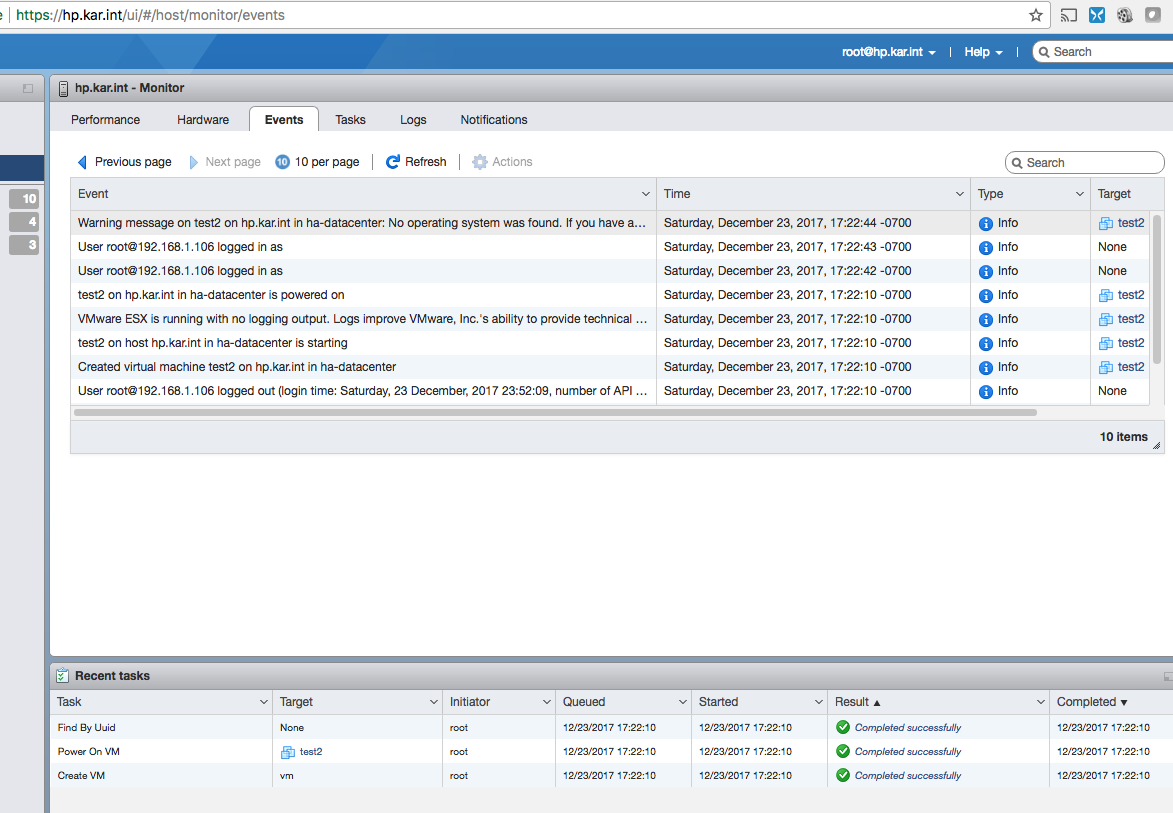
After a successful deploy, let’s destroy the vm (just to clean up):
<> terraform destroy
data.vsphere_resource_pool.pool: Refreshing state...
data.vsphere_datacenter.dc: Refreshing state...
data.vsphere_network.mgmt_lan: Refreshing state...
data.vsphere_datastore.datastore: Refreshing state...
vsphere_virtual_machine.test2: Refreshing state... (ID: 564d35b6-17f3-dffe-4236-8294cf3196d0)
An execution plan has been generated and is shown below.
Resource actions are indicated with the following symbols:
- destroy
Terraform will perform the following actions:
- vsphere_virtual_machine.test2
Plan: 0 to add, 0 to change, 1 to destroy.
Do you really want to destroy?
Terraform will destroy all your managed infrastructure, as shown above.
There is no undo. Only 'yes' will be accepted to confirm.
Enter a value: yes
vsphere_virtual_machine.test2: Destroying... (ID: 564d35b6-17f3-dffe-4236-8294cf3196d0)
vsphere_virtual_machine.test2: Destruction complete after 0s
Destroy complete! Resources: 1 destroyed.
And we will see the corresponding Events for that as well: