Deploying and Using ArgoCD
Install ArgoCD
Most of the instructions are from the Getting Started Guide
> kubectl create namespace argocd
namespace/argocd created
> kubectl apply -n argocd -f https://raw.githubusercontent.com/argoproj/argo-cd/stable/manifests/install.yaml
...
customresourcedefinition.apiextensions.k8s.io/applications.argoproj.io created
customresourcedefinition.apiextensions.k8s.io/appprojects.argoproj.io created
serviceaccount/argocd-application-controller created
After a litte bit you should see all the pods deployed:
> k get pods -n argocd
NAME READY STATUS RESTARTS AGE
argocd-application-controller-0 1/1 Running 0 7m7s
argocd-dex-server-6dcf645b6b-p2xjd 1/1 Running 0 7m7s
argocd-redis-5b6967fdfc-97ttj 1/1 Running 0 7m7s
argocd-repo-server-7598bf5999-mwsbz 1/1 Running 0 7m7s
argocd-server-79f9bc9b44-7fvnv 1/1 Running 0 7m7s
I then followed instructions in Ingress Configuration to expose the ArgoCD UI:
> k apply -f ingress.yaml
ingress.networking.k8s.io/argocd-server-ingress created
If all is well you should see the following in the events (if you are using cert-manager):
> k get events --sort-by='.metadata.creationTimestamp' -A -w
ingress-nginx 2s Normal RELOAD pod/nginx-ingress-controller-6c8d74ffc-b6nmd NGINX reload triggered due to a change in configuration
argocd 2s Normal Requested certificate/argocd-secret Created new CertificateRequest resource "argocd-secret-wwpsc"
argocd 2s Normal Reused certificate/argocd-secret Reusing private key stored in existing Secret resource "argocd-secret"
argocd 2s Normal Issuing certificate/argocd-secret Issuing certificate as Secret was previously issued by Issuer.cert-manager.io/
argocd 2s Normal OrderPending certificaterequest/argocd-secret-wwpsc Waiting on certificate issuance from order argocd/argocd-secret-wwpsc-3668447565: ""
argocd 2s Normal OrderCreated certificaterequest/argocd-secret-wwpsc Created Order resource argocd/argocd-secret-wwpsc-3668447565
argocd 2s Normal cert-manager.io certificaterequest/argocd-secret-wwpsc Certificate request has been approved by cert-manager.io
argocd 2s Normal CreateCertificate ingress/argocd-server-ingress Successfully created Certificate "argocd-secret"
argocd 1s Normal Created order/argocd-secret-wwpsc-3668447565 Created Challenge resource "argocd-secret-wwpsc-3668447565-2818668963" for domain "argocd.kar.int"
argocd 0s Normal Started challenge/argocd-secret-wwpsc-3668447565-2818668963 Challenge scheduled for processing
argocd 0s Normal Presented challenge/argocd-secret-wwpsc-3668447565-2818668963 Presented challenge using DNS-01 challenge mechanism
argocd 0s Normal Sync ingress/argocd-server-ingress Scheduled for sync
argocd 0s Normal DomainVerified challenge/argocd-secret-wwpsc-3668447565-2818668963 Domain "argocd.kar.int" verified with "DNS-01" validation
argocd 0s Normal Complete order/argocd-secret-wwpsc-3668447565 Order completed successfully
argocd 0s Normal CertificateIssued certificaterequest/argocd-secret-wwpsc Certificate fetched from issuer successfully
argocd 0s Normal Issuing certificate/argocd-secret The certificate has been successfully issued
Login to ArgoCD
We are going to need the argocd binary to configure ArgoCD, so let’s get that:
> curl -LO https://github.com/argoproj/argo-cd/releases/download/v2.1.7/argocd-linux-amd64
> mv argocd-linux-amd64 argocd
> chmod +x argocd
> sudo mv argocd /usr/local/bin/
Now let’s get the initially created password:
> kubectl -n argocd get secret argocd-initial-admin-secret -o jsonpath="{.data.password}" | base64 -d
Now we can login with admin/above_password:
> argocd login argocd.kar.int
Username: admin
Password:
'admin:login' logged in successfully
Context 'argocd.kar.int' updated
We can and should change the default password:
> argocd account update-password
*** Enter current password:
*** Enter new password:
*** Confirm new password:
Password updated
Context 'argocd.kar.int' updated
ArgoCD Configurations
I ended up creating a couple of resources, so let’s break them down.
Adding Kubernetes Cluster
By default ArgoCD able to use the cluster it’s deployed on:
> argocd cluster list
SERVER NAME VERSION STATUS MESSAGE
https://kubernetes.default.svc in-cluster Unknown Cluster has no application and not being monitored.
If you need to add another cluster make sure kubectl is already using the appropriate kubeconfig and the context is set. Then you can add a kubernetes cluster of your choice:
> kubectl config get-contexts -o name
gke_kar-int_us-west4-a_my-gke-cluster
kerch-kube-cluster
And then add it:
> argocd cluster add kerch-kube-cluster
WARNING: This will create a service account `argocd-manager` on the cluster referenced by context `kerch-kube-cluster` with full cluster level admin privileges. Do you want to continue [y/N]? y
INFO[0006] ServiceAccount "argocd-manager" created in namespace "kube-system"
INFO[0006] ClusterRole "argocd-manager-role" created
INFO[0006] ClusterRoleBinding "argocd-manager-role-binding" created
Cluster 'https://kubeapi.kar.int' added
After some time it should show an appropriate status of the connection to the cluster:
> argocd cluster list
SERVER NAME VERSION STATUS MESSAGE
https://kubeapi.kar.int kerch-kube-cluster 1.23 Successful
https://kubernetes.default.svc in-cluster 1.21 Successful
Add a Github Repo
First let’s Generate an ssh key to login to github with:
> ssh-keygen -t ed25519 -f argocd
Then add the key to your github settings. Next we can add a repo:
> argocd repo add git@github.com:elatov/k8s-prometheus.git --ssh-private-key-path /data/local/ssh-keys/argocd --name prometheus
Repository 'git@github.com:elatov/k8s-prometheus.git' added
You can make sure the connection is good by just listing the repos:
> argocd repo list
TYPE NAME REPO INSECURE OCI LFS CREDS STATUS MESSAGE
git prometheus git@github.com:elatov/k8s-prometheus.git false false false false Successful
Now let’s add an application that uses a kustomize overlay:
> argocd app create prometheus --repo git@github.com:elatov/k8s-prometheus.git --path overlays/gcp --dest-server https://kubernetes.default.svc --dest-namespace default --sync-policy auto
If all is well you should see the app auto synced and healthy:
> argocd app list
NAME CLUSTER NAMESPACE PROJECT STATUS HEALTH SYNCPOLICY CONDITIONS REPO PATH TARGET
prometheus https://kubernetes.default.svc default default Synced Healthy Auto <none> git@github.com:elatov/k8s-prometheus.git overlays/gcp
You can also use kubectl to get similar information:
> k get applications -n argocd
NAME SYNC STATUS HEALTH STATUS
prometheus Synced Healthy
Using ArgoCD Metrics with Prometheus
This page has nice descriptions of how to use the metrics:
- Enable the pod annotations
> kubectl -n argocd annotate service argocd-metrics prometheus.io/scrape="true" > kubectl -n argocd annotate service argocd-metrics prometheus.io/port="8082" > kubectl -n argocd annotate service argocd-server-metrics prometheus.io/scrape="true" > kubectl -n argocd annotate service argocd-server-metrics prometheus.io/port="8083" - Using the Prometheus Operator as described in the link. (I wasn’t use the operator so this option wasn’t available to me)
- Add the exposed service as a scape endpoint to the prometheus configuration. (this is the route I went since I didn’t want to keep updating my annotations after each
argocdupdate.)
So I added the following configuration to my prometheus scape_config:
- job_name: 'argocd-app-metrics'
scrape_interval: 15s
static_configs:
- targets: ['argocd-metrics.argocd.svc.cluster.local:8082']
- job_name: 'argocd-server-metrics'
scrape_interval: 15s
static_configs:
- targets: ['argocd-server-metrics.argocd.svc.cluster.local:8083']
- job_name: 'argocd-repo-metrics'
scrape_interval: 15s
static_configs:
- targets: ['argocd-repo-server.argocd.svc.cluster.local:8084']
The Metrics page contains a list of all the available metrics, after I added the above I was able to query them in prometheus:
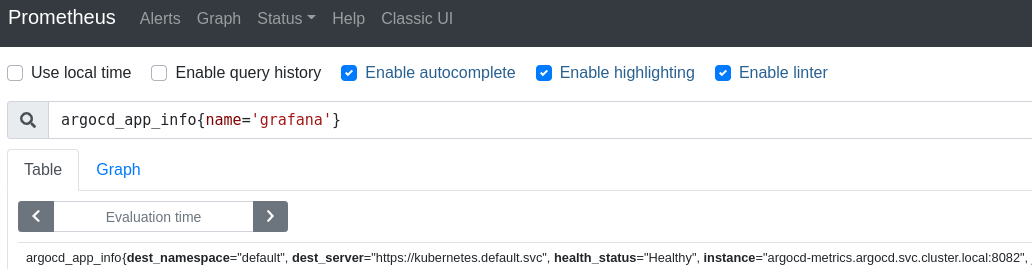
And also adding the official ArgoCD grafana dashboard, made it easy to visualize all the build components:
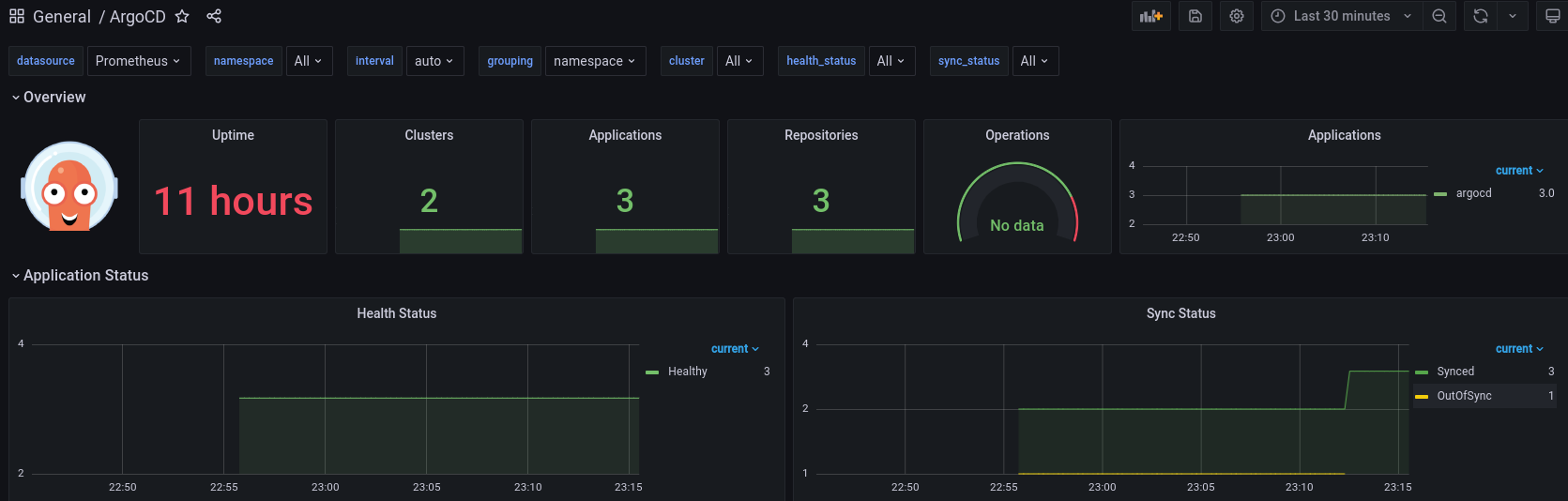
ArgoCD Notifications
Recently the ArgoCD Notifications project became part of the main ArgoCD project. It supports Slack and other services as well. I actually wanted to see how to use slack with it. Some nice examples of the slack are seen here. So let’s install the controller first:
> kubectl apply -n argocd -f https://raw.githubusercontent.com/argoproj-labs/argocd-notifications/v1.1.0/manifests/install.yaml
And let’s install the templates:
> kubectl apply -n argocd -f https://raw.githubusercontent.com/argoproj-labs/argocd-notifications/v1.1.0/catalog/install.yaml
After some time you should see the controller deployed:
> k get pods -l app.kubernetes.io/name=argocd-notifications-controller -n argocd
NAME READY STATUS RESTARTS AGE
argocd-notifications-controller-5c548f8dc9-rgx5n 1/1 Running 0 104s
Create a Slack app as per the instructions in Slack Configuration and don’t forget to add the app into the desired channel:
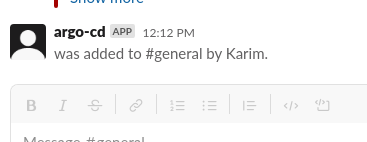
Next let’s add the slack token as a secret:
> export TOKEN="xoxb-xxxxx"
> kubectl apply -n argocd -f - << EOF
apiVersion: v1
kind: Secret
metadata:
name: argocd-notifications-secret
stringData:
slack-token: ${TOKEN}
type: Opaque
EOF
Now let’s register the slack service:
> kubectl patch cm argocd-notifications-cm -n argocd --type merge -p '{"data": {"service.slack": "{ token: $slack-token }" }}'
Now let’s enable the notification on one of the apps:
> kubectl patch app prometheus -n argocd -p '{"metadata": {"annotations": {"notifications.argoproj.io/subscribe.on-sync-succeeded.slack":"general"}}}' --type merge
application.argoproj.io/prometheus patched
And you should see a message get to slack right away:
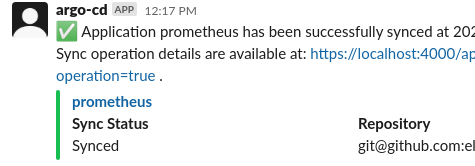
You can also enable them globally as described in Default Subscriptions. So I created the following to config to enable all the triggers:
> cat argocd-notifications-cm-merge.yaml
data:
# Contains centrally managed global application subscriptions
subscriptions: |
# subscription for on-sync-status-unknown trigger notifications
- recipients:
- slack:general
triggers:
- on-sync-status-unknown
- on-created
- on-deleted
- on-deployed
- on-health-degraded
- on-sync-failed
- on-sync-running
- on-sync-succeeded
And then for the merge:
> kubectl patch cm argocd-notifications-cm -n argocd --type merge -p "$(cat argocd-notifications-cm-merge.yaml)"
configmap/argocd-notifications-cm patched
And I received notifications about all the app deployed in ArgoCD.